Gone Google Docs Story Builder is a free website to create and share stories online. It uses the real-time collaborative features of Google Docs to create illustrative online stories. You can add different characters to your story, and specify the lines that you want them to say. Each character’s lines also feature color-coded name-stamps, just like Google Docs, to denote which character they belong to. Apart from that, you can also set the individual speeds at which the lines in the story appear. Gone Google Docs Story Builder even lets you add pauses between the times of appearance of each of the characters. You can also choose a background music for your story. Once you’re done, your story is transformed into an illustrative video that can be shared with others via a unique sharing URL. Sounds interesting, doesn’t it? Let’s find out more.
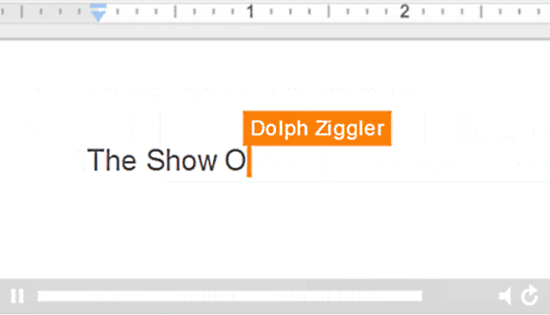
What Exactly Does Story Builder Do?
Gone Google Docs Story Builder essentially uses the real-time collaboration features of Google Docs as a backend. We know that a Google Docs document being collaborated upon by multiple users features color-coded name-stamps to denote the user(s) currently editing the document. Story Builder takes this feature and builds upon it to create visually illustrative stories (or more specifically, story videos). Each character that you add to your story has its name appear as a color coded name-stamp with the lines corresponding to that character. These illustrative stories are then converted to videos, that can be shared with others.
How To Use Story Builder To Create And Share Stories Online?
Using Docs Story Builder by Google to create visually illustrative stories and share them with others is really easy. Here’s a little step by step process, illustrating how to do it:
Step 1: Head over to the Gone Google Docs Story Builder homepage. The homepage (illustrated below) is pretty simple, and features just a small embedded video showing what Story Builder does. Click on either the Build option on the left side of the header bar, or the Red Get Started button.
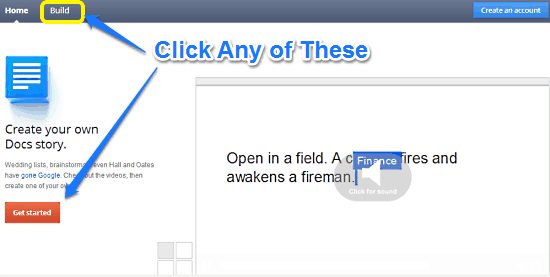
Step 2: Creating a story is a multi step process, and the information that you enter at each step is previewed in the preview window on the right. The first step asks you to enter the names of the characters. Entering a character’s name automatically assigns a color code to it. Enter as many characters as you want, and hit Write Story to proceed to the next step.
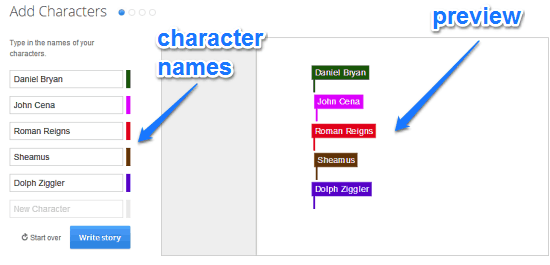
Step 3: The next step requires you to enter the lines (or dialogue) that you want each character to say. These lines will appear with their corresponding character’s name-stamps in the illustrative story videos. Using the small drop down arrow below each text field, you can also find the speed and pause sliders. These let you control the speed with which the lines appear in the story, as well as specify the pause between the lines of two subsequent characters. At this stage, you can also give your story a title, using the title field at the bottom.
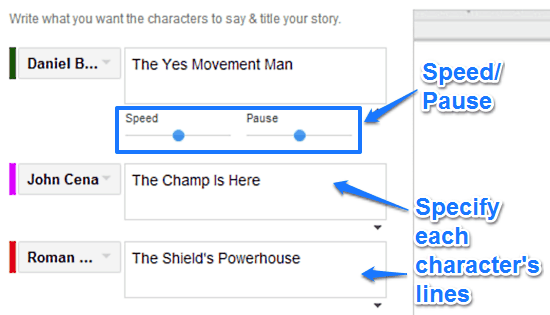
Step 4: The final step lets you choose from a couple of different musical pieces (suspense, slapstick, upbeat etc.). To select a music piece (and also hear its preview), simply click on it. When you’ve chosen the music piece that you’d like to be added to your story, simply click the Finish up button. You can also use the preview button to preview your story video.
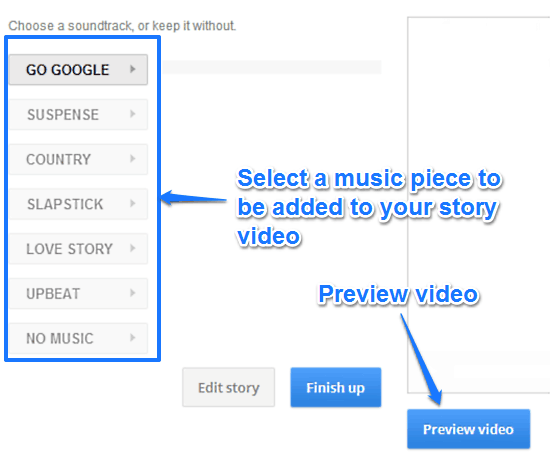
Step 5: That’s it. Your story video is now created. The final screen lets you generate a unique sharing URL that you can use to share your unique illustrative video based story with others. Simply add your name, and click the Get Share Link button.
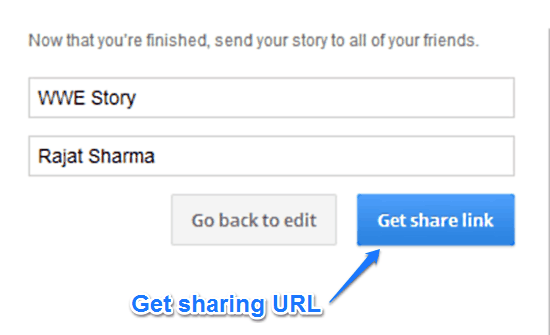
Here’s a little animated graphic, illustrating a sample story video having five characters. Enjoy!
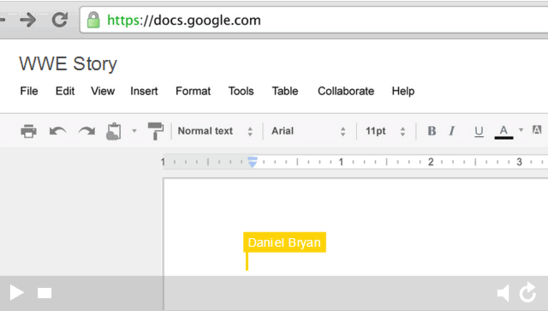
Also See: Free Online Story Sharing Service
Conclusion
Gone Google Docs Story Builder is a pretty nifty free website to create and share stories online. It’s simple, easy to use, and fun. It uses Google Docs’ collaborative features to create visually telling story videos that can be easily shared with others. The ability to add multiple characters, musical pieces etc. is great. And then you can also specify the speed and pauses between the lines of your story’s characters, which makes it even more fun. Do give this a try, you’ll love it.