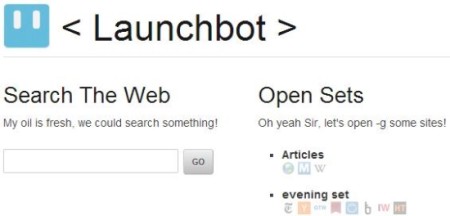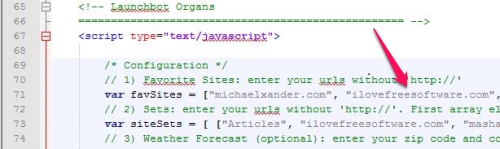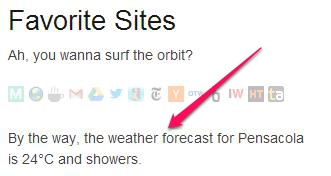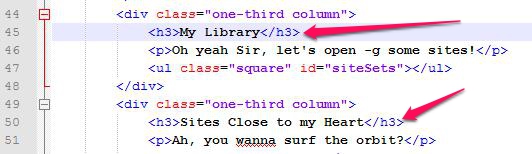LaunchBot is free and open source webpage that lets you create your own personalized home page for your browser. It lets you add your favorite websites on the page and categorize it according to its type. LaunchBot also has a feature that displays the current weather update for your city. It is highly customizable and displays your favorite pages in a well-organized way. It has an inbuilt link to the Google’s Search engine too. This would open up a new tab with the results. As it is coded with JavaScript, it is truly cross-platform and browser independent.
I guess you have always wished for a better and more personalized home page for your browser when you launch it. Usually we put Google.com or any other website or a search engine’s home page. Worst case scenario would be an adware changing your home page to their website. Now wouldn’t it be great if we could have an option to personalize our home page and we could decide what should be in there? We are going to talk about LaunchBot Webpage, that lets you create a custom and personalized home page with all your favorite website in a well-arranged way, categorized according to the website’s type.
LaunchBot lets you add all the favorite sites, but while displaying the website, it only displays the favicon (icon) for it instead of crowding the screen with text.
How to customize it?
In order to customize LaunchBot to create a personalized home page, we need to open any editor that would display the line number to you. There are a couple of free text and html code editors available out there.
Favorite Sites
This section is placed on the extreme right hand side of the page and would hold all the favorite sites in your personalized home page. We would need to get to line number ‘71‘ and add out favorites sites enclosed in double quotes.
You can add as many sites as you wish to. If you want to add multiple sites, separate them with a comma. Here is an example:
"www.ilovefreesoftware.com", "www.wikipedia.com", "mail.yahoo.com"
[Note: You should add the websites without the “http://” prefix]
Open Sets
This section lets you categorize the site according to their type. This would let us recognize the website and help us in organizing our personalized home page. To edit this section, we need to browse to line number ‘73‘ and edit the line. To start a new Set, begin with a ‘[‘ (square bracket). The first item in this section will be the name of the set (enclosed in double quotes). Now, you can add as many entries (websites) you want, each separated by a comma. Once you’re done with the entry, you can close it with another square bracket ‘]’.
Example:
["Articles", "www.ilovefreesoftware.com", "www.wikipedia.com", "support.microsoft.com"]
In the above image you see that we added “Articles” and added two sites. You can even add more because now you have your own personalized home page.
Weather
You want to quickly view the weather for your city. Which of the following would you do? a) You’re going to open up a Google search and look it up OR b) You will be smart and view it from the inbuilt weather update. I would go for the second option. It’s simple to change it too. LaunchBot fetches the information for you automatically once you tell your zip code to it. We would have to move to line number ’75’ and edit the zip code. Once you edit the zip code, we can move to the next line (76) to edit the Country and line number ’77’ to specify if we want the information in degree Celsius or Fahrenheit.
You can tweak it further
It is an HTML page so it allows you to change it further. You can change the entire text on the page and create a more personalized home page.
To change the text above the Search Bar
To change the text above the search bar on the page, move to line number 35 and change the “Search the Web” to something else. Look what I have done to my page.
To change the Open Set and Favorite Sites heading
You can change the default heading “Open Set” by moving the cursor to line number ’45’ and editing the default “Open Set” to something else. To change the “Favorite Sites”, you move the cursor to line number ’50’ and change the default “Favorite Sites” to anything else.
This is not it. You can add anything to this page like, a script, change the background of the page, links to files you access etc.
Conclusion
LaunchBot is a nice and simple script to quickly create personalized home page. It gives you the flexibility to add your favorite websites and organize them. By just keeping the favicon (icon) for the website, it keeps the web page clean. LauchBot puts a search bar for you to access Google search engine. If you’re someone who is looking for a personalized home page which is simple, tidy and stuff that you want, you should definitely try out LanuchBot.