Ballloon is a free online application to directly store online files to various cloud services like OneDrive, Google Drive, Dropbox, Copy, Box, and SugarSync. As you might have noticed that almost all the cloud services require uploading files from your PC and not from URLs. But, Ballloon lets you directly feed file URLs for storing them into the above cloud services. That means you don’t have to download any file to your PC first before uploading it to any cloud services. It allows you to upload and store your different online files like images, documents, videos, etc. with ease.
All you need to do is copy the file URL from any online platform and feed it in the input field of Ballloon. That’s all, you can now choose any of the cloud services to store that particular file. The files are transferred directly and silently to the selected cloud service. Once, the uploading starts, you can go offline as Ballloon keeps transferring the file by itself. It also lets you create a new folder in your cloud storage or you can simply store the files in the root directory.
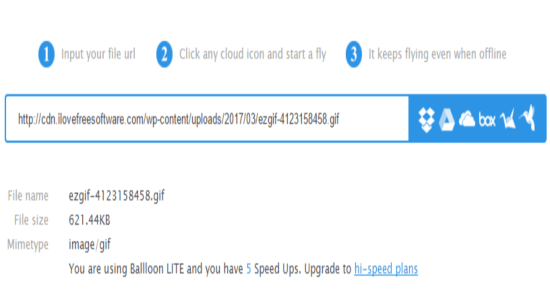
Note: The free version is limited to 2GB of data transfer per month, which you can overcome by purchasing the paid plans.
How to Directly Store Online Files to Various Cloud Services:
Step 1: Visit the homepage of this website and sign in using your Google credentials. After that, you will be able to see an input field for entering URLs along with the icons of the cloud services on the right as shown in the above screenshot.
Step 2: Before uploading and storing an online file directly to the cloud services such as GoogleDrive, OneDrive, Box, Dropbox, Copy, and SugarSync, the first thing you need to do is copy the file URL from any online platform. Remember, the file must have a proper extension like .txt, .mp4, .pptx, .gif, and so on.
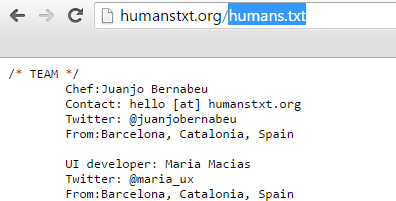
Step 3: Once, you copy the URL simply paste it in the input field on the main page. After that, it automatically detects and shows the file name, file size, and file type from the entered URL.
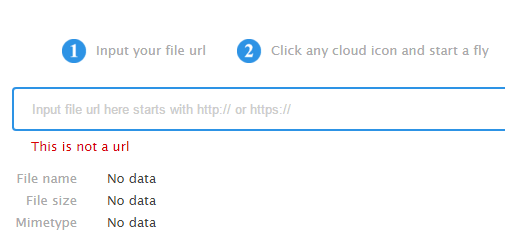
Step 4: On the right of the input field, you will see the icons of the supported cloud services. After feeding the file URL, choose any of the cloud storage for uploading the file. You can create a new folder, select existing folders or directly store the file into the root directory.
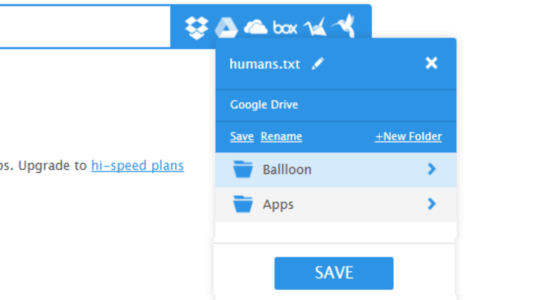 Step 5: When you’re done with selecting a cloud storage, the file will start flying (as they call it in the website) to that particular cloud service.
Step 5: When you’re done with selecting a cloud storage, the file will start flying (as they call it in the website) to that particular cloud service.
Step 6: The best part of this online application is that once you choose a cloud service and the file starts transferring or flying, you can go offline without worrying about the transfer.
My Final Verdict:
Ballloon is quite an interesting and useful online application to directly upload and store all your online files to various cloud services like Google Drive, Dropbox, etc. It allows transferring different files like images, videos, and documents from any online platform. For example, you’ve watched a hilarious video on Facebook and want to have it on your Dropbox. Then all you need is the video URL with proper extension and Ballloon to store the video file.