Plane is a free, open-source Project Management Tool that enables you to track your issues, sprints, epics, and roadmaps in the simplest way possible. It has a very simple yet great UX and is a good alternative to other project management tools such as Jira, Linear and Height.
You can easily start using Plane as a basic task tracking tool and steadily customize your workflows based on Unstarted, Started, Backlog, Completed issues and more in a very short time. Gradually as your work proceeds, you can go ahead and adopt various project management frameworks like Agile, Waterfall etc. Plane offers a hosted solution that you can use by registering for a free Plane Cloud account. You can also opt for the self-hosting solution of Plane if you require it. Click here for the deployment documentation.
Features:
Issue Planning and Tracking: Plane allows you to swiftly create issues and detail them using a rich text editor supporting file uploads. Additionally, you can add sub-properties and references to issues to organize and track in a better way.
Issue Attachments: You can enhance collaboration by attaching files to issues. This makes it easy for teams to locate and share important documents related to projects.
Layouts: Plane offers different layouts such as Kanban, List or Calendar that you can choose to visualize your project in your preferred way.
Cycles: Plan enables you to plan sprints with Cycles so that your team is always on track with enhanced productivity. You can use the burn-down charts, estimates, scopes and other important features to get a better grasp of the project’s progress.
Modules: This feature breaks down your large projects into smaller and manageable modules that you can easily assign to various teams. This enables you to easily track and plan the progress.
Views: You can create a variety of custom filters so that only those issues that matter to you are displayed. This helps you to be focused in your work without losing track of the overall progress.
Command K: This feature enhances your user experience by allowing you to easily manage and navigate through your projects from a single convenient location.
GitHub Sync: You can connect Plane with GitHub and synchronize your issues to enable collaboration across platforms and for better tracking. You can also Integrate Plane with Slack in order to get notified when team members update the issues.
Pages: This feature of Plan acts like an AI-powered notepad that allows you to quickly document issues, plans and other details and then synchronize them.
Working:
1. Click on this link to navigate to Plane and register for a free account using your Google credentials.
2. You will be immediately taken to your Plane Dashboard from where you can manage all your Projects, Modules, View, Issues and more.
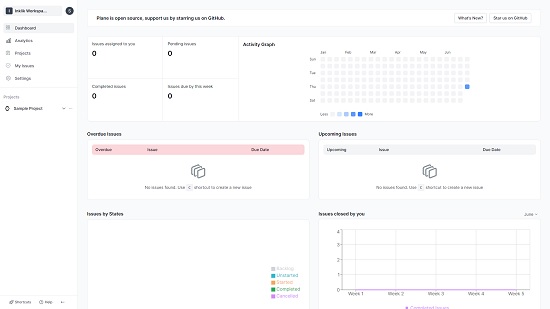
3. To create a new project, click on ‘Projects’ in the panel on the left side, then click on ‘Add Project’ and assign its Name, Identifier and Description. Once the project is created, it will appear under the Projects section in the left panel.
4. You can use the corresponding links under your project name to create and manage your Issues, Cycles, Modules, Pages and more.
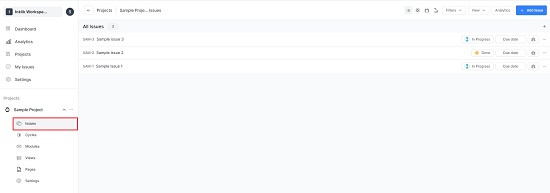
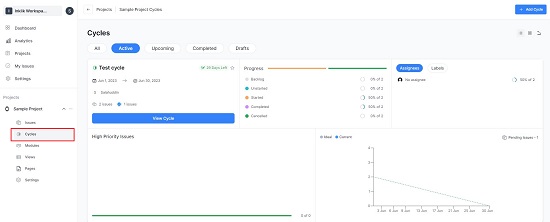
5. To configure all the settings pertaining to your Project click on ‘Settings’ in the panel.
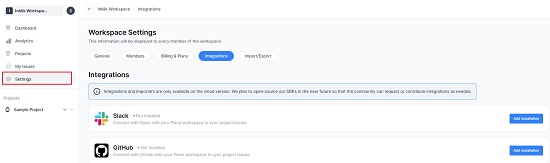
6. For more information and instructions on how to use Plane, you can go through their detailed documentation by clicking on this link.
The free version of Plane allows unlimited members but restricts you to 1000 issues with a limit of 5 Mb file upload. You can opt for the paid Plane Pro version to overcome all the limitation as well as get access to additional features. Click here to learn more about the Plane pricing.
Closing Comments:
Plane is a Project Management tool that is engineered to drive your performance and streamline your workflow so that you can achieve your goals easily. It offers a variety of customization tools that allows you to customize your workspace to be simple, intuitive, effective, and easy to use.
Go ahead and try out Plane for your project management needs and let us know what you think. Click here to get started with Plane.