This article explains how to stop websites from requesting notification access in Chrome. The Internet has been evolved over the years and so does the way to get user engagement. These days, if you visit a website, you see pop-up ads, autoplay videos, newsletter sign up while creating an account, and notifications. And one of the most annoying things is websites asking for notification access.
Most websites show pop-up requesting notification access when you visit the website. And, These requests show every time you visit the website. I personally find it really annoying as I don’t want to receive unnecessary notifications from a website especially when I have to access that website just once. If you also find it annoying then here is a simple way to stop that.
Also read: How To Get Rid Of Cookie Warnings From All Websites?
Stop Websites from Requesting Notification Access in Chrome
By following these simple steps, you can stop websites from requesting notification access in Chrome.
Step 1: Open your Google Chrome browser and go to the Settings. In the Settings, click the “Advanced” tab to expand advanced settings.
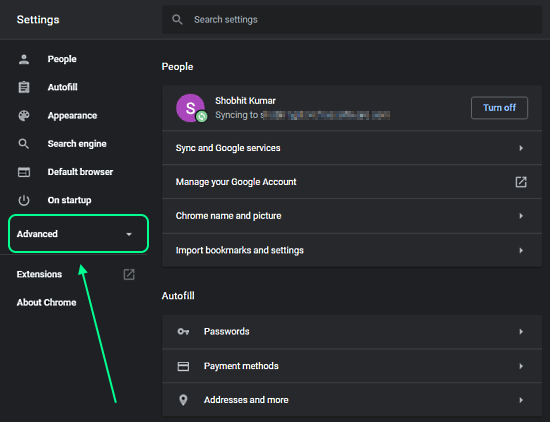
Step 2: From the expanded Advanced settings options, select the “Privacy and security” option. This expands the Privacy and security settings of your web browser. Now, head to the right section and click the “Site Settings”.
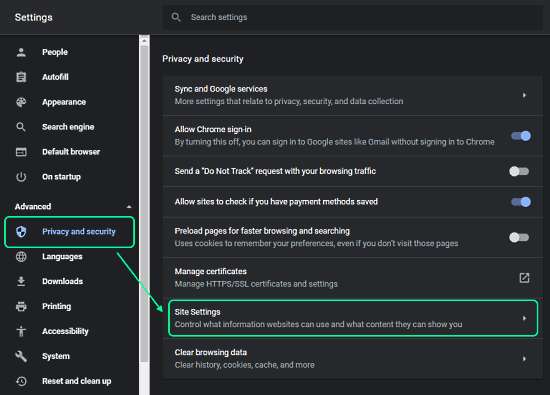
Step 3: The Site Settings option opens various site settings and permissions. Now, scroll down and click the “Notifications” option under the Permissions section.
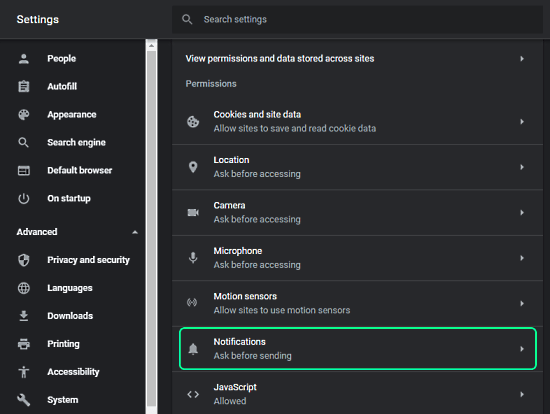
Step 4: The Notifications option shows all the notifications permissions. It list websites where you blocked and allowed the notifications. At the top of this section, you get a universal notification toggle for the web browser.
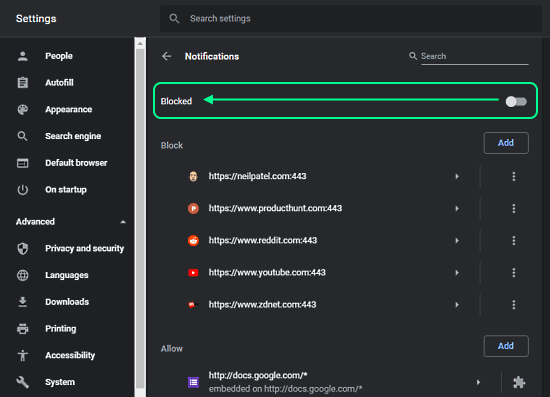
By default, this toggle is set to “Ask before Sending”. Simply tap the button to toggle it to block. This way, you can block all the notifications access on your Chrome web browser. Once you block the notifications, you won’t get any notification permission pop-up on any website.
Closing Words
By blocking all the notifications from your browser settings, you can get rid of annoying notification request pop-ups on all the websites. Do note that, if you block the notifications, you won’t get any notifications from any website even if you allowed notifications from that website. If you want to get notifications from some websites, you can create a whitelist but doing this would show the notifications access request from other websites.