In this article, you will read about you can use Neatly as a Digital Asset Manager for Google Drive files.
Most of us use some or the other type of Digital Asset regardless of where we work and what our work is all about. These Digital Assets essentially comprised of the files and other important media that are stored either offline or online in cloud storage. Now, since over the years the cloud storage has gained the attention of many people who work online, various companies have rolled out their tools for manage these assets.
Primarily, the digital assets were considered the files such as photos and media files. However, over time, the definition of digital assets has grown to include other files such as documents, presentations, spreadsheets, and much more. These files and media are usually stored in Google Drive and DropBox accounts by most of us. They are easy to share there but requires a similar account to access, such as Google Account for Google Drive and Microsoft Account for DropBox media and files.
How to use Neatly as a digital asset manager?
If you are using Google Drive to store your digital assets and the storage is messy to find anything at the time when it’s required, you can use Neatly as your Digital Asset Manager.
Neatly is an online web application that lets you organize, store, and share your digital assets in a seamless manner. Let us see how.
First off, you need to log in to your Neatly account. If you haven’t registered to your Neatly account, you can always use your Gmail account to create your Neatly account.
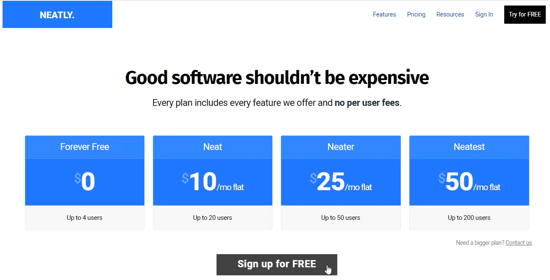
Fill in the name of your organization and then you can directly get on with managing your google drive digital assets in Neatly.
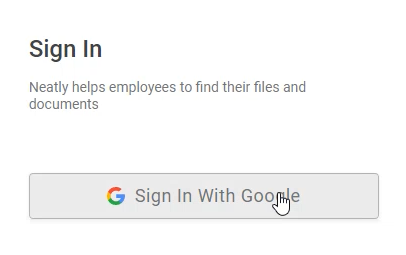
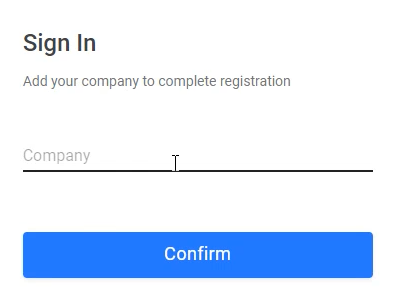
This web application can import the Google Drive files from your registered Email account and then help you organize these files as per your needs.
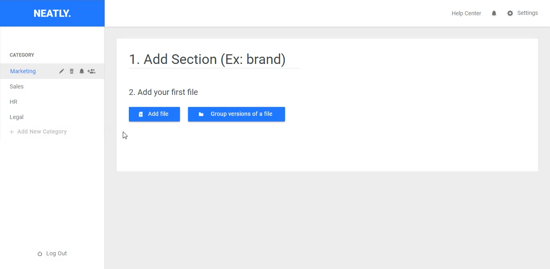
In the predefined categories, you can create a section and add the required files into the section by importing it from Google Drive.
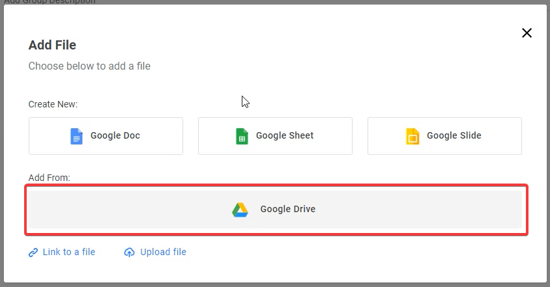
You can add one single file as well as the group the similar files together.
If you want more categories, you can simply click on “add more categories” on the left panel and create your required categories there.
On the right top corner, you can click on your profile icon and navigate to your profile easily.
There you have it, an easy and simple solution to manage your digital assets from Google Drive to Neatly.
In brief
Neatly is designed in such a way that you can pretty much organize your files the way you want. It keeps the mess away and stores the files in a properly arranged manner. Moreover, you can also share the files easily.