The blog post covers online WebM compressor to compress WebM with free websites. The video compressor websites are quite simple to use. You can compress the video with its respective tools and save the output. The best thing about these WebM compressor websites is that you get a good quality result even after compressing the video.
All you have to do is to upload a video file with WebM format. And once the video compressor compresses the video, you can edit the WebM file. The online WebM compressors lets you customize the video where you can set the resolution, resize the video and select the output format. You can compress the video from 30% to 100%. And then you can download the output of compressed WebM file.
Let’s compress WebM files using online WebM compressor.
1. PS2PDF
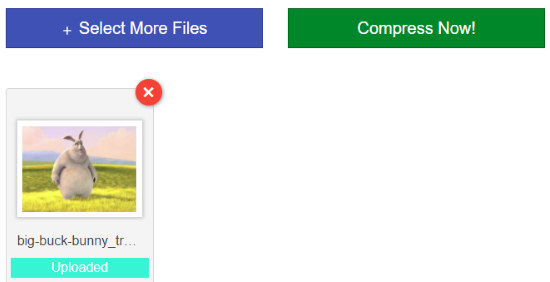
PS2PDF is a free website to compress WebM. The website lets you perform other tasks as well. You can convert files from one format to another, merge files, split files, and resize the files quickly.
When you visit the website, it shows an option to select a file with WebM format. You can upload it from your computer. There are other options also to upload files. If you add WebM via Dropbox, the speed will be fast. And for more speed, you can add WebM file from Google Drive.
When the file is uploaded, it shows a few options below. At this point, you can customize the output of the WebM. Here, you can change the video codec from VP8 to VP9 as it reduces the file size more than the VP8.
Besides that, you can change the output quality with constant rate factor and minimum/maximum quality, and output dimensions.
Once done with the customization, you can click on the Compress Now button. After this, wait for the process of compression. And when it is compressed, you can play the video before downloading it.
In case, you want to make changes again, you can edit the video setting and submit it. Thereafter, you can download the compressed WebM file or download all the files zipped.
2. Video Compressor
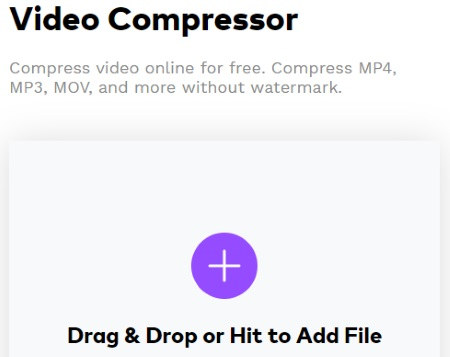
Video Compressor is another website where you can compress WebM files easily. This website is an uniconverter where you can compress files online or download the software for advanced features. Here, you can compress or convert images, videos, and audios.
In order to compress WebM file, you can drag and drop the video in the interface. Then, it shows you an option for output settings, for example, set the resolution, resize (select from 30% to 100%), and output format. You can choose the output format like WEBM, MP4, AVI, FLV, 3GP, etc and then start compressing Webm file.
Once the video is compressed, you can download it on your computer. Or, save directly to your Dropbox account.
3. Compressify
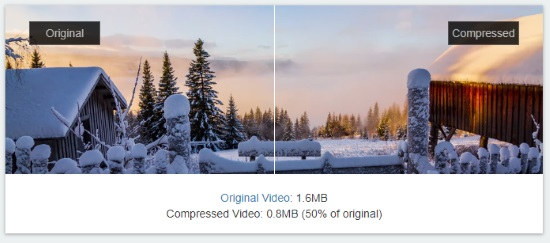
Compressify is an online WebM compressor which you can use for free. It is quite simple to optimize WebM files on this website. Basically, this video compressor uses an algorithm to detect the optimal reduced bitrate and compress files from 20-60%.
When you open the website, it shows an option to upload a video with WebM format. The video compressor lets you upload Webm file from your computer. It supports the file size of 8 MB maximum.
The process might take time as it analyzes the optimal bitrate. But you don’t need to wait for the video to be compressed. You can switch on to other tabs and the output of compressed WEbM file gets downloaded automatically on your computer.
4. ClipChamp
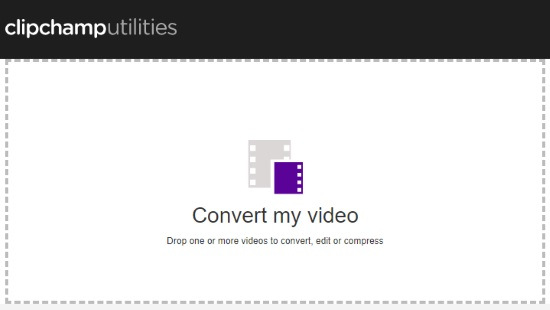
ClipChamp is another online video compressor. The site requires you to sign up and then, you can easily compress WebM files.
After signing up, you can drag and drop the video with WebM format. And then, you can customize the output by fixing the resolution, quality, and format. You can also rotate, crop, trim the video if required.
Move forward by clicking on Start. And once the video is compressed, it shows the original and the compressed file size below. Then, you can download the compressed video on your computer.
In brief
The video compressor websites let you compress the Webm file with optional settings. You can customize the output of the video by changing the resolutions, size, and quality. Then, you can save the compressed video on your computer. The good thing is even after compressing the video, you get a good quality of the video.