Firefly by Adobe is a one stop platform for designers and UI developers. For now, it has two tools only and one of those tools is called Text Effects. This tool in Firefly basically lets you apply styles or textures to any piece of text with a text prompt. One of the bets use case of this tool in generating text-based logos. However, for now, you can’t do that as it doesn’t allow content generated via Firefly to be used for commercial purposes.
For now, it takes a prompt from you and the text that you want to decorate. Based on your description, it will give it style. It generates 4 text styles at a time. You can keep changing the prompt and the final text style will be adjusted accordingly. Additionally, you can specify the custom styling information here as well. it provides some effects and fonts from the toolbar that you can choose to generate unique text styles.
Main Highlights of Text Effects Tool:
- It can style any type of text. You just have to specify how you want your text style to look and it will do that. For example, you can opt to make your text have a melting chocolate like effect.
- The text styles are not based on other artists’ copyrighted work.
- You can generate text with transparent background or with a colored background.
- Choose and apply different font styles.
- Export the text style as high-quality image on your PC. Or you can share it the community.
Using Text Effects tool of Adobe Firefly:
For now, Adobe Firefly platform is kind of invite only. You will have to request access on its homepage. Fill out the form, make your case and then hopefully in a few days, you will get access.
So, now, you just enter the text you want to decorate and specify a text prompt to define the styling information. You just enter how you want your text to look like. Enter as much information as you can and then hit enter.
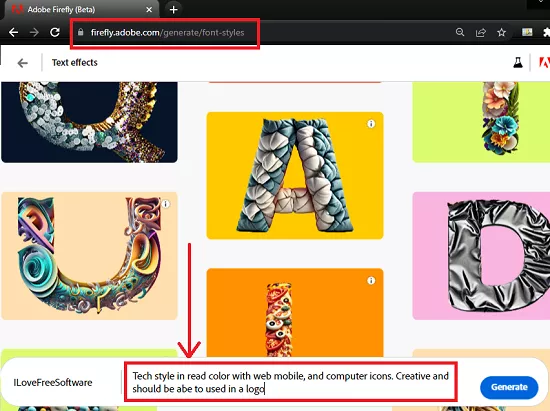
It will take some time and then it will show you the finally generated text. You can download it as an image if you want to. However, you will get Adobe Firefly’s watermark in it.
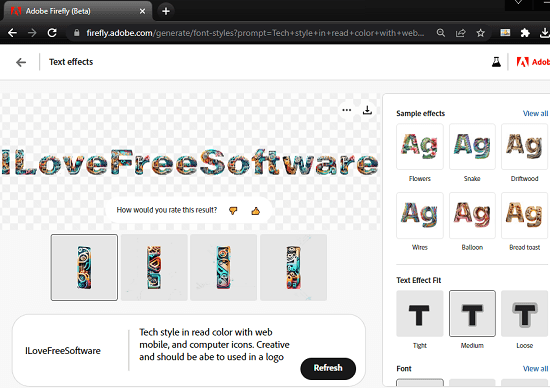
You can again submit your prompt after some modifications if you want to change something in the text. Or you can also use the optional styles given in the toolbar on the right side. From here, you can choose a color, background color, and even a different font setting.
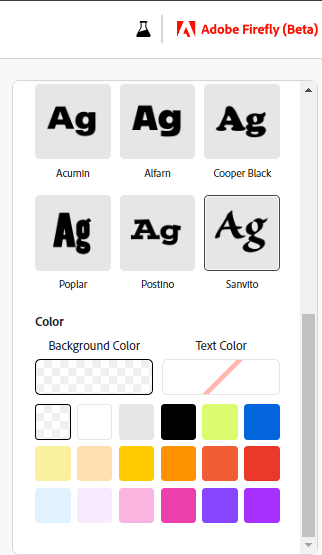
After tweaking the look and feel of the text, you will have its final look. Now, you can do whatever you want with it except using it for commercial purposes. Use the 3 dots at the top right corner to download it or, you can submit it to the Adobe Firefly’s gallery to showcase your creativity.
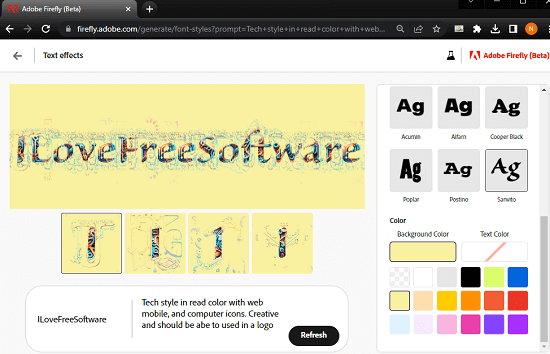
In this way, you can now use the Text Effects tool of Adobe Firefly to create unique and beautiful typography. You can use it to create various concepts and then showcase them to the community or on your Behance portfolio page.
Closing thoughts:
If you are a typography artist, then I will suggest you give Adobe Firefly a spin. Decorate text and come up with a unique text style that you can save and share with others. At this moment no other AI tool can do what Adobe Firefly can, it is kind of amazing and shocking at the same time. I personally liked the designs it generated for me and the ones in the gallery. So, go give it a try and you can come back here and share your experience with me.