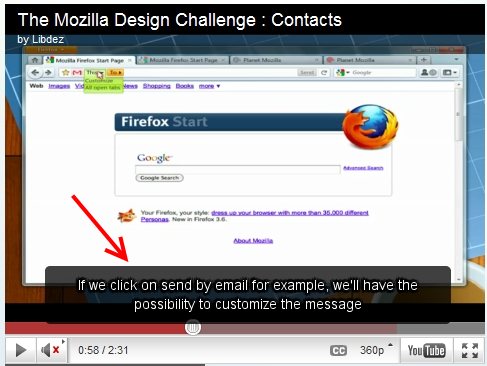Universal Subtitle is a free service that allows users to place subtitles on videos, including adding subtitles to YouTube videos. If you have home videos, or wish to translate a video, you are able to create video subtitles simply with Universal Subtitles. Indeed to be able to add subtitles to videos is not only a wonderful aid for the deaf or hard of hearing, it also makes it possible for people around the world to understand videos in foreign languages. Also check out Tubeoke.
Screenshot below show a YouTube video with subtitles added to it:
Let’s now follow the steps and learn how to add subtitles to YouTube videos or create a video with subtitles:
- Start with, entering the YouTube URL of the video you wish to add subtitles to and click ‘Go’
- The video you requested will appear and at the bottom of the small screen, click on the ‘Subtitle me’ button.
- You will now be asked to enter the original language and the language of the subtitles. I.e. German language.> English subtitles. Users may also choose English to English or any other combination. Click ‘Continue’
- You may now begin typing the subtitles in the speech box at the bottom of the screen. The video, by default, plays 8 seconds of video and pauses, allowing time for you to type in the dialogue. Pressing the ‘Tab’ key and the video will play for another 8 seconds. It is important to frequently press the ‘enter’ button. This prevents sentences becoming too long and difficult to read; space the text for easy reading.
- .When finished click ‘Done’ and move to the next step – Syncing.
- The video will begin to video again. Either press the ‘down’ key on your keyboard or click on the “Tap when the next subtitle should appear” lavender button on the right, to mark when each subtitle should appear.
- Once step 6 has been completed, click the ‘Done – Next Step: Reviewing’ button and watch the entire video to ensure that all subtitles appear as they should.
- If the video is how you want it, click on the ‘Done – Submit work’ button.
- You will be asked to provide account information. You have the choice of creating an account with Universal Subtitles or logging on through such sites as Google, Twitter or Open ID.
- You are now able to share your video across the internet. Sharing can include within social networks, embedding in a website, or posting as a permalink.
Note: the subtitles are not added to original YouTube videos. Instead, when you open the video on Universal Subtitles, you will see the subtitles.
Also check out Subtitle Workshop, and Subtitle Edit.
The above 10 steps are simple to perform and each interface has clear and concise instructions. Indeed the ability to create video subtitles has never been so easy. Universal Subtitles is clearly the ideal free service to add subtitles to YouTube videos. Try Universal Subtitles here.