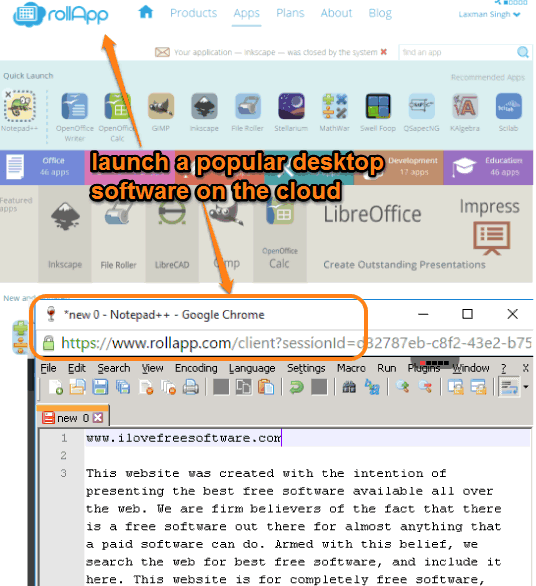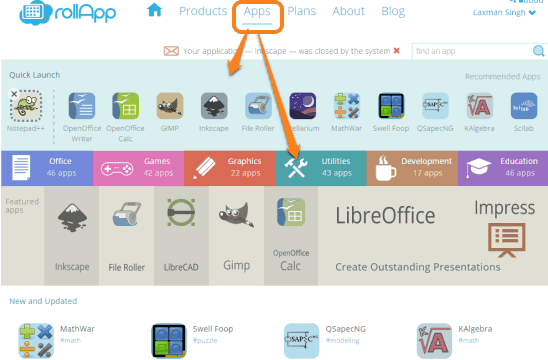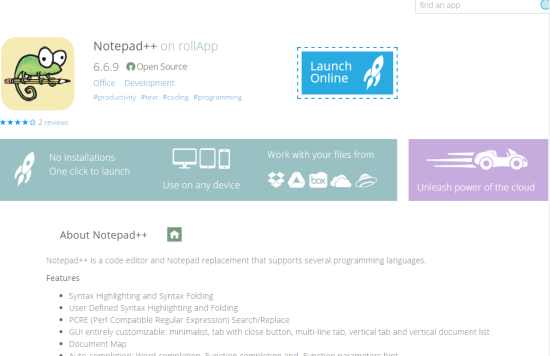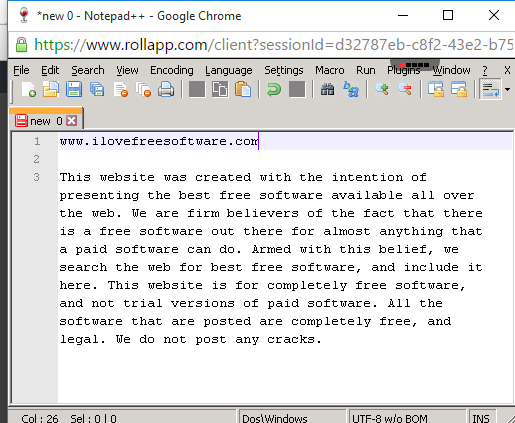This tutorial explains how to use popular desktop software on the cloud. For example, you will be able to run Notepad++, Inkscape, Gimp, LibreCAD, Skype, LibreOffice, and many other popular desktop apps online. It is made possible with the help of a SaaS (Software as a service) platform, named rollApp.
rollApp provides virtual environment to run many popular desktop software or applications online. You can use any web browser to let rollApp run supported desktop software. More than 170 software are supported by this service. You can use any desktop software supported by this service without any sign in. However, to save your files virtually on cloud and save apps settings, you can sign in for free using your Google or Facebook account.
In the screenshot above, you can see Apps section of this service and Notepad++ run by me on cloud.
I believe the best use of this website is for users of Chromebooks and other such non-Windows OS based systems, as they can run these Windows desktop software on the cloud.
How to use Popular Desktop Software on the Cloud using this Free Service?
Step 1: Access this link and you will be directed to the apps section of rollApp service. There you will find all the desktop applications supported by this service. The software are divided in different categories, so it will be easy to find the desktop software that you are looking for. Available categories are: Office, Graphics, Utilities, Development, Games, and Utilities.
Step 2: When you have found the software that you want to use, click on it. After this, it will open the page of that software where you can read about description and features of that software. To run that software, use Launch Online button.
Step 3: You will be prompted to sign in to use the software. Or else, you can also use Test Drive button to use the software without sign in.
However, using the software without sign in won’t save changes you will make when using the software. So choose the appropriate option and enjoy running the desktop software online. A new browser window is opened to use the desktop software.
Anytime you can close the window and use other desktop software using this service.
Conclusion:
No doubt, rollApp is a powerful and really beneficial service for all users. You don’t have to install a particular software on your PC and it is especially useful when you are on a non-Windows PC, and want to use some Windows desktop software. Definitely, I can recommend this service to you guys.