This tutorial explains how to configure the computer to automatically turn off some devices to save power in Windows 10. One of the primary reasons that modern day Operating Systems help us multi-task so efficiently is because they are themselves multi-tasking champions as well. Under that shiny UI layer that the end user sees and interacts with, is a complicated software application that handles everything from process management to resource allocation, and from hardware optimization to power management, all at the same time. And it couldn’t be more true for the fresh out of the oven Windows 10, which accomplishes all of these tasks, and more, like a boss.
Speaking of power management, Windows 10 does that just fine. It allows you to create custom power plans, and even specify the time after which the screen turns off. But did you know that it can automatically turn off some connected hardware devices to conserve power as well? Surprised? Well then let’s move to the flip side of the break and find out how you can configure the computer to automatically turn off some devices in Windows 10.
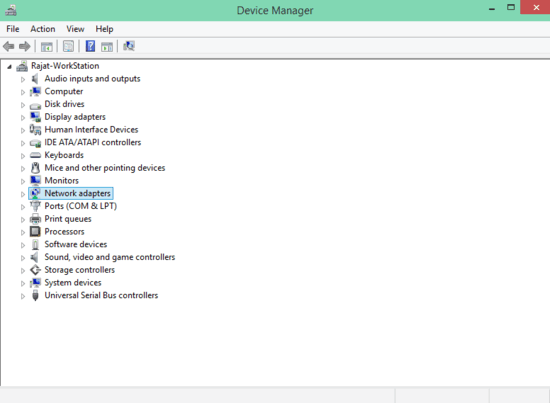
How To Configure The Computer To Automatically Turn Off Some Devices To Save Power In Windows 10?
Note: Only some of the connected peripherals (e.g. network adapters, USB hub) can be automatically turned off by the computer to conserve power. This obviously doesn’t include essential devices such as the processor and disk drive.
The following illustrative walkthrough explains how you can configure which devices can be turned off by the Operating System to save power. Read on folks:
Step 1: Go to the Control Panel and click on Device Manager item.

Step 2: The Device Manager shows all the peripherals currently connected to the computer, organized into a nested categorical listing. Navigate to the hardware device for which you want to configure the power management feature, right-click on it, and select Properties.
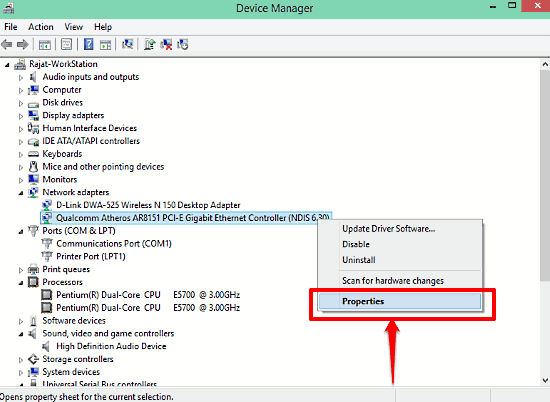
Step 3: Once the device properties dialog box shows up, click on the Power Management tab to view the options under it. Here, select the checkmark against the Allow the computer to turn off this device to save power option. You can also choose whether the device can wake up the computer or not. That’s all there’s to it. Here’s a screenshot:
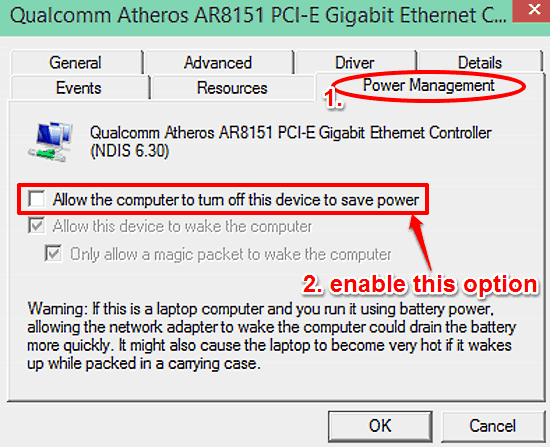
See Also: How To View Network Activity Details In Windows 10?
Closing Thoughts
Being an ultra-modern Operating System suited for even the most demanding of productivity tasks, Windows 10 excels at performing all the major duties that any OS is expected to perform. Apart from that, it also includes little features here and there that make it even better. The ability to automatically turn off selected devices for power conservation is also one such feature. Try it out and let me know what you think of it in the comments below.