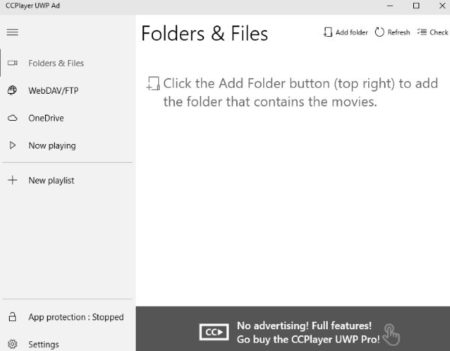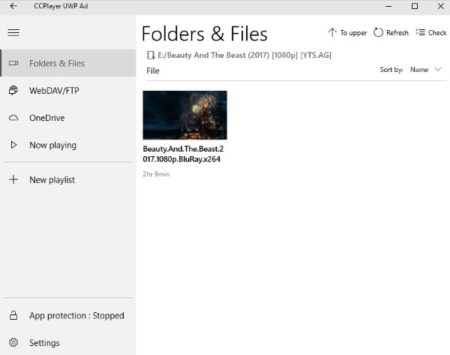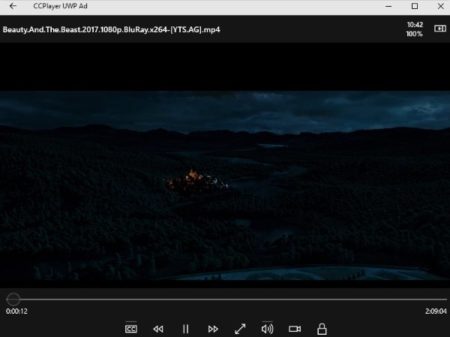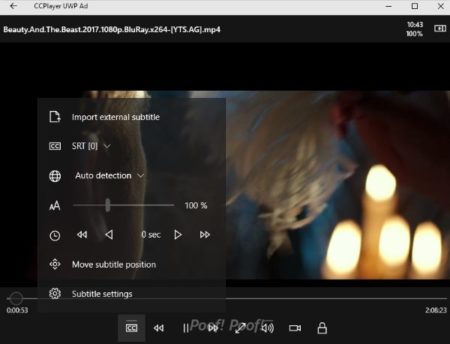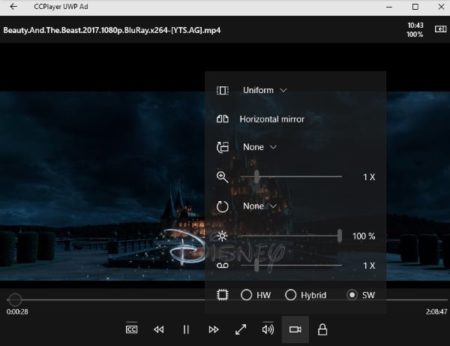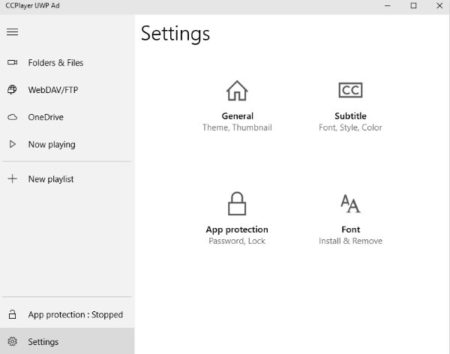CCPlayer UWP Ad is a free Windows 10 video player app which does not need encoding to play videos or show subtitles. What that means is you can use this video player no matter what file format your video is or the subtitles file is. To understand this better we need to know what encoding is and how it works.
Encoding which is also known as transcoding, is the process of converting a input file into a digital format so that it is compatible with most types of web players and mobile devices. The most important thing to remember here is that each input file be it video or subtitle file come with its own specifications. And not all computers, smartphones, etc. support the specifications of the video or subtitle file. Therefore, it becomes necessary to encode files in the required format.
But with CCPlayer encoding becomes a thing of the past, as this video player does not need encoding and supports almost all video type. Apart from videos it also supports various subtitle format files.
Subtitle file formats supported are SMI, SRT, ASS, SSA and all other formats that are supported by Windows. All Windows supported video and audio formats are supported by this app including RMVB, MKV, FLV, etc.
Download and install this video player from the Windows 10 store. When you launch the app you will see an interface like the one shown in the screenshot shown above. On this screen you have to add the folder from your device which contains all the video files. After uploading the folder the app interface will look like the screenshot below.
To play the video just click on the video file and it will open up in the video player like shown in the screenshot below.
The video player has regular options in it to play/pause video, forward, rewind, full screen, volume options, video options, and subtitle options. Now if you need to add subtitles to a video it is pretty easy. Just click on the first subtitles icon and click import subtitles option. This will let you select a subtitles file from your desktop. You can use any format file as the video player supports all of them. Once the subtitle file is loaded it will auto detect the file and start playing the subtitles. If you want to tweak some settings then click on the subtitles settings option, which can also be seen in the screenshot below.
The subtitles options let you increase or decrease the size of the subtitles using the slider provided. You can also move the position of the subtitles according to your choice. For more changes go to subtitle settings which will open another side menu from where you can make more changes to the subtitles like have a font outline, font shadow, subtitle background, font family, font weight, font style, font color, etc.
For video there is video options which can be seen in the screenshot above. In here you can choose a uniform display or choose from the other options in the top drop down menu. Apart from that you can choose to rotate the video if need be, change the brightness of the video using the slider given, choose the playback speed using the slider, choose the decoder, etc.
The settings option in the app lets you change a few things like the theme of the app, all the subtitle changes can also be made in from this option, you can password protect your app, install new fonts, thumbnails for videos, back button, etc.
You can also connect you app with a WebDAV/FTP server as well as your OneDrive account. For OneDrive account you would be required to sign in using your ID and password. When you connect the OneDrive account to this app, then you will be able to watch video stored on your drive as well.
Features of this Windows 10 video player app:
- Support all types of video and audio formats.
- Supports all types of subtitle file formats.
- No encoding needed to play a video.
- Control the speed of subtitles.
- Control the size, style, background of subtitles.
- Video play speed can be adjusted.
- Brightness, volume, can be changed.
- Connect OneDrive account to the app.
- Connect to WebDAV/FTP.
Conclusion:
CCPlayer UWP Ad is a pretty useful video player. Specially because it need no encoding and any format video can be played using this player. You also don’t have to worry about downloading a certain format of subtitle file, as this app supports all formats. So try this CCPlayer app out and forget about changing format of videos.
Check out CCPlayer UWP Ad for Windows 10 here.