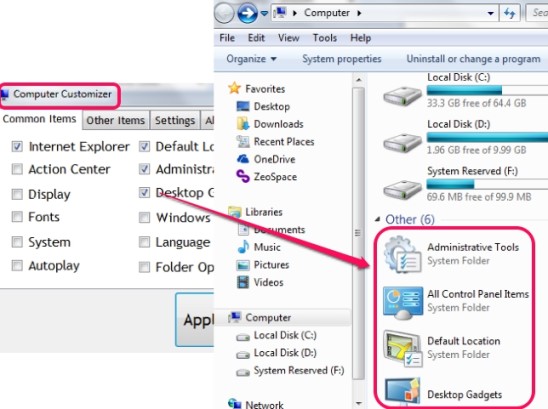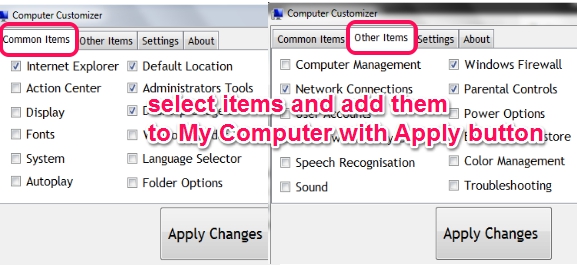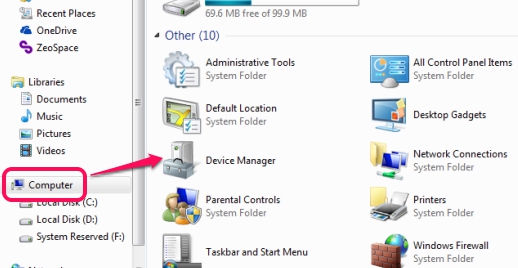Computer Customizer is a simple software to add Control Panel items to My Computer. Items such as: Windows Action Center, Administrative Tools, Display, Fonts, Desktop Gadgets, Network and sharing Center, Printers, Windows Firewall, Speech Recognition, Power Options, User Accounts, Programs and features, and more. Advantage of adding these items to My Computer is that you don’t have to open Control Panel again and again or search for any required item. Once added to My Computer, a particular item can be opened directly from there.
Apart from control panel items, some other items, like network connections and computer management, can also be added to My Computer.
As visible in above screenshot, you can choose items from its interface, and can add them to access from My Computer. It is a useful software, but it missed feature of adding a custom folder, like your music folder. But some similar tools, like This PC Tweaker, My Computer Management, and Folder2MyPC provide this feature too.
Note: Feature to enable/disable My Computer is also present in its settings tab, but it didn’t work for me. It gave me some security policy error.
How To Add Control Panel Items To My Computer?
This freeware provides total 36 items that you can add to My Computer. It is a portable software, so it can run without installation process. You can download it with the link given at the end of this review.
Although some important utilities, like My network places, printers, administrative tools, can be added manually to My Computer using the Registry Editor, but this is time-consuming, as well as risky if you don’t have good knowledge about registry editor settings. That’s why Computer Customizer is handy to quickly add required items with just a few mouse clicks.
Its interface provides two main tabs: Common Items tab and Other Items tab.
Common Items tab will help you to select and add administrator tools, fonts, system, folder options, control panel, recycle bin, network and sharing center, printers etc. items. And Other Items tab is helpful to use security related items, like: computer management, Windows Firewall, User Accounts, Programs and features, Internet Options etc.
To add them to My Computer, simply use checkbox available for each item, and tap on Apply Changes button. The same thing could be done to remove any item from My Computer. All you need to do is uncheck items and Apply changes. No computer or Windows Explorer restart is required for this.
Changes are instant, just refresh My Computer window, and changes will be visible.
Conclusion:
Computer Customizer makes it easy to add Frequently used Control Panel items to My Computer. Personally, I find this very useful and will keep using it for a long time.