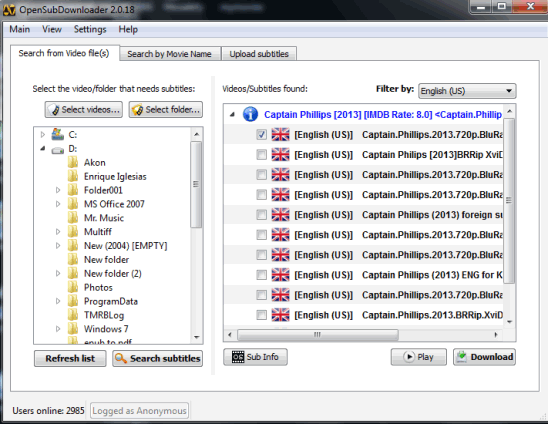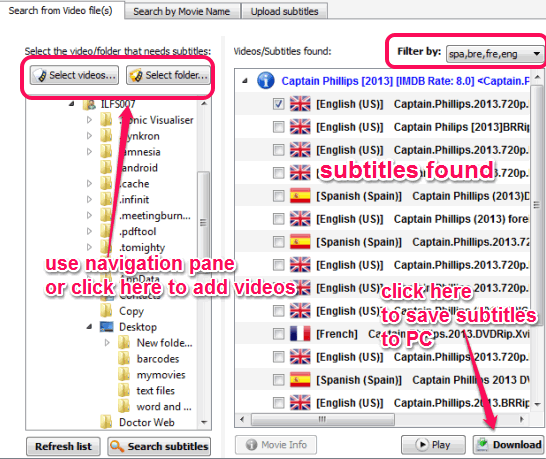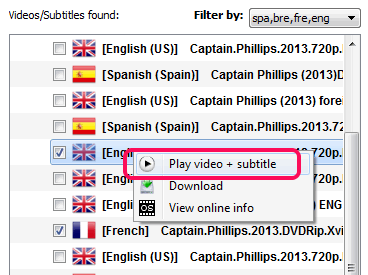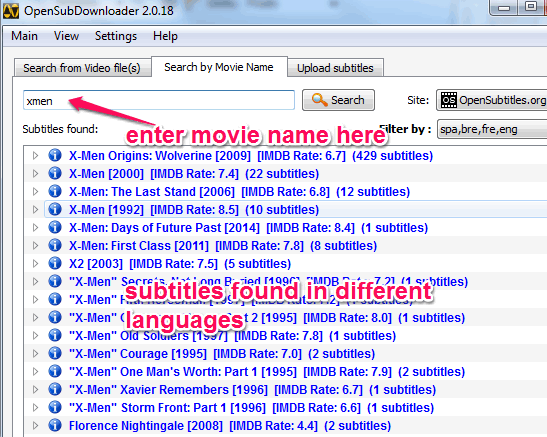OpenSubDownloader is a handy software to automatically find movie subtitles and download them to PC as *.srt file. It lets you select a folder or video files and automatically find their subtitles. Subtitles are fetched from opensubtitles.org in multiple languages. If you want, you can also add language filter to find subtitles in required language(s) only.
Another handy feature is that if subtitles are not found automatically, you can search for them manually. Its interface provides separate tabs for searching subtitles automatically and manually.
In above screenshot, its interface is visible.
Note: It might not work for dubbed movies or converted movies. But for all original quality movies, it works well.
This software is also supposed to let you upload subtitles, but that feature didn’t work for me. Nevertheless, I am more interested in the feature to download subtitles. Let’s explore that in detail.
Only gripe I have with this software is that it searches for subtitles in opensubtitles.org only and not other free websites to download subtitles for movies and TV shows.
How To Automatically Find Movie Subtitles With This Free Software?
To use this portable subtitle downloader, download its zip file using the link available at the end of this review. After downloading it, extract the archive, and execute the application file. Its interface will open up.
By default, you will come to the Search from Video file(s) tab, which provides navigation pane. Using this navigation pane, you can select video files or whole folder to find subtitles automatically. As soon as you have selected required folder or video, it will try to fetch subtitles from opensubtitles.org for you. Subtitles are found for all supported languages. But you can filter language with available drop down button.
If you find subtitles, select them, and tap on Download button. This will download subtitles to default destination location.
Apart from this, it also lets you play subtitles with default media player. Unfortunately, this feature also didn’t work for me. See if it works for you. For directly playing subtitles and video, use Play video+subtitles option present in context menu. But first you have to configure settings to add your media player for playing the video with subtitles.
If required subtitles are not found, you can move to Search by Movie Name tab. Here you can enter movie title at available text box and start the search. As soon as results are displayed, you can see available subtitles uploaded by registered users as well as anonymous users.
Download any subtitles and play with your media player.
Conclusion:
OpenSubDownloader is useful to find movie subtitles as subtitles are downloaded from huge database of opensubtitles.org. Although there are few bugs, but overall it is worthy to try.