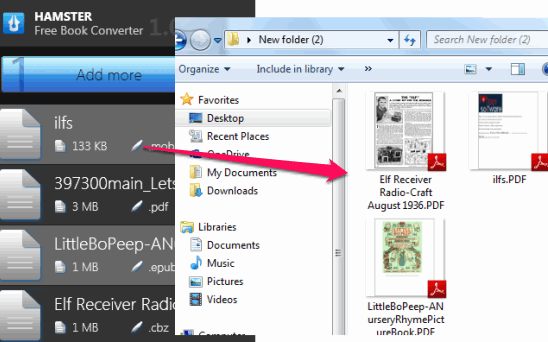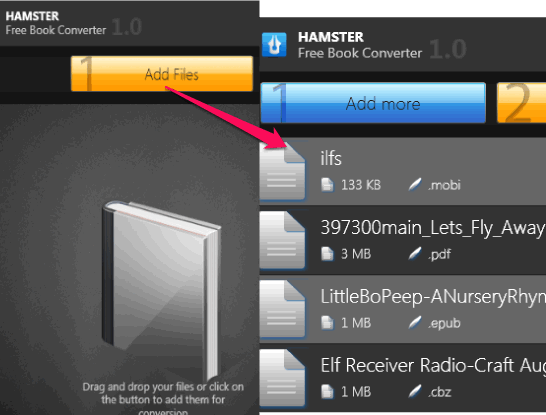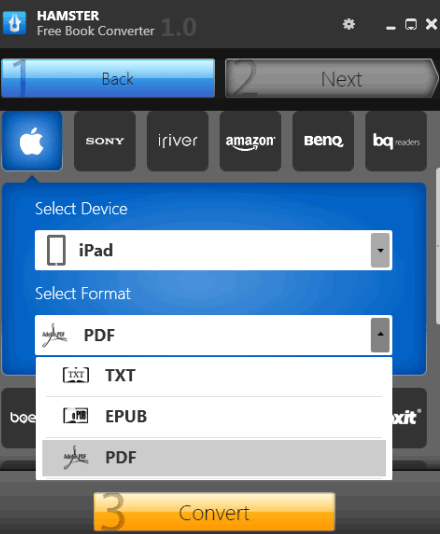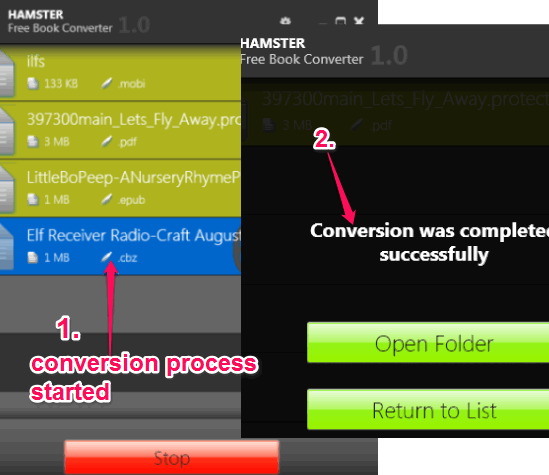HAMSTER Free Book converter helps to bulk convert eBooks to PDF, FB2, Mobi, RB, ePub, Txt, LIT, LRF, PDB, etc. format. Moreover, it also supports multiple devices for which you can select required format. For example, you can choose Apple device and select txt, PDF, or ePub format to convert your eBooks. It supports Apple, Sony, iRiver, Amazon, ONYX, Kobo, Foxit, ASUS, boeye, POCKETBOOK, BenQ, and other devices.
You can add multiple eBooks together and select any supported output format to start conversion. Many other software let you convert ePub to PDF or PDF to any other single format. But this software supports a lot of different input and output formats, which makes it quite versatile and useful.
In screenshot above, you could see some sample eBooks of different formats converted by me using this freeware. I also tried password protected PDF files for conversion, but this feature is not supported in this eBook converter.
Other free products of HAMSTER software we reviewed earlier include: Hamster Free Burning Studio, Hamster Zip Archiver, and Hamster Free Video Converter.
How To Convert eBooks To PDF, Mobi, FB2, ePub, etc. Using This Freeware?
To convert eBooks with this freeware, go to its homepage using the link placed at the end of this review. Download its setup file and install it on your PC. Setup is around 56 MB. After downloading the setup file, start the installation process, which is very simple. Once installed, open its interface, and perform these steps to convert eBooks:
Step 1: Add eBooks on its interface. Drag n drop feature is available to add eBooks. Moreover, you can also use Add Files button. Many popular eBook formats, like ePub, PDF, mobi, cbz, etc. are supported as input files.
Step 2: After adding the required eBooks, you need to select for which device you want to convert your eBooks. As I mentioned in the beginning, different devices are available to choose from. Simply select the needed device and then select supported formats for that device.
If you want, you can also directly select any required format for conversion. For this, you can use Formats and platforms section.
Step 3: This is the last step that is used to start the conversion process. Use Convert button and it will prompt you to select destination folder. Choose any required location for storing output files. After this, conversion process will start.
As soon as conversion process is finished, you can directly open destination folder using its interface.
Conclusion:
HAMSTER Free Book Converter is a good software whenever you want to convert your eBooks. A good range of output formats list and multiple devices are supported. Definitely worth a try.