MultImgs is a free portable software to bulk resize images and generate three different sized images for each individual image as output.
While other traditional image resizers mostly generate only one output per image, this software provides three different outputs for each image. You have the choice to set the custom width for those three images. It maintains the aspect ratio of images, so the height is optimized automatically based on the selected width.
Another feature worth mentioning here is that you can set different output formats for output images. So, for a single image, you can generate small, medium, and large images in JPG, PNG, BMP, GIF, or TGA formats.
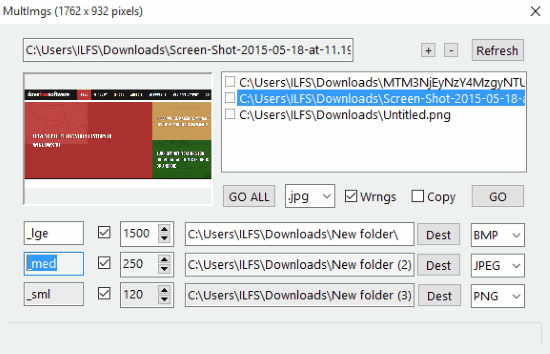
How to Batch Process Images into Different Sizes and Formats:
Step 1: After downloading this portable software, you simply need to extract the ZIP file in order to open the software. Now you can drag and drop an image from a folder on the interface for processing. The rest of the images of that folder are automatically added to the interface. You can then select rest of the input images for processing simultaneously by clicking on “+” button. Here a browsing option for selection of images would have been great, but images can be added only via drag n drop action.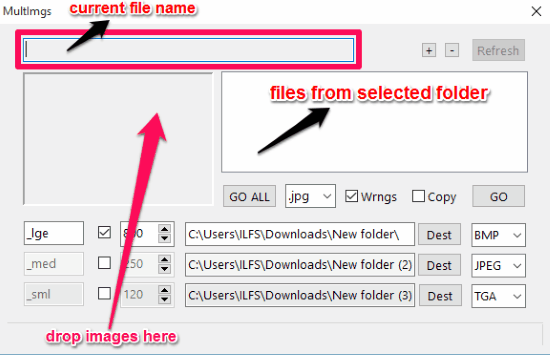
Step 2: You can then select the three different size options and add custom widths. You can also edit the file suffix for all the three options if you want to.
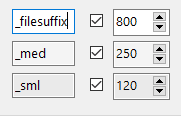
Step 3: Then you need to select the folders for output images. You can either keep all the destination folders same or different. For the selection of destination folder, you need to click on “Dest” option or paste any folder location directly to the destination folder location.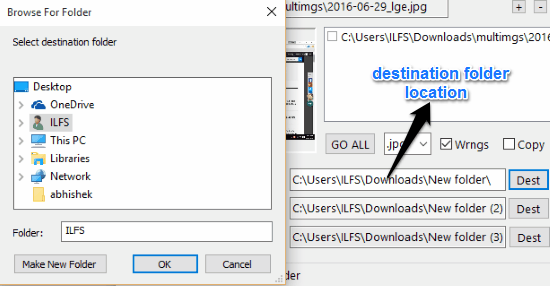
Step 4: Then lastly you need to select the image formats from the drop down menu. You can choose from BMP, JPEG, PNG, GIF, TGA, and NC (no change) for changing the image format according to your need.
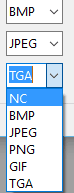
Step 5: After following all the above steps you only need to click on “GO” or “GO ALL” for single image processing or batch image processing respectively. And, the processed images will get saved to their destination folders.
NOTE: There is also an option to choose a default file format if the file cannot be saved in the source format.
My Final Verdict:
This is a great software for batch processing of images into different sizes and file formats simultaneously. I felt a need of browsing options for selection of images. But other than that, it’s totally worth downloading if you have the constant need for batch image processing.
Get “MultImgs” from here.