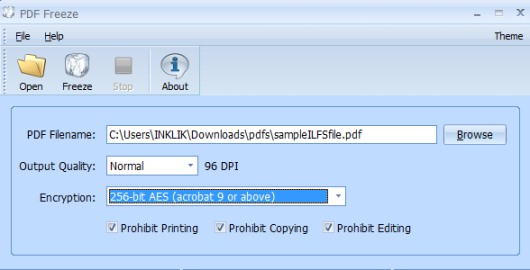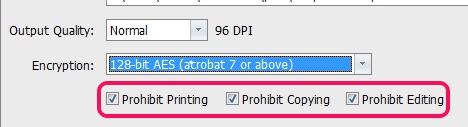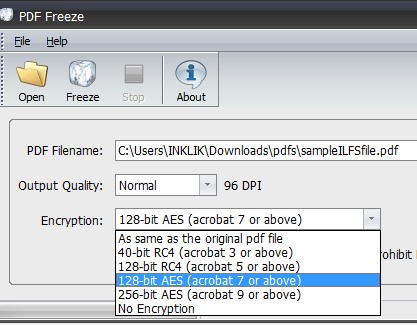PDF Freeze is a freeware that is used to ‘convert pdf file to pdf image‘ to protect contents (image and text) of your pdf file. If your PDF file has some text, anyone can easily select and copy the text. But PDF Freeze replaces that text with a screenshot of the text, so that text cannot be copied or selected, thus making it a bit difficult to copy the text.
PDF Freeze is handy to secure text of a pdf file from some tools to extract text from pdfs as well as secure images of a pdf file from pdf image extractors. Moreover, PDF Freeze provides multiple encryption methods in order to prohibit printing, copying, or editing using acrobat reader.
Each encryption method is available to secure pdf image from different versions of acrobat reader. For example, AES crypt 256 bit encryption method will protect copying, printing, or editing of pdf image from acrobat reader version 9 or above. Thus, it’s a handy software to protect pdf document’s contents.
Some Key Features Present In PDF Freeze are:
- It generates a pdf image of pdf file in order to protect text and images available in a pdf file.
- You can even select output pdf image quality (high, best, normal, low, etc.). This is helpful as a high quality image can be easily used in a OCR software to extract text, so you are better off going with a lower quality image.
- Encryption facility is also available for pdf image so that printing, editing, and copying from acrobat reader can be prohibited.
- It is available in multiple themes.
- You can use it free of cost.
Note:If you are looking for some file encryption software to protect confidential data, then check out these 10 free file encryption software reviewed by us.
How To Convert PDF File To PDF Image Using PDF Freeze?
Download PDF Freeze to convert a pdf file into a pdf image. It is 5.92 mb in total size so you can quickly download it. Its download link is available at the end of this article. Install it on your PC and open its simple interface; this is where all the magic happens.
Working with PDF Freeze is an easy task. Simply add a pdf file from PC to PDF Freeze. After this, select quality level, and an encryption method. As you could see in screenshot below, multiple encryption methods are available that you can choose accordingly.
Perform adjustments and when you are ready to convert pdf file, tap on Freeze button. Immediately, a new window will open up to select destination location to place output image. That’s it, after conversion, you can check pdf image from destination location.
Conclusion:
PDF Freeze is helpful to protect important pdf contents from some pdf image and text extraction tools. If you want to download it, access the link present below:
If you want to convert pdf files into some other image formats, like jpeg, bmp, png, etc., then check out Weeny Free PDF To Image Converter and Free PDF To JPG.