Here is a free software to copy MS Word data and then save it as Markdown file. The software that I have covered for this purpose is known as “justmd“, which is an open source Markdown editor. This software retains the original formatting of MS Word data to create a Markdown file. You don’t need to first add Markdown formatting manually and then save that file as *.md file. You can also edit the content before you save it as Markdown file. So, you will get the relevant content only. The best part is once you copied MS Word data on the software interface, you can also preview its output, and then save the final output to PC as Markdown file.
Once you have copied MS Word content (which can include text, images, hyperlinks, etc.), you can use smart paste feature of this software to paste that content on its interface. After that, you will find that pasted content is visible in Markdown formatting. Once it is done, you just need to save the content as Markdown file using the File menu.
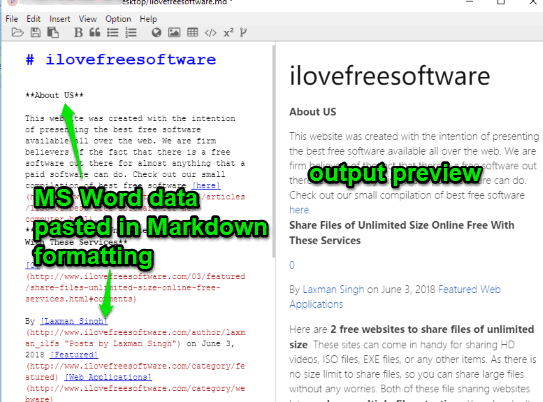
The screenshot above shows the interface of this open source Markdown editor where I pasted MS Word data in Markdown formatting. The output preview is also visible within the interface on the right part.
How To Copy MS Word Data To Save It As Markdown File Using This Free Open Source Markdown Editor Software?
Step 1: This is a portable software which comes in a zip file. You can download that zip file with the help of link available at the end of this review.
Step 2: Open its interface and create a new file. You must save it as Markdown file to any folder. Otherwise, it won’t help you save MS Word data as Markdown file.
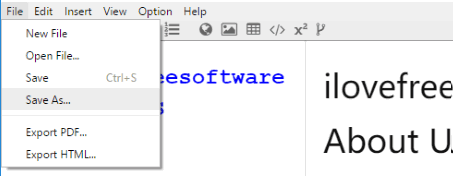
Step 3: Now open some Word file or create a new file. Copy its data. After that, you need to paste its data on the left part of this software interface. To paste that data, you must use “Alt+V” shortcut key or “Smart Paste” option available in Edit menu.
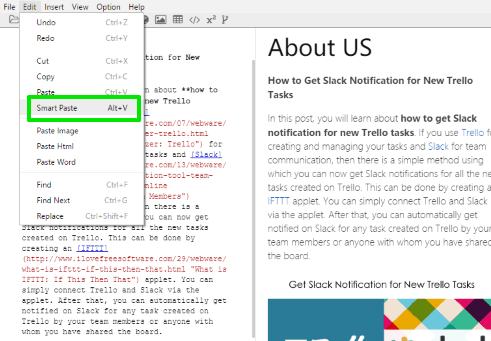
Normal paste option won’t work here. So, use the options I mentioned to paste the data. You can preview the output on the right section. Apart from that, options to add headings, code blocks, images, save Markdown content as PDF and HTML are also available that you can try.
To save the data as Markdown format file, press Save icon.
That’s it! Use these steps to paste some other MS Word data and save it as Markdown file.
The Conclusion:
I have covered a lot of other open source Markdown editors but the feature to save MS Word content as Markdown file is unique, which is provided by this software. I really like this feature. The good thing is you can use other Markdown options also, preview the output, and then save the final content as Markdown file.