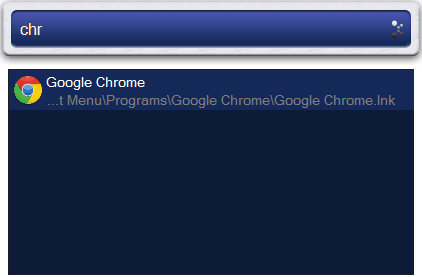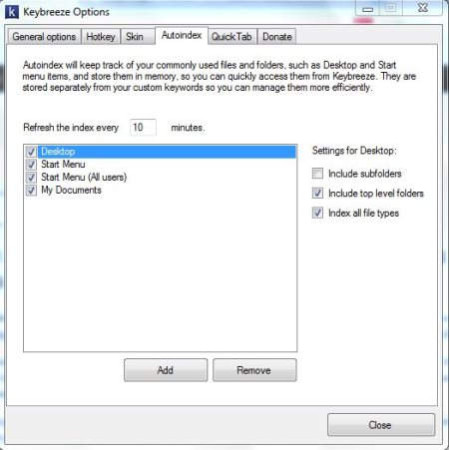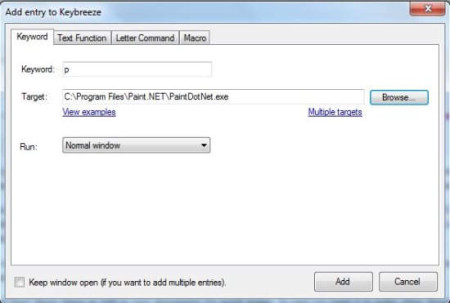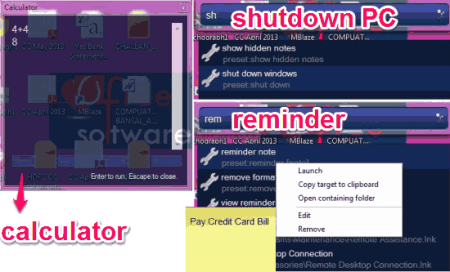Keybreeze is a free software which provides you quick application launcher with lots of presets to be used. It will let you perform any task on your computer with in seconds. All you need is to activate the hotkey and type a few letters for launching a program, opening a file, using calculator, adding sticky note reminders, rebooting of PC, etc. Yes, all these tasks can be performed through this software.
Once you download and install this software you will be given a window to set up a hotkey for launching this software. The software itself recommends that you use the semicolon key as a hotkey for launching. But this is up to you to decide which key you want as the hotkey to launch the program. I choose to go with the recommended semicolon hotkey. Now when I press this hotkey a small window like the one seen in the below screenshot opens up.
In this launcher software, you can start typing the action you need to perform. All you need to do is enter a few letters and the suggestions start showing below. It will show you programs, folders, files, beginning with the letters that you typed. For example, in the below screenshot I’m looking to launch the Chrome browser.
Keybreeze indexes you desktop and Start Menu items as well as your documents for quick access. In case you want it to index other directories then type “options” in the Keybreeze window. This will open up a window like the one shown below. Here in the Auto Index tab, you can add folders or directories you want this software to index for you. Apart from this, you can also make some general changes like run the program at Windows startup, change skins, change the Global hotkey, etc.
Now if you don’t want to type the name of the programs or files you use frequently, then you can denote them with single letters. Bring up Keybreeze interface and type add keyword. This will open up a window like below.
Now you can add a letter and choose the program you use often from the browse button and click on add. What this will do is let you open this program with just typing this one letter. For example, I added the letter “P” as a shortcut for Paint.Net. Now all I have to do is open up Keybreeze and type the letter P and the program will open up for me. It is like adding custom keywords of your own, which are easier for you to remember as well.
Similarly, you can set reminders which pop up as sticky notes on your desktop. You can use it to do calculations like you do in a calculator. It also lets you shutdown PC, reboot your PC, run screen saver, etc. The screenshot below shows some of these functionalities.
There was an option in the add keyword to associate multiple programs with a single custom keyword. The way to do this was to create Macros, using Keybreeze presets. This was one feature I was not able to create. I followed the steps to create a Macro, but it was nowhere to be found after saving it. It would have been really great if this feature was working. The website offers helps and tutorials on the program, but parts of the website are under maintenance, so getting help on this was also not possible.
Overall, I enjoyed testing the software for the ease it provides to the user. You can launch any program, file, folder, etc. from one place and don’t even have to worry about running system commands like shutdown, log off, run screen saver, etc. Everything can be done from one place using Keybreeze.
Go ahead and get Keybreeze for your system for the utter easy of use it provides.