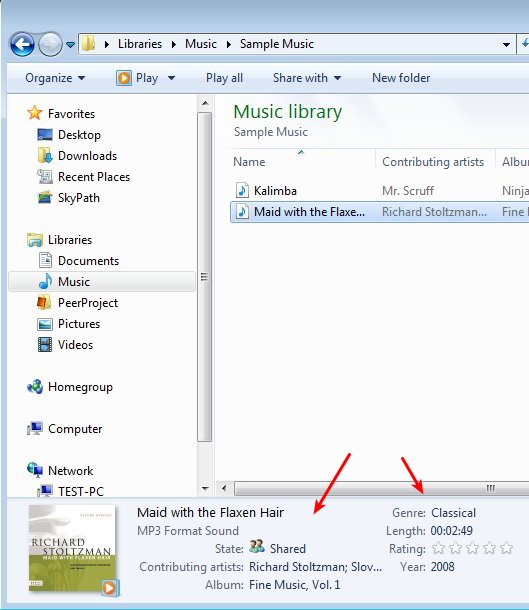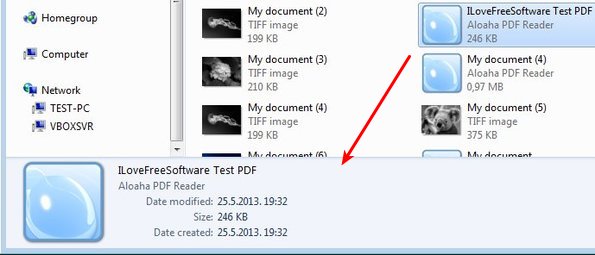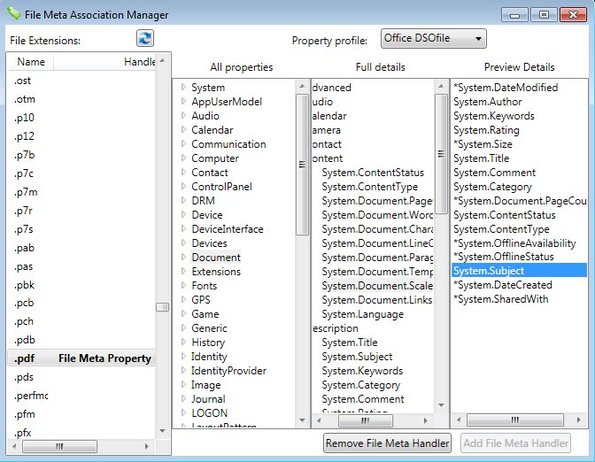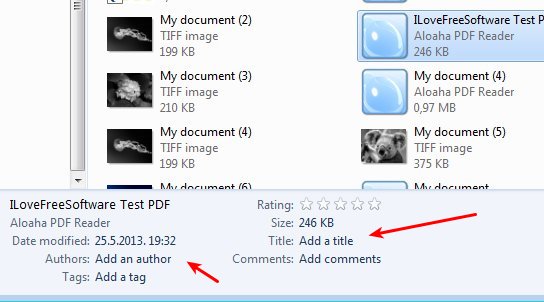File Metadata is a free desktop enhancement for Windows Vista and newer which restores the Windows Explorer metadata editor capabilities to all files, not just images, audio and video which are the only file type whose metadata can be edited by default. What we’re referring to here is the file title, author name, tags and all the other metadata info that can be edited in the bottom toolbar of Windows Explorer when you for example select an MP3 file, see image below.
Notice the Album, Contributing Artist and all the other entries down below which allow you to edit metadata information right from the Windows Explorer. In Windows XP, you can edit this info for every file type, but in Vista and newer versions of Windows, you could do this only to media files, meaning images, audio tracks and videos.
Documents like Word DOC, PDF and TXT lost support. Having them selected revealed no metadata editing options in the toolbar down below:
Example of how Windows metadata editor looks like when you have a PDF document selected can be seen on the image above. Notice that only the very basic information about the file is showed, not the kind of metadata editing fields that we saw on the previous image where you can change the name of the file owner, title, etc.
Key features of free Windows Explorer metadata editor are:
- Improves capabilities of the Windows Explorer metadata editor
- Easy to setup – fast and very quick installation and activation
- Allows you to activate File Metadata only on some file types
- Choose what kind of metadata information can be edited
- Works with Windows Vista, 7, 8, supports all known file types
How to restore and improve Windows Explorer metadata editor functionality with File Metadata
The most important thing that you have to do after installation is to open up the File Meta Association Manager from the Start Menu and there select for which file types is File Metadata working and what kind of metadata properties can be edited.
Find the file type in the long list on the left, adjust settings using the columns on the right and when you’re done, click the Add File Meta Handler.
After activating File Metadata for PDF documents, next time that we clicked on a PDF document from within Windows Explorer, we noticed that the Windows Explorer metadata editor down below now has the same kind of options for editing metadata that it had when we selected MP3 file.
Conclusion
If you are used to editing metadata of images, videos and songs using the built-in Windows Explorer metadata editor, and you’d like to see the same type of functionality for PDF documents, Word documents or text files that you’re managing, then make sure that you give File Metadata a try. It’s very easy to setup, it’s not an additional program, but just an enhancement for the default Windows Explorer metadata editor and most important thing of all, it works. Give it a try and see how it goes.