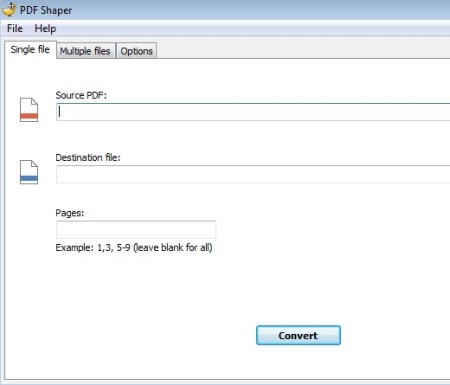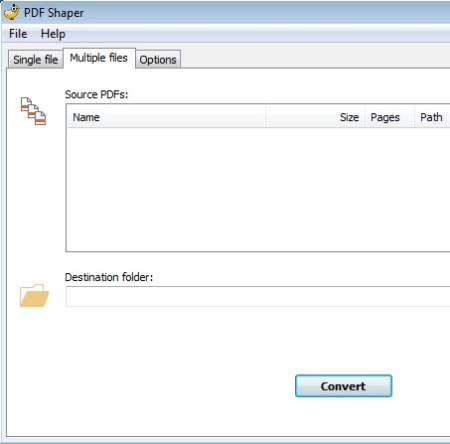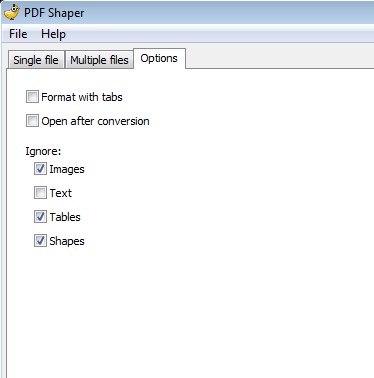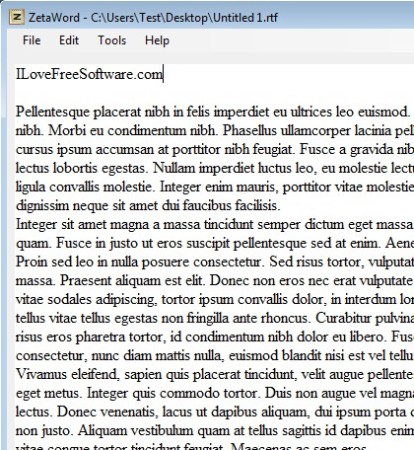PDF Shaper is a free PDF to RTF converter which you can use to convert PDF documents into formats readable to text editors like Microsoft Office Word and Wordpad. Both single document and batch conversion of multiple PDF documents at the same time can be setup.
Other interesting features include stripping down of images, tables, shapes or text from PDF documents so that for example only text and images or only text is left in the converted RTF document.
Single file converter tab can be seen on the image below. The two input fields are for selecting the source PDF document and for selecting the location of where the converted file is gonna be saved.
Similar software: gDoc Creator, SmartSoft PDF Converter.
Pages input all the way down below offers selective conversion of only certain pages, or page ranges.
For batch conversion of PDF documents, you’ll need to open up the second tab, the one called Multiple files. Notice that there’s no Add button anywhere in the sight. PDF documents have to be dragged and dropped onto the queue. Output directory for the RTF documents has to be selected down below. Key features of PDF Shaper – free PDF to RTF converter are:
- Simple and lightweight – setup everything easily in just a few clicks
- Convert PDF files to RTF documents – single or batch document conversion
- Selective page conversion – convert only certain pages of the document
- Content stripping – remove images, text, tables and shapes from PDFs
How to convert PDF documents into RTF files with PDF Shaper
Well the first thing which you need to do is decide what kind of conversion you need, single file or batch conversion of multiple files at once. The only limiting factor for the number of PDFs used during batch conversion is your hard drive space, how many files you can store.
You’ve already seen how both single and multiple PDF conversion tabs look like. PDF strip down, meaning removal of images, text, tables and shapes from PDF documents while they’re being converted is configured by adding check marks to the appropriate option from the Ignore list in the Options tab.
Converted PDF document, from where only text has been extracted can be seen on the image above. We only had images and text inside the test PDF document. Inside the Options tab we marked everything except the text to be ignored and the end result was a PDF document with just text.
Conclusion
RTF documents might not be very widespread, but they’re still used by people who aren’t very demanding when it comes to text processing, and only use Wordpad, for example, to edit text. PDF Shaper makes it very easy to convert PDF documents, and also to strip them down so that there’s only text, or images or any of the other Ignore options that are available. Batch conversion makes it easy to convert entire folders at once, but if you don’t need to convert that many file, single file conversion is also available. Setup is easy, just drag and drop for adding multiple files, so give this free PDF to RTF converter a try and see how it goes.