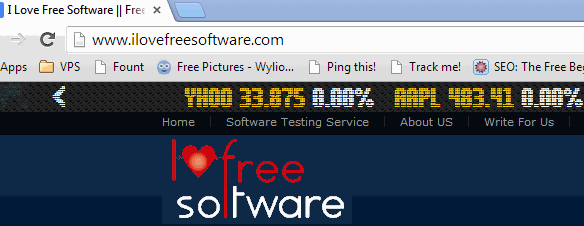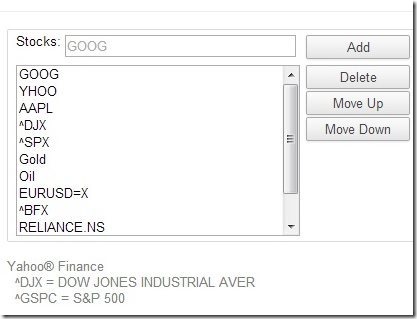Finance Toolbar is a free Chrome extension that adds a scrolling toolbar in Chrome which shows latest stock information. You can add the stocks for which you want to see the live price and this toolbar will show that on every Chrome tab. This stock toolbar for Chrome basically comes below the address bar and on top of the websites, so irrespective of which website you are on, you can always see the prices of your stocks.
This scrolling Stock toolbar for Chrome pulls the stock price information from Yahoo Finance, so the information is not truly live, but delayed by a few minutes. Below screen capture shows this toolbar in action on my PC:
As you can see, this extension adds a nice scrolling stock toolbar below the address bar and it is visible on all the websites.
The stock information that this toolbar shows includes stock name, current price of the stock, and percentage change in price. Instead of percentage change, you can also choose to see price change or market cap of the stock.
How to Use Scrolling Stock Toolbar in Chrome:
Once you install this Chrome extension from link available at end of this article, you will see an icon on right side of address bar. When you click on that icon, you will see two options. One of the option is to turn on the toolbar. Just click on that and reload the website to see this scrollbar.
When you mouse over the toolbar, the toolbar will temporarily pause. And you can click on the arrows on both sides of the toolbar to move the scroll forward or backward.
Also check out other stock tracking extensions for Chrome.
How to Customize Stocks in Finance Toolbar:
By default, this toolbar shows some of the popular stocks, but you can completely customize it to show only those stocks that you want. For that, you need to access options page of the toolbar. Just right click on the icon of this extension, and choose “Options”. This will open the options page in which you can modify the stocks that this toolbar shows (and change some other settings as well).
To show any stock, you need to add symbol of the stock as per Yahoo Finance. You can lookup any symbol here. Now, on the option page, you will see a section where you can add or remove symbols. Just use that section to have only those stocks in the toolbar that you want to track.
Other Options Available in Finance Toolbar:
Here are other features available in this finance toolbar for Chrome:
- You can control speed of scroll
- You can specify how frequently stock prices should be refreshed
- You can choose font and font size
- You can choose the scroll direction from right to left or left to right
- You can show mini graphs of up to 4 stocks
Verdict:
I really like this scrolling stock toolbar for Chrome. I think I have a particular liking for such software, as we covered scrolling stock tickers earlier as well. But this one I find particularly interesting as it fits nicely on top of browser window. However, this toolbar is buggy too. Sometimes it won’t show up, and for some of the stocks it showed price as zero. However, despite those, I find this useful and hope develop removes these nuisances.
Get Finance Toolbar for Chrome from here. This toolbar is available for Firefox, Safari, and Opera as well. For these browsers, you can download it from here.