GTK Gnutella is an efficient, reliable and fast Gnutella client software written in C Language and optimized for speed and scalability. It consumes very little memory and can be left running without adversely affecting your CPU and Network resources. Moreover, you can also run it without the GUI using a shell interface.
Generally speaking, Gnutella client software works both like a mini search engine as well as a file serving system. As the name suggests, it works on Gnutella that is an open file sharing Network originally built by Justin Frankel of Nullsoft. It defines a set of protocols and methods by which distributed systems can exchange information on a P2P network.
Gnutella is used to share music files although it allows you to share any file types pretty much like Napster. Though you can not call Gnutella a website actually unlike Napster. You can think of it as a decentralized network in which members can mutually view each other and share their files. Hence the system on which the Gnutella client is installed works both like a Client and a Server in the network.
Since Gnutella is an open file sharing network, any developer can write a client that can access the Gnutella Network provided it fulfills the defined specifications.
GTK is open source and released under General Public License (GPL). It is very stable and users generally leave it to run unattended for days together. GTK is available for Windows, Linux, macOS and more. The link for downloading has been provided at the end of this article.
GTK offers support for Magnet URI links as well. Magnet link is a text string that contains a unique identifier along with various parameters. It is used to download files through BitTorrent clients that support Magnet.
How it Works:
1. Download and install GTK using the link provided at the end of this article.
2. Run the application and click on the ‘Network’ tab. It shows you the list of Gnutella clients that are presently online along with their connected time, uptime, host status and more
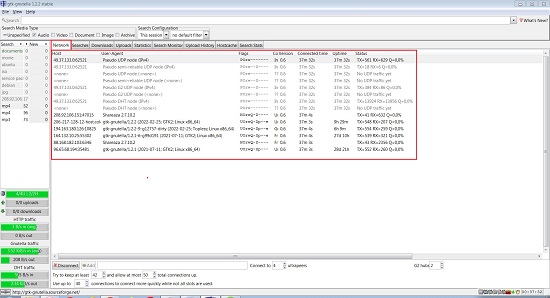
3. The bottom left of the client window displays the details and statistics pertaining to the network traffic.
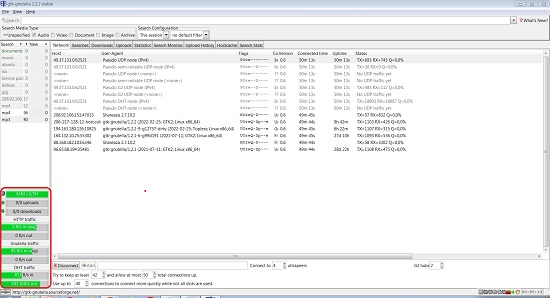
4. To upload files that you want other network members to access, click on File -> Preferences and then click on the ‘Uploads’ tab in the popup window. Next, Click on ‘Add Directory’, choose a Directory to share, click on open and then click on ‘Rescan’ to find out the number of files that have been shared. Once the files are uploaded, they should be visible in the ‘Uploads’ tab in the main interface of GTK
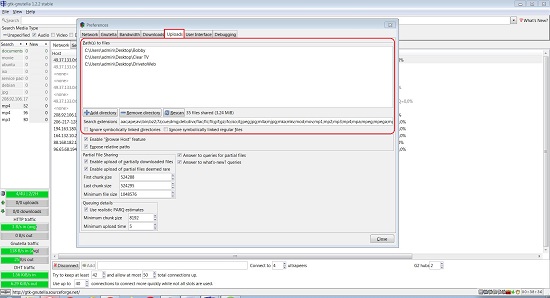
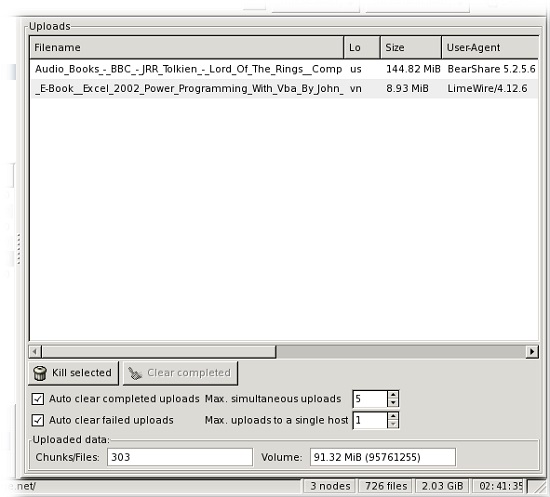
5. To view / modify the path where incomplete, complete, corrupted files are downloaded and saved, click on ‘Downloads’ in the Preferences window above and do the needful.
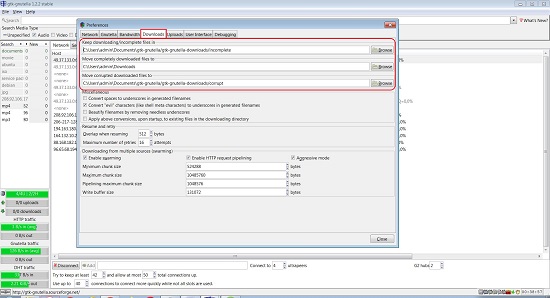
6. To download any files, you must search for them in the ‘Search box’ at the top of the window. You can choose the media type such as video, audio, image and more to narrow down and filter your search. The search results will appear in the ‘Searches’ tab.
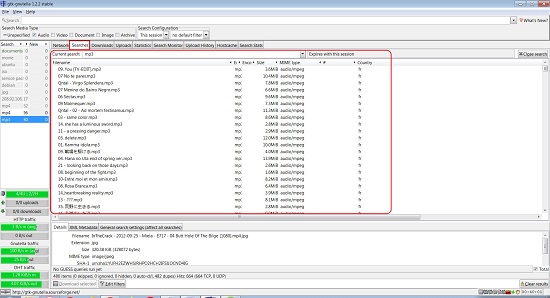
7. To download any file, right click on the file name in the ‘Searches’ tab and click on ‘Download. Once the download starts, its progress and status can be viewed in the ‘Downloads’ tab.
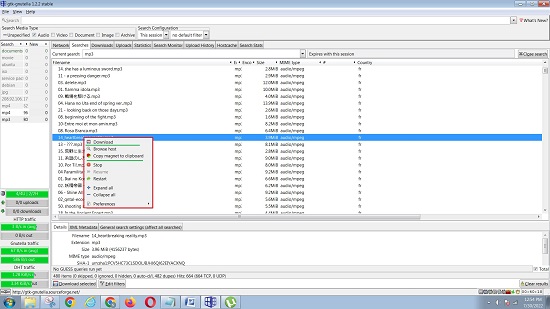
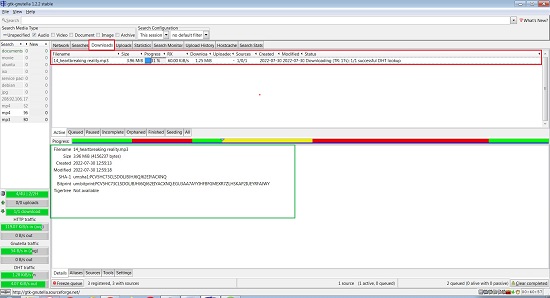
8. To download the file using a BitTottent client, right click on the filename and click ‘Copy Magnet to clipboard’. Paste the Magnet link in your BitTorrent client to download the file. In the screenshots below, I have used the UTorrent client to process the Magnet Link that I copied from GTK Gnutella.
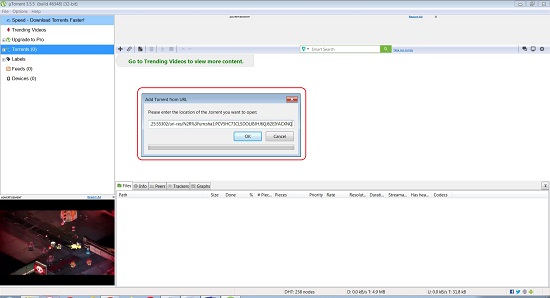
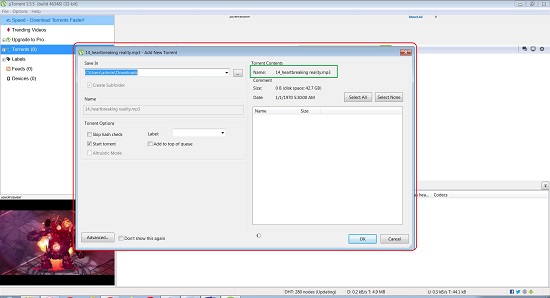
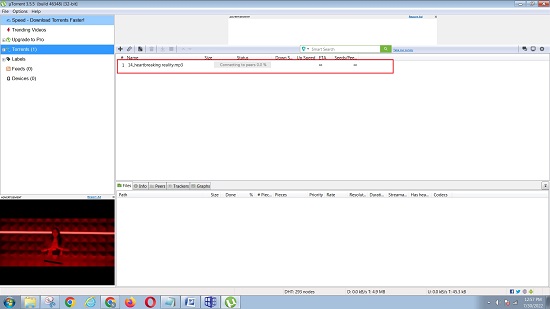
Final Comments:
I tested GTK and found that it is one of the most stable Gnutella clients available on the web. It is fast, lightweight and utilizes very less CPU and Memory resources due to which you can keep it running for days and months in case you wish to be a part of a crucial and important P2P file sharing network.
Click here to download GTK Gnutella for a range of available platforms.