Kaspersky Password Manager is a free software for Windows to store passwords, usernames, bank details, application credentials, confidential notes, and more securely in an encrypted form. All you need to do is add your usernames, passwords, or any other personal data to this software and create a master password for accessing all of them. Keeping a single master password is better than remembering tons of passwords, don’t you think. You might have used dozens of password managers, but Kaspersky Password Manager lets you store data with ease and sync them across multiple devices (PC, MAC, iOS, and Android) seamlessly.
It also helps you automatically login to various websites or applications and also assists you while filling different web forms. Not only that, it also comes with a built-in password generator to create strong passwords for all your websites and applications account. You can also favorite any stored data for quick access on the “Favorites” tab.
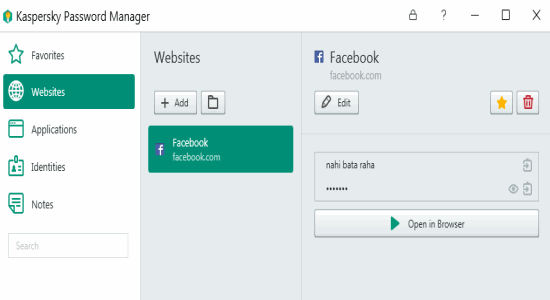
Note: The free version of Kaspersky Password Manager is limited to 15 accounts and 1 identity, which you can overcome by upgrading to the paid version.
How to Store Passwords Securely using Kaspersky Password Manager:
Step 1: As soon as you install this software, it will ask you to register and create a master password. All your confidential data will only be accessible by you with the master password. One master password for all your passwords and personal information. Sounds great, isn’t it.
Step 2: On the main screen of Kaspersky Password Manager, you will see 5 different tabs named, Favorites, Websites, Applications, Identities, and Notes on the left. Below the tabs, there will be a search function using which you can directly find out any of your saved data.
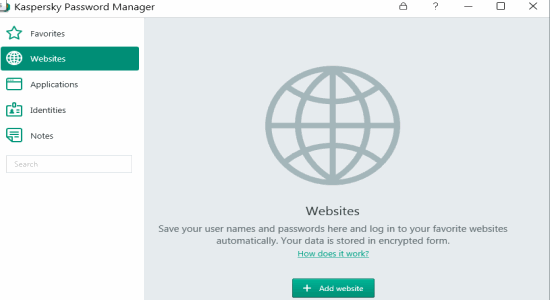
Step 3: Let’s say you want to add a website account and its credentials, then simply click the “Websites” tab. Click the “Add Website” button at the bottom to add new website data. It will ask you to enter the website name, URL, and the account details (like username and password). You will also see some additional functions like add another account and enable auto-logon.
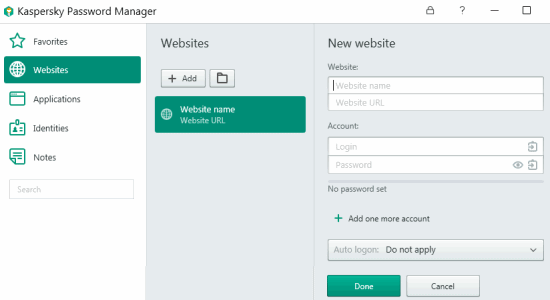
Step 4: The auto-logon feature is quite useful as it uses your website and application credentials along with associated passwords, in order to help you login automatically to your favorite websites and application. In the same manner, you will also be able to add any application installed on your PC and its credentials to this software.
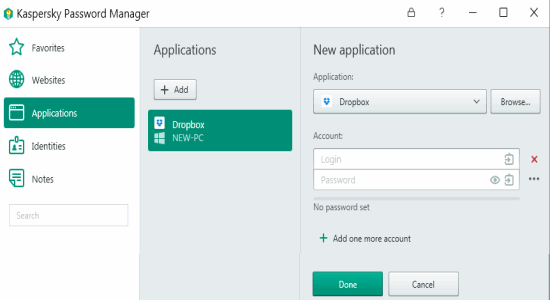
Step 5: The “Identities” tab lets you add your personal details, bank account, and credit card details. Create a new identity by clicking the “New Identity” button. There will be two different sections named, personal details and bank cards & accounts. In the personal details section, you will be able to add your name, address, contact details, web profile, and your business profile. Whereas, in the other section, you can add bank account details, credit cards, and many other cards.
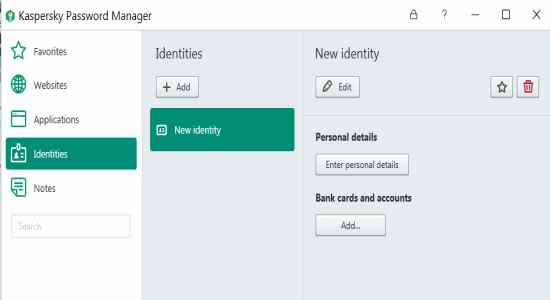
Step 6: The data entered in the “Identities” tab can also be used for filling in different web or online forms. For example, instead of writing your shipping address multiple times, you can use Kaspersky Password Manager for filling up the address automatically. No more re-writing personal details or bank information online.
Step 7: Another great feature of this software is that it comes with a built-in password generator. You can use this feature to create strong and complex passwords which are more difficult to hack or crack. Use the password generator to secure all your websites and applications account with strong passwords.
Step 8: Click the hamburger icon at the bottom and select the option “Password Generator”. A popup window will appear where you can define the password length, include or avoid characters or numbers, etc.
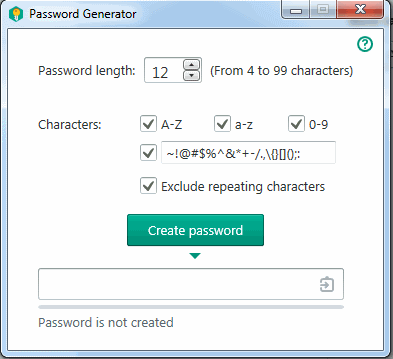
My Final Verdict:
Kaspersky Password Manager is definitely one of the best password manager software I have come across. You can easily store and secure all your passwords, bank details, personal information, etc. In addition to that, it also assists you while filling online forms, auto-logon, and more.