CoffeeCup Ad Producer is free software to create video banner ads. You can add video, text, image, and link on the banner to create banner ad as SWF video, and even generate its HTML code. You can use HTML code to add these advertisements on any website. The software lets you save both SWF file as well as complete HTML to your PC.
It supports MPG, MOV, AVI, FLV, and WMV files for inserting videos. For images it supports only JPG files.
Using this software, you can have a nice video banner ad in which there is a video that plays automatically, and there are images around the video as well as in background of video. The banner also comes with an option to On or Off the sound.
The entire video banner ad would be a hyperlink and clicking on the banner will take user to any link of your choice.
Checkout animation created using this freeware below:
Note: The animation above is not in swf format, because of technical difficulties in adding swf file to our website. So, I did a screen capture of the swf animation and have added above as animated gif file. You can see better samples of this software on this page.
This free video banner ad creator is quite easy to use. You just need to insert the items on the banner and determine their size and other properties. Your Flash video with its HTML code will be ready. You can also choose the layout of the banner from the preset templates.
CoffeeCup Ad Producer supports all International Advertisement Bureau (IAB) standards.
Starting With CoffeeCup Ad Producer:
To download the setup of CoffeeCup Ad Producer, follow the link available at the end of this review. Installation of this program is simple and straightforward.
In the beginning, program gives “Tip of the Day”. You can close that window and start making banners. Main interface is easy-to-understand. It offers banner in the center, Toolbar on the top, and Settings on the right.
Banner contains the space for Flash movie (video to be inserted) and a “Sound Off” button by default. You can change their size but can’t delete them from video banner ads.
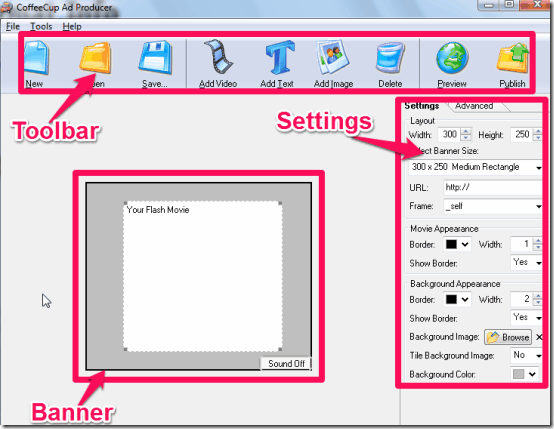
You can try some more banner makers here.
Creating Video Banner Ads With CoffeeCup Ad Producer:
Customizing the Banner
- Decide the size of the banner from “Settings”. Size of banner can be chosen from the preset options as well.
- Then add the link of the webpage to which user will be redirected when he clicks anywhere on the banner.
- You can also set the background color, image, and border for the banner.
Add Content on the Banner
- You can add any number of images and text, but only one video can be inserted in the banner with CoffeeCup Ad Producer. To add any item, choose the item from Toolbar to insert. When you insert a video, it is converted into Flash video to reduce size. You can choose from three video quality options of the video.
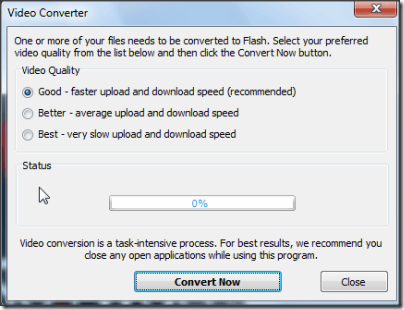
- To determine the properties of inserted item, click on the item, and then change the properties from “Settings”.
- Do note that images and texts will appear on the banner while you are editing, but video will not appear. But you can check the preview to view the banner with video. “Preview” option is also available on Toolbar.
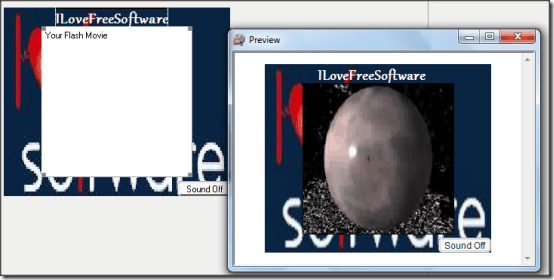
Create SWF File and HTML of Video Banner Ads:
Click on the ‘Save” option on the Toolbar. Now, you need to name the file and select directory location for it. You get SWF, XML and HTML file for the banner created by you.
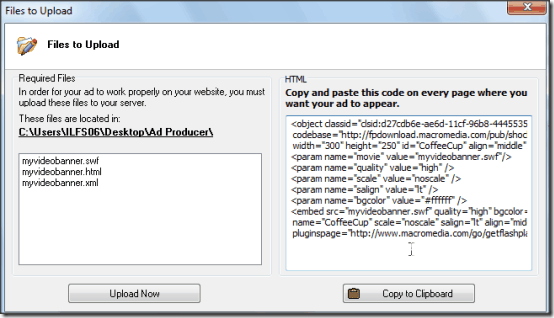
Conclusion:
CoffeeCup Ad Producer is dedicated to create video banner ads. You can’t create a banner without video and the video always stays on the top of other items. It lets you add five of the most common video formats, then coverts it to Flash video to save on the size.
It always keeps “Sound Off” button on the banner. It also claims that it supports all standards of IAB.
So, if you want to throw together a simple video ad that has images, sound, and video, this software will come quite handy.
