RustDesk is a Free Open-Source Remote Desktop Application that works straight out of the box without any configuration. You can use the RustDesk Public Server or Host your own server and deploy their free open-source server program for increased security and faster access. RustDesk also provides a Beta Web Application for Remote Access.
Remote desktop software is an application that is used to access the desktop interface of a remote computer locally as if you were physically present at the system. It also allows you to access the data and resources of the remote system if the necessary permissions are granted to the remote access user.
RustDesk is a wonderful alternative to Team Viewer and offers the following features:
- Security: RustDesk offers end-to-end encryption making it extremely secure. It also supports role-based access control to restrict access to authorized users based on their role / position in an organization.
- Console: You can view logs, track, manage the access and permissions given to various users from the Console.
- Compatibility: RustDesk works on Windows, macOS, Linux, iOS and Android. It also has a Web Version which is in the Beta Stage.
The interface of RustDesk is very simple and organized. The vertical panel at the left displays your ID and Password which you must share with users who need to access your desktop remotely. If you desire to access another system remotely, type its ID in the ‘Control Remote Desktop’ field at the top right of the window, and click connect. The bottom panel gives information about your recent sessions, favorites etc.
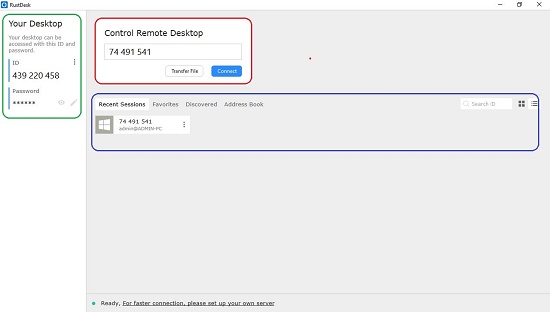
If you share your ID as well as password, users can remotely access your system without your presence (unattended access). If you do not share your password, then you must expressly grant permission for remote access when it is initiated. You can also choose what permissions to provide to the remote access user at the time of accepting the connection such as file transfer, clipboard access, keyboard / mouse usage and more.
How it Works:
1. Download and install RustDesk from the link provided at the end of this article. There is also a 64-bit Portable Version for Windows that doesn’t require any installation.
2. Run the RustDesk program, type the ID of the target system and click Connect.
3. The Remote Desktop Session will be initialized in a couple of seconds, and you will be prompted for the password. If you know the password, type it, and click ‘Ok’ otherwise wait for the target desktop to accept your connection.
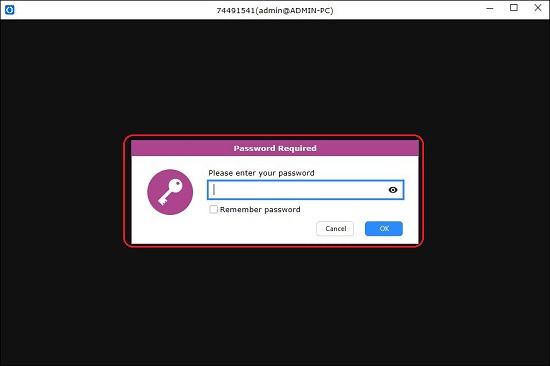
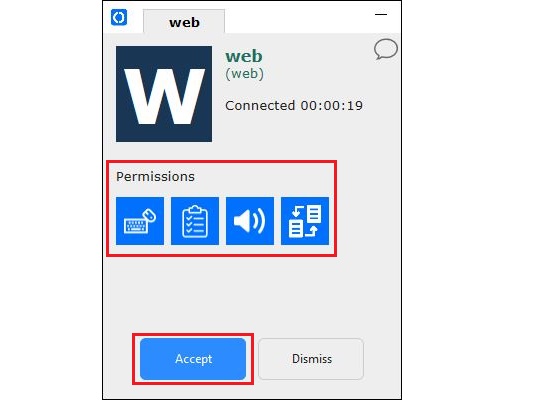
4. Once the connection is established, you will be able to see the desktop of the target system as if you are physically present at the system. This desktop will be visible inside a window that you can choose to maximize, resize, stretch etc. using the display icon.
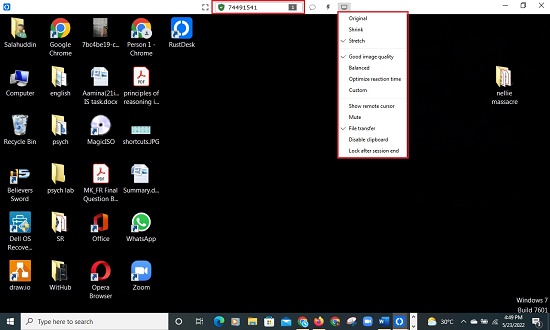
5. To transfer files between the connected systems, click on the icon indicated in the screenshot below. This will bring up the File Transfer window displaying the default folders from both the systems. Select the files and click on ‘Send’ to send them to the remote computer or ‘Receive’ to transfer them to the local system that has initiated the connection.
![]()
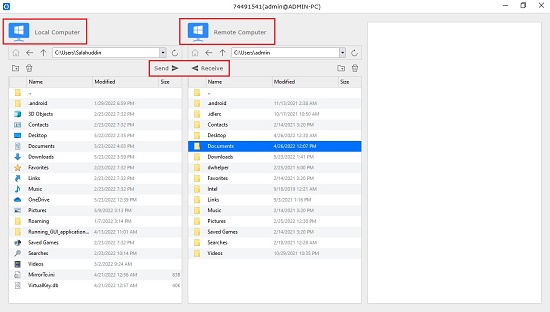
6. You can also click on ‘Transfer Files’ on the main interface in which case, only the File Transfer window will popup, without and a remote desktop connection.
7. You will be able transfer files, use your keyboard / mouse, clipboard etc. based upon the permissions granted to you by the remote desktop when the session was established. For unattended access, you can configure the permissions on the remote system by clicking on the 3-dots menu beside your ID.
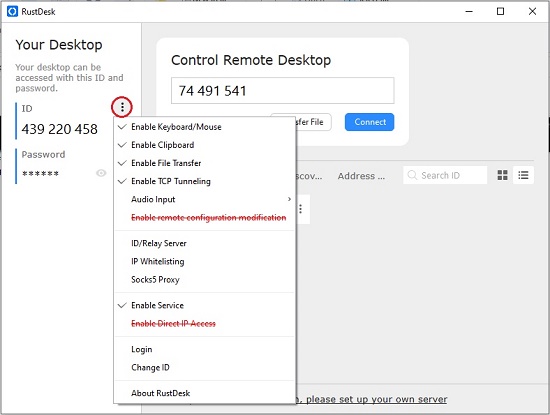
8. RustDesk offers a chat feature by which users at both the systems can interact with each other. Click the chat icon (first icon) in the toolbar and start chatting with the other user.
Verdict:
RustDesk is a powerful and encouraging alternative to TeamViewer for Remote Desktop Connections and File Transfer. The fact that it is totally free and available for a variety of platforms makes the choice even promising. A variety of settings and handy customizations have been provided to improve your productivity as well as enhance the security of the connection and file transfer.
Go ahead and use RustDesk Application for your Remote Desktop Connection needs. Click here to download the application installer or the Windows 64 bit portable version. To navigate to the RustDesk Web Application, click here.