Desktop Reminder 2 is a free task reminder application where you can set an alarm for a task you have to complete. The task can be pinned with extra notes to describe it and you can also categorize the task according to their nature. One can also set an urgency counter to the task so it reminds you a few days before its schedule. If the task is repetitive, you can set it as a recurring task. This software gives you a big picture of all your tasks on a calendar panel too.

Desktop Reminder 2 is something one can use over complex task managers which don’t provide a desktop alarm for approaching tasks. In cases of birthdays and anniversaries, it shows the current age. Desktop Reminder 2 can also import and export iCalendar (ics) file which can be used to add meeting dates and holidays. Let’s check out Desktop Reminder 2 more closely. You might want to try these 5 task Scheduler Software if you’re not satisfied with Desktop Reminder 2.
How to Create an Alarm for a Task on Desktop Reminder
Creating a Task reminder on Desktop Reminder 2 is pretty easy. But first, let me give you a short walkthrough of the 3 tabs on the interface:
- Tasks: This is where your tasks will be shown along with its date, time, recurrence, category and description
- Calendar: This tab will show you a preview of all your reminders spread n a calendar, whose view you can change from the menu ribbon
- Notepad: Notepad allows you to create detailed notes, which you can tag on reminders in case they are repetitive
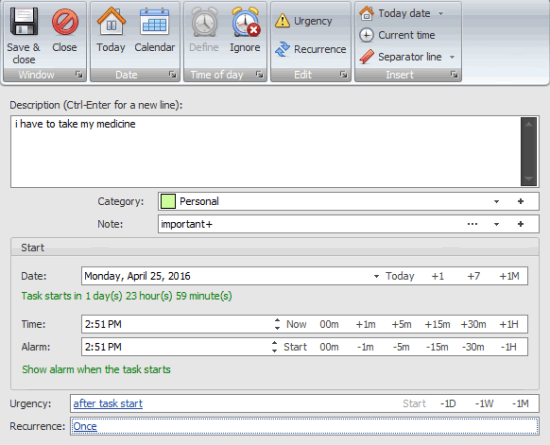
So coming back to the topic, click on ‘New Task’ on the menu ribbon under the Task tab. Below, you can write the description of the task and file it in a category. Clicking on ‘Define time of the day’ lets you pin-point the time when your desktop will be alarmed. ‘Recurrence’ will set a recurring alarm for the task. It can be used to add anniversaries with the origin year to measure the anniversary age. When everything is set, click on ‘Save and Close’.
How to Import/Export iCalendar Files on Desktop Reminder
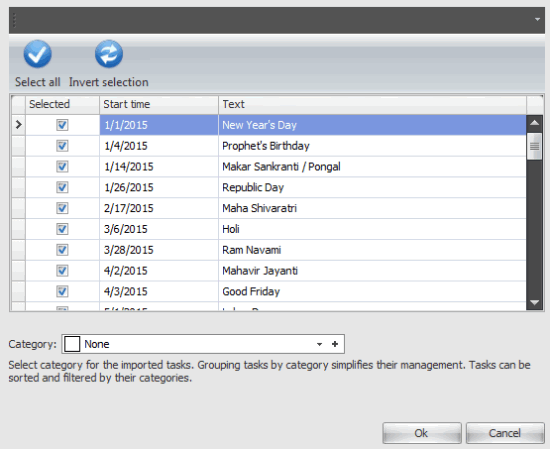
Click on ‘Data’ on the top of the interface. On the data tab, click on ‘Import’ and then ‘iCalendar’. Select the iCalendar file and mark/unmark the events according to your preference. Similarly, you can click on Export to save the listed events in data reminder iCalendar file.
Final Words
Desktop Reminder has come a long way with its previous version being a simple task alarm. It has extensive functionality when it comes to adding personalized anniversaries and detailed notes. It keeps running in the background and you don’t have to worry when you close it. It will always burst with an acoustic alarm when a task impends. I loved the fact that they have added a separate calendar tab to review the task reminders, other than a small task tab panel. The only negative point I experienced is its layout. Desktop Reminder 2 has been laid densely which gives it a complex feeling even though it’s a really easy tool to use. I award 5 stars to this awesome application.
Get Desktop Reminder 2 here.
Know a better alternative to Desktop Reminder 2? Share it in the comments!