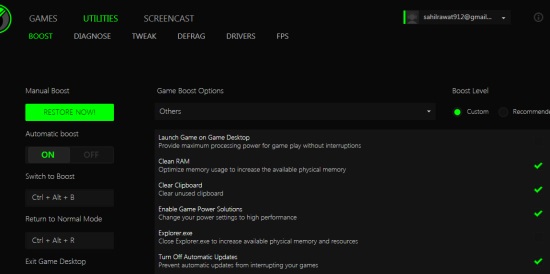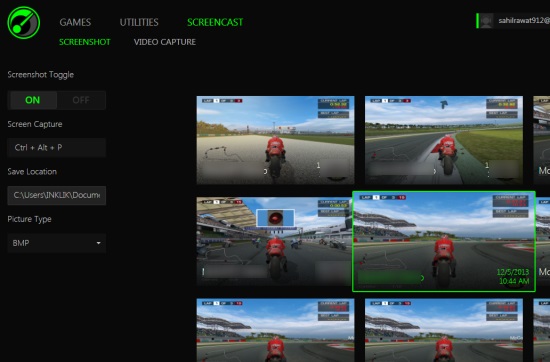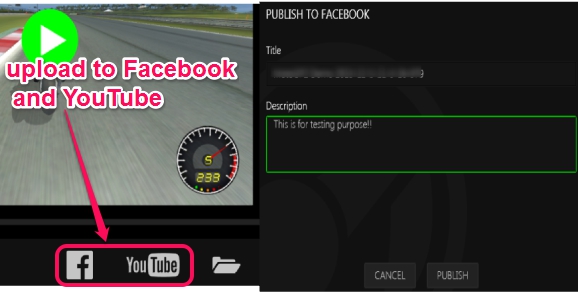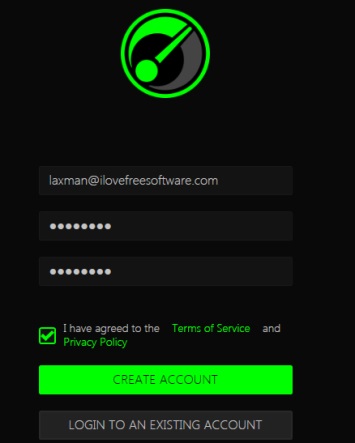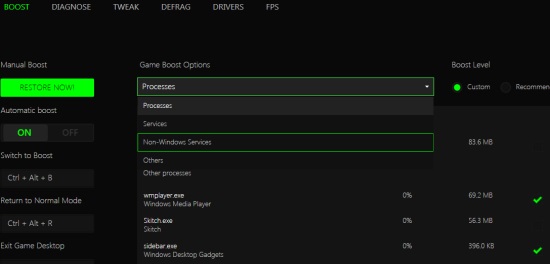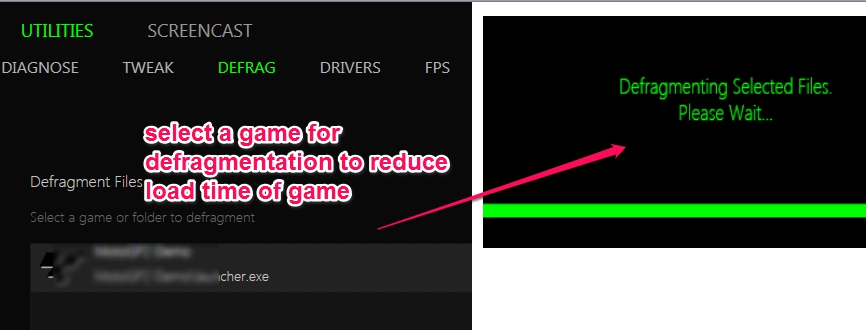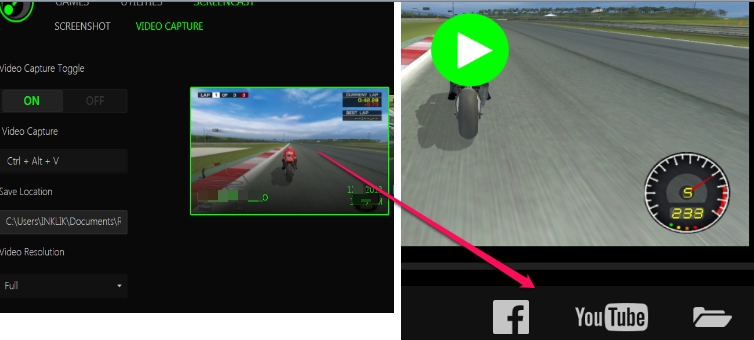Razer Game Booster is a handy game boosting software that quickly improves game performance and lets you play games on PC smoothly. It lets you automatically or manually boost the game by temporarily shutting down the unnecessary applications and functions. You can close unwanted processes, Windows updates, can defragment any added game, can download outdated drivers, and can use Tweak tool to automatically analyze & enhance PC configurations.
Apart from improving game performance, it provides some more beneficial features: screenshot capture and video recording features.
You will be able to capture the favorite moments during game play, can record the game from starting or from a particular stage, and can share online on YouTube, and Facebook.
Here are The Key Features of Razer Game Booster:
- A very useful game booster that provides optimal conditions for playing games smoothly.
- It allows to temporarily close unwanted processes that occupies RAM & CPU usage unnecessarily. Thus more memory will be available for gaming.
- You can automatically or manually boost with this game booster software. Using Automatic boost, it cleans RAM, clipboard’s unused content, turn offs automatic updates, closes Explorer.exe, etc. Thus, it will do every possible solution to improve game performance.
- You can capture screenshots while playing game and can even record video.
- It allows to store captured screenshots and videos to PC. Moreover, you can even upload captured videos on Facebook (screenshots as well) and YouTube.
- It is around 40 MB in size and available for all version of Windows (Windows XP and higher).
Similar game boosters: Game Booster, Wise Game Booster, ToolWiz Game Boost, and Mz Game Accelerator.
How To Accelerate and Improve Game Performance With Razer Game Booster?
Install Razer Game Booster to PC and open it using desktop icon. At first, you have to create an account by providing an email id and password. After this you will get a confirmation mail to confirm your account. Activate your account and you will be able to use this game booster software. Its dark theme interface is quite impressive.
Its main interface provides you three main options: Games, Utilities, and Screencast. Lets have a look at these options:
GAMES: This option allows you to add games to improve their performance. You will be able to search all games installed on your PC, can add them in Razer Game Booster list, and can select any game for playing using GAMES option.
UTILITIES: This option is very important as it is used to optimize the PC resources, RAM, CPU, so that an optimal environment can be setup for game that you want to play. You will find multiple tools in this option. Such as:
- BOOST Tool to select automatic and manual boost. Here, you can select the hotkey to quickly enable boost, can select processes that you want to close temporarily. You can also select Game boost options; Non Windows services, processes, services, etc. and can select their particular processes to close.
- TWEAK Tool helps to automatically analyze PC, optimize game settings, and PC configurations.
- DEFRAG Tool is useful to decrease the load time for games. Select a game and it will start defragmenting files of that game.
- DRIVERS Tool will analyze the drivers of PC and lets you upgrade outdated drivers.
SCREENCAST: To capture the best and favorite gaming moments. Use SCREENCAST tool. It provides:
- SCREENSHOT tool to view all the captured screenshots during gameplay. You can customize the hotkey, can select the save location for screenshot, and can choose the output format. Bmp, png, or jpeg format can be selected for capturing screenshots.
- VIDEO CAPTURE tool lets you turn on Video recording for game, allows to select custom hotkey, save location, video quality, access all recorded videos for sharing.
Conclusion:
Razer Game Booster is one of the best game booster software that comes with screenshot and video capture tool. It makes it so easy for everyone to have best gaming experience. Give it a try, use this link to get it for free.