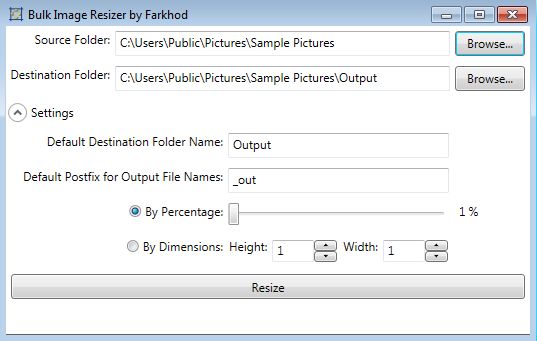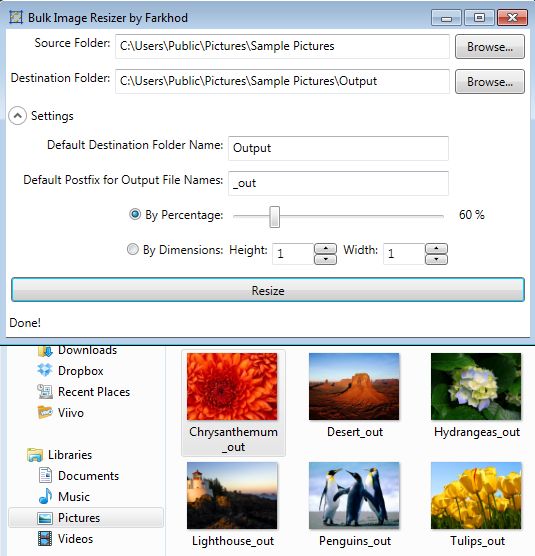Bulk Image Resizer is a free batch image resizing software which you can use in order to resize entire folders of images at once. Images can be resized either in percentages, by moving a slider, or you can type in the new size that the resized images are going to have in pixels. All three common image formats are supported, PNG, JPEG and BMP. Bulk Image Resizer is also portable, you don’t have to install it in order to resize photos.
Screenshot down below shows us the interface that waits for you when you run the executable of this free batch image resizing software. The two Browse buttons in the top right corner allow you to select the source and destination directories from where and to where images are going to be resized.
Conversion settings down below are hidden at first. You will have to click on the down arrow in order to show the conversion setting before you’ll be able to edit the size that the new images are gonna have. Other options that you can tweak include the destination folder name and the output file name postfix, the trailing text that resized images are gonna have.
Key features of Bulk Image Resizer are:
- Free and simple to setup: resize images in just a few mouse clicks
- Batch image resizing: allows you to resize multiple images at once
- Works with all the popular image formats: PNG, JPEG and BMP supported
- Allows you to set the new size either in percentages or in pixels
- Portable: does not require installation, just click and run
- Works with all Windows versions starting with Windows XP
Similar software: ImRe, FastStone Photo Resizer, Batch Photo Resizer.
Cameras these days have very large resolutions and if you want to share your images on social networks or via instant messages, you’ll probably end up with a message telling you that the image is too big. With Bulk Image Resizer you can now do exactly that. Here’s a few pointers to help you get started.
How to resize images and photos using Bulk Image Resizer: free batch image resizing software
Everything that you need to know about how to use Bulk Image Resizer has already been explained. Run it by clicking on the executable, and then set the source and destination folders using the Browse buttons in the top right corner.
We decided to reduce the images up to 60% in size. To do that, put a check mark next to the By Percentage option and then simply adjust the slider to the amount that you want to see images resized. If you need to type in the size of the image in pixels, use the By Dimensions option. When you’re done, click on the Resize button.
Conclusion
Resizing images and photos is very easy with Bulk Image Resizer. Everything that you need to resize images is just a few mouse clicks. No installation is required, so if you’re interested in changing the size of your photos quickly, on the go, you should give this free batch image resizing software a try.