This article covers a simple way to play any video in full screen mode in Microsoft Edge Chromium. Either you need to play a game or you have to watch a video, the full-Screen mode becomes quite beneficial in these types of activity. This feature provides more concentration in performing a task on the computer screen. In order to grab this feature, you can use the Full Screen for Google Chrome extension that is available on the Chrome Web Store.
This is actually lightweight and a pretty useful extension tool that is designed to access the full-screen mode in a single click. It also incorporates the full-screen videos like available on YouTube and on other platforms. To get more information about this tool, you need to move to the below section and have a look at that. So, let’s start.
How to Play Any Video to Full Screen in Microsoft Edge Chromium?
This application is basically developed to get fast access to the full-screen mode for the web page, image, and video. In order to play any video to full screen in Edge Chromium, there is a free extension available at the Chrome Web Store. You can use this link to visit the extension page directly.
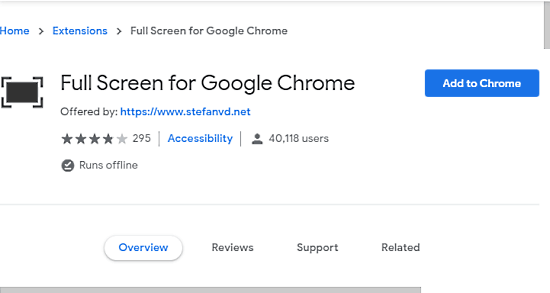
Once you are there, you need to click on the “Add to Chrome” button adjacent to the “Full Screen for Google Chrome” extension.
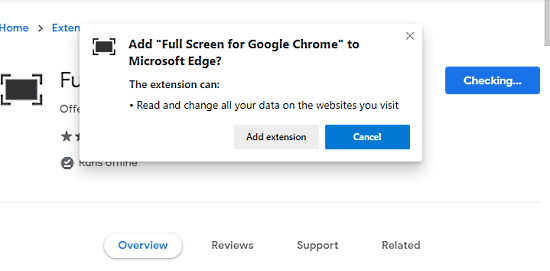
Clicking on this button, the system starts checking the basic requirements to install the addon. In a moment, a popup appears on the screen. It asks you permission to add this extension. Click on the “Add extension” button to give your consent.
Once the extension gets installed, you can notice it next to the address bar in the Edge browser. A single click on this icon turns the web page into Full-Screen mode. Once you’re in the Full-screen mode, the title bar along with the address bar disappears. Additionally, the taskbar vanishes from the bottom part of the screen. And it provides you the best experience to focus on any particular subject.
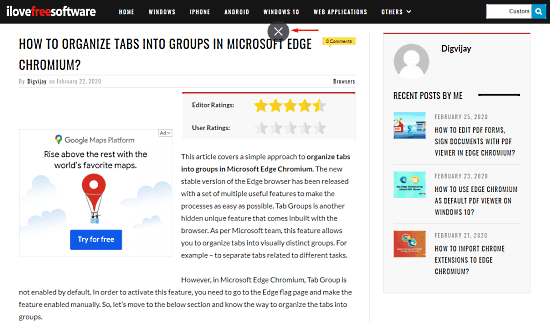
However, if you need to exit the full-screen mode, you will have to move your mouse cursor towards the upper edge of the screen.
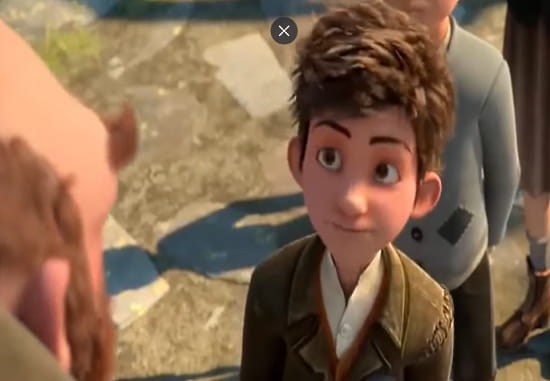
Doing so, a cross symbol popup on the screen comes up, as you can see in the above snapshot. All you need to do is click on the cross sign and you will go back to the normal mode.
Closing words:
This is really a pretty cool and handy feature to start the full-screen mode in a single click on the Edge Chromium. After the proper installation of the extension, all you need to do is visit the address bar and look for the icon near it. When you see it, click on the icon and the screen turns into full-screen mode. In order to exit the full screen mode, the browser prompts to press the f11 function key. But, this function is currently not working in the browser. I hope it would start working after the forthcoming update.