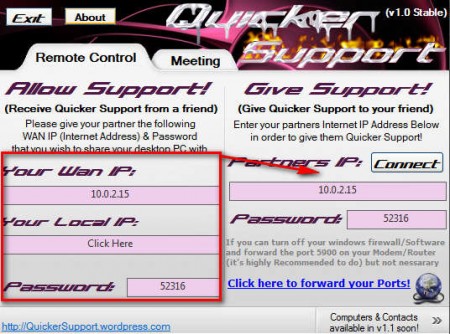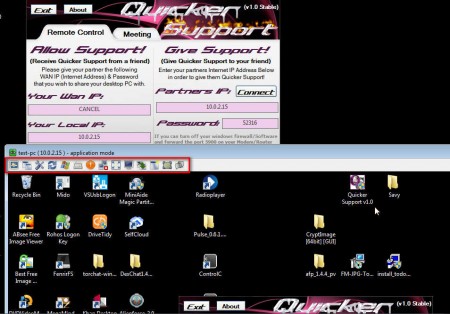Quicker Support is a free portable remote administration utility which you can use to connect to remote computers, troubleshoot problems, and offer assistance. With Quicker Support, you don’t have to install any kind of applications, you just have to run the downloaded executable file and all the necessary tools and services are gonna start working right away.
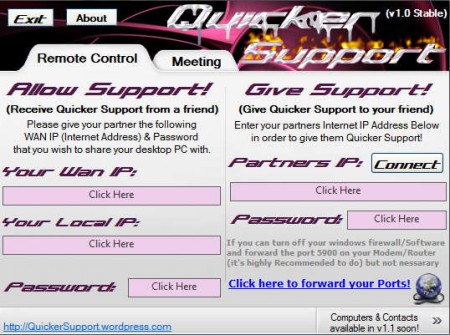
Try out some other similar software reviewed by us like: TeamViewer and Ammyy Admin
Image above is the default interface that waits for you after you run this free remote administration utility. Before you see the window which can be seen above, you will see a little tool that’s gonna report your current LAN address and the internet IP address. These two pieces of information are important because with them you’ll setup Quicker Support so that other people can connect to your computer remotely, in case you need support.
Key Features of this Free Remote Administration Utility:
- Free and easy to set up remote access.
- Standalone portable application that doesn’t require installation.
- Both remote mouse and keyboard controls are available.
- Conduct online meetings with other computers remotely.
- Record the remote access sessions for playback later on.
- Chat with other users of Quick Support with the help of built-in chat.
These are just some of the very useful features which are offered by this remote administration software. Setting up this tool is not very difficult, and you can have your computer ready to receive remote access in no time. Here are a few pointers on how to set up this free remote access tool.
Setting up Quicker Support for Remote Access and Desktop Sharing:
After you download and run the downloaded Quicker Support files, two things will start automatically, a small address detector and a server app in the system tray. The address detector is gonna check and report back your current IP and LAN addresses. Once the detector app is closed the main window which can be seen above will appear.
Use the left Allow Support side if you want other people to access your computer. Enter either your local IP address or the Internet IP address depending from where the other person is connecting, a local network or over the internet. Click on the password field and a password is gonna be generated. Give the IP address and the password to the person whom you want connected to your computer. Now that person needs to fill out the Give Support side and click Connect.
This is how the remote window is gonna look like. By going through the menu in the red rectangle you can easily switch through all the available features mentioned before. Click the red X to close the remote session when done.
Conclusion
Quicker Support is very easy to set up, everything worked just fine on its own without there being any kind of problem. Session was very fast and everything was working without glitches. Remote support is a great way of how you can offer help to friends located far away, or maybe even very close, if they are in a local network. Try Quicker Support for free and see how good it is.