Notes is a built-in feature of Firefox to take notes on any webpage using a sidebar. You can show/hide notes sidebar anytime you want. So, while reading a webpage, when you need to jot down something, you can enable the sidebar, and rest of the time you can hide it to continue work on any webpage without any distraction. Your notes are saved automatically. Even if you close Firefox and open it again, your notes will always remain in sidebar.
You can also increase/decrease the width of notes sidebar up to an extent. When you need some more space to take notes, you can expand it and vice-versa. Some basic options are also available in Notes. You have options to create bullet and number list, increase the size of selected and new text, make text italic, bold, and strikethrough.
Currently, Notes is an experimental feature that comes with Firefox Test Pilot. So, you will need to install Test Pilot add on and then enable Notes. For now, Notes is installed as an add-on, but it may come as a built-in feature in Firefox to take and store notes.
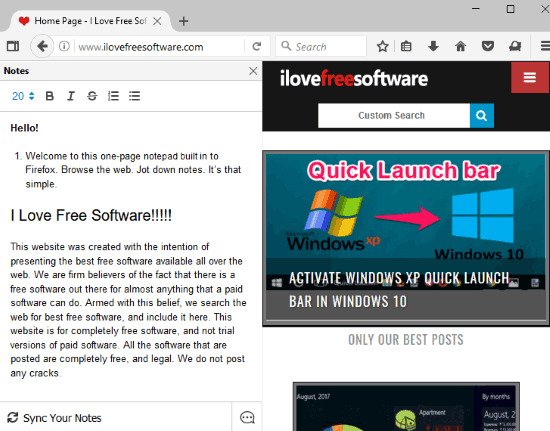
The screenshot above shows the notes sidebar.
Note: An option to Sync Your Notes is also available on the bottom part of notes sidebar, but this feature is not available yet.
How To Use Built-In Notes In Firefox?
Use this link to enable or install Notes. If Test Pilot is not installed, it will be installed automatically so that you can enable Notes feature.
Once it is installed, you can click Show sidebar icon available on the top right side of Firefox browser and then select “Notes” option.
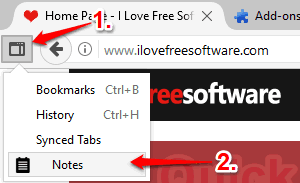
Notes sidebar will appear. That’s it! You can now take notes or copy paste text from a webpage to Notes sidebar. There are options also available to make text bold, italic, strikethrough, create bullet and number list, and set text size (12, 14, 16, 18, and 20).
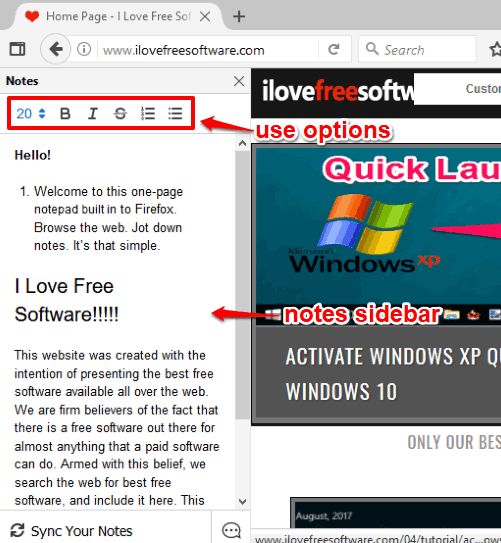
Use them and create and store notes. When you have to adjust the size of notes sidebar, you can place the mouse cursor on the right edge of the sidebar and then adjust the width.
To hide/show notes sidebar, you can again use “Show sidebars” icon and click on Notes option. This way you can use this built-in note taking feature of Firefox.
Here are some other experimental features of Firefox you may try: Firefox Send To Securely Share Large Files Using Any Browser and Snooze Tabs In Firefox To Reopen Websites At Scheduled Time.
The Conclusion:
Notes feature of Firefox is pretty good to create to-do lists or take other notes. I like the simplicity of this feature. There are so many notepads already available to use, but if you prefer taking notes in Firefox natively instead of using third-party tools, then Notes is definitely useful for you.