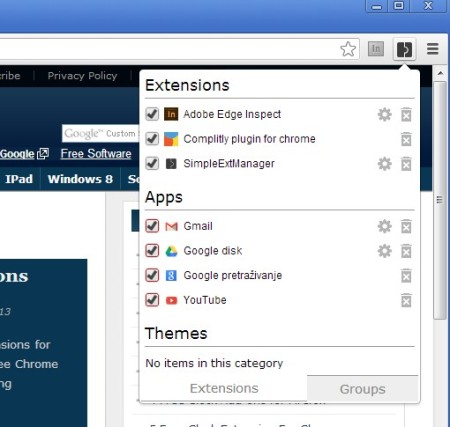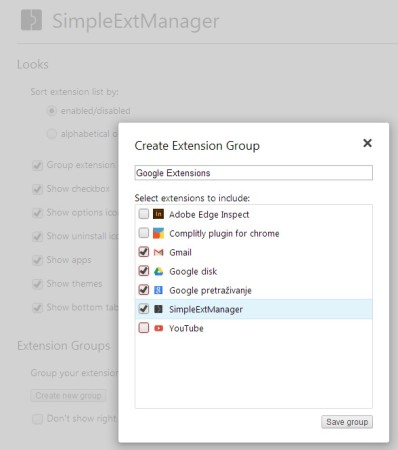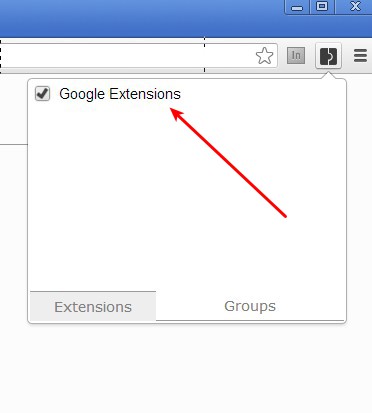SimpleExtManager is a free Chrome extension Manager which you can use in order to quickly and easily enable or disable extensions that you have installed on Google Chrome, to remove/uninstall them. You can even group extensions together and then turn off several of them at the same time and the best part is that you can do all of these things right from your toolbar, without opening any kind of menus.
Clicking on the SimpleExtManager icon from the toolbar will open up an extension manager which can be seen in the image above. All of the extensions and apps that you have installed are gonna be listed there, and from that pop-up they can be easily managed. Not only that you can turn on or off extensions that you have installed, but you can also switch Google Chrome themes on the run.
Key Features of this Chrome Extension Manager:
- Adds an extension manager for Google Chrome into your toolbar.
- Easily activate or deactivate extensions, from the toolbar.
- Deactivate multiple extensions at once with grouping.
- Change themes, the ones that you have installed in Chrome.
- Quick links for removing and uninstalling extensions.
- Adjustable settings, select what is gonna be possible to edit.
Extension management in web browsers can be a very tricky thing, especially if you have a lot of them installed. One of the hurdles that you’ll definitely come across is turning on and turning off extensions that you don’t need for a certain period of time, or the opposite, extensions that you do need. With SimpleExtManager, there’s no need for opening up the extensions window, everything can be done right from the toolbar. Here are few tips on how you can do that.
How to Manage Extensions in Google Chrome with SimpleExtManager?
First thing which you should be doing after installing this free extension manager for Google Chrome is adjusting the settings of SimpleExtManger to your linking.
The most important thing which you should be focusing on are the extension groups. Notice in the background of the image above, they are located all the way at the bottom. This is where you can create a group for extensions that you want to turn off all at once. There you can also select if you want the enable/disable options available, if you want uninstall buttons available and several other settings.
Switch over to the Groups tab if you want to turn off the created group. Remove the check mark from the group that you want to disable, and all the extensions that are placed in that group, which we setup on the previous step, can be turn off at the same time. There’s no limit on how many extensions you can group together and then disable or enable them.
Conclusion:
SimpleExtManager makes it very easy to manage your Google Chrome extensions. You can do practically everything from within the toolbar, activate, deactivate, remove. Using it is very easy. If you need to turn off multiple extensions at once, or just one, and if you would like to do it quickly and easily, then SimpleExtManager is just the thing you need.
You should also try Edit This Cookie and Tabs Outliner reviewed by us.