This tutorial explains how to hide sensitive information in Google Docs document. You can select any text and then hide and encrypt it in just two or three simple steps. Apart from that, you can also add a custom text at the cursor position and hide it easily. When you will share that document with others, they won’t be able to view the text hidden by you. Even if they have editing rights for that specific document, viewing and editing the hidden text won’t be possible.
To hide sensitive information in Google Docs document, you need to use a free add-on, called “DocSecrets“. This extension, once installed, helps you set a passphrase (or master password) and then provide options to hide a particular text or add a custom hidden text into your Google Docs document. You can edit the hidden text anytime as well as permanently reveal it in the document anytime.
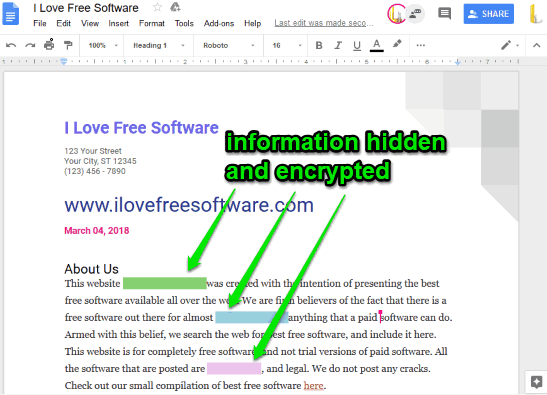
In the screenshot above, you can see some text hidden by me in my Google Docs document using this add-on. Instead of showing the original text, it shows some color bar to hide that text. The other person will also see the same unless you reveal the text.
Note: This extension also gives options to allow/disallow coworkers to insert secrets (or hidden text), edit secrets, reveal secrets added by you, and censor a text by first entering the passphrase set by you and then using the available options. Though the options are good, these options don’t work as expected. Even after restricting the permission, the other person was able to reveal the text as well as edit the secrets during my testing. So, the best thing is neither to use such options nor share your passphrase with co-workers or collaborators until the bugs are fixed. After that, the hidden text will remain hidden for collaborators.
How To Hide Sensitive Information In Google Docs Document?
Step 1: Install this free Google Docs add-on and allow it to run. Its homepage link is also added at the end of this review so that you can install it easily.
Step 2: To hide sensitive information in your Google Docs document, open the sidebar of this add-on. You can do this by clicking Add-ons → DocSecrets → Open.
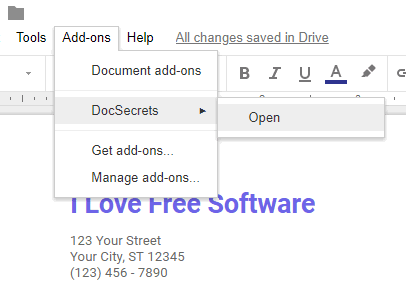
Step 3: The sidebar will prompt you to set a passphrase. Carefully add a passphrase that you can remember. This add-on doesn’t come with passphrase reset option. If you forget it, you won’t be able to use the add-on to access hidden text and reveal them.
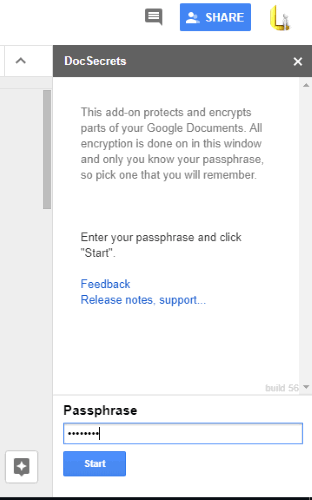
Step 4: After settings the passphrase, you have two ways to hide sensitive information: type some text and use Insert button to add it to the cursor position in hidden mode and select some text in the document and use Censor text button visible on add-on sidebar to hide it.
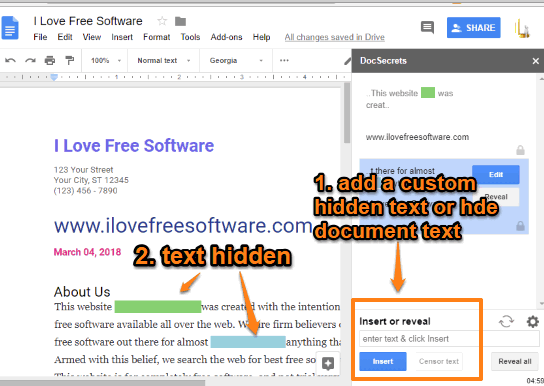
Step 5: All the hidden text can be accessed anytime by using the sidebar of this add-on. Apart from that, you can also edit and reveal any hidden text using the available options.
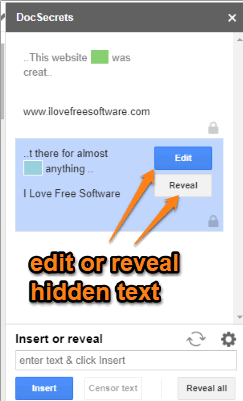
The option to reveal all the text at once is also available that you can use as per your needs.
Did you know you can also enable distraction free mode in Google Docs?
The Conclusion:
This add-on is very helpful in cases when you have some document that you want to share with others but don’t want others to view some specific information. Just install the add-on, set a passphrase, and then you can hide available text or add a custom text to hide it in your Google Docs document.