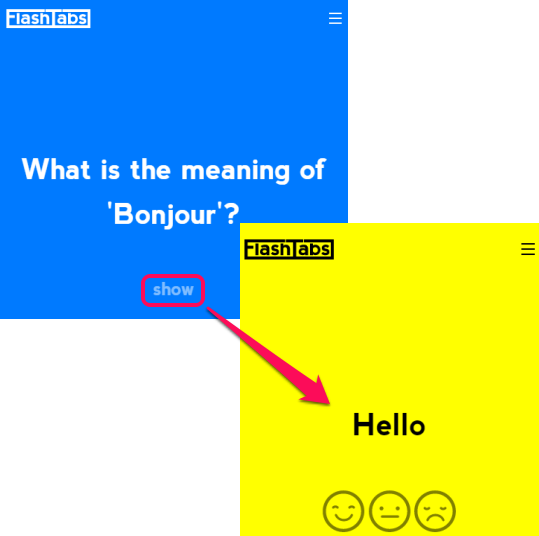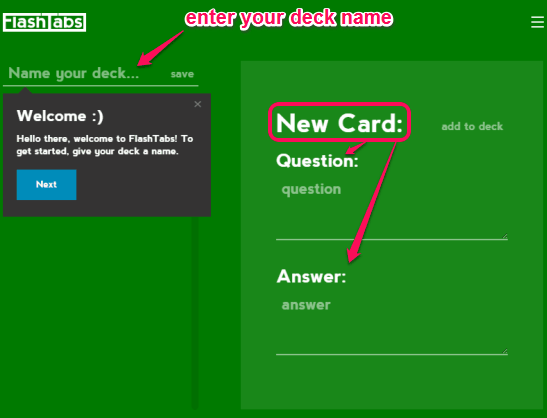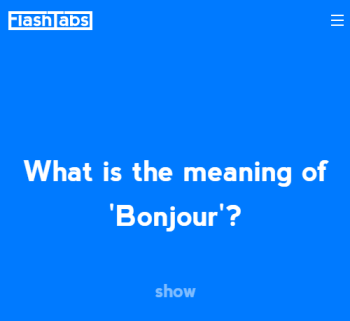This tutorial explains how to open flashcards (or flash cards) in every new tab of Google Chrome.
Flashcards are good tools for study for students as well as teachers. Even a layman can use the flashcards to improve the general knowledge or for any other purpose. Those who prefer Google Chrome browser and wants to use flashcards in new tab, here is a good extension named as ‘FlashTabs‘.
FlashTabs extension will turn new tab of Google Chrome browser into a study tool. You can create your own flash cards (no matter what the topic is) using this Google Chrome extension. After installing this extension, when a new tab is opened by you, you can answer flash cards one by one.
In the above screenshot, you can see question and answer of a flashcard visible in new tab of my Google Chrome browser.
Those who want to see a random and beautiful image in new tab of Google Chrome, they may try Flickr Tab, /r/EarthPorn Tabs, and Pinterest Tab.
How To Open Flashcards In Every New Tab of Google Chrome Browser?
Follow these simple steps to create and open flashcards in new tabs of your Google Chrome browser using this extension:
Step 1: Click the homepage link of this extension given at the end of this tutorial. It will help to install this extension.
Step 2: When this extension is installed, you will see its icon on top right side of your Google Chrome browser.
Step 3: Click that icon and FlashTabs page will be in front of you. Using that page, you can add flashcards to your deck, enter deck name, and save cards. At left side, you can enter and save deck name. And at right part, option to set question and answer to add to deck will be visible.
Step 4: Create as many flashcards as you want. That’s all you have to do. Now whenever you will open new tab in your Chrome browser, the very first flashcard question will be visible to you.
If you know the answer of that question, it’s very good, and if not, you can click on show option to see the answer.
You can also mark any answer as ‘easy’, ‘ok’, and ‘hard’, using Emoji, to go to the next question.
You may also check these flash card makers covered by us.
Conclusion:
Indeed this FlashTabs extension for Google Chrome is a very good and idea is also unique. However, it would have been even better with some improvements. For example, questions should come randomly, and option to connect with some flashcard making website to import flashcards should also be added (if possible).