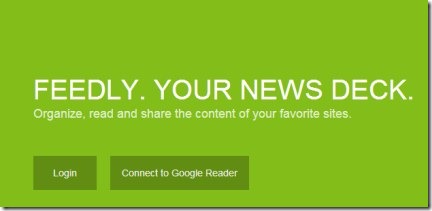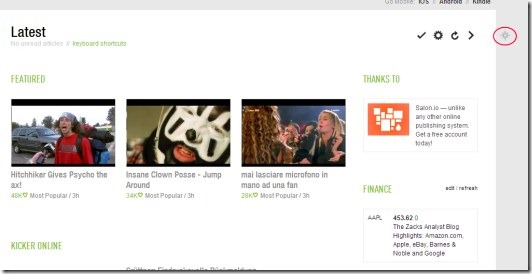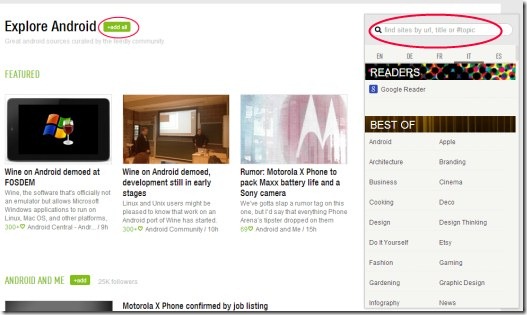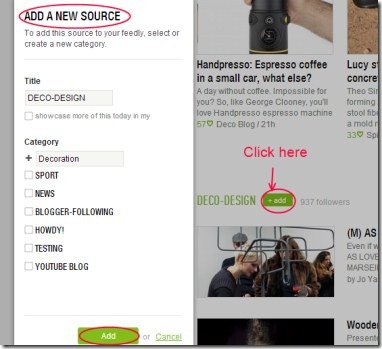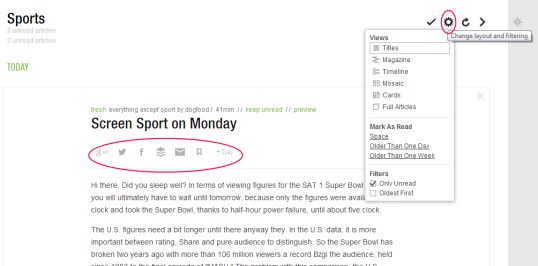Feedly+ is an extension available free of cost that allows you to quickly access desired news sites and blogs. You can easily search for the desired sites and then add them to your feedly+ account. Moreover you can even organize posts submitted by those websites to category of your choice. You can easily read articles published by your favorite sites. If you want, you can save them for later use also. In addition, you can also share the desired posts to Facebook, Twitter, Google+, Buffer, etc.
Have a quick and easy access to all your desired RSS feeds within a few moments using Feedly+. It is a handy service and available as an extension for Google Chrome.
Key Features of Feedly+:
- Quickly access to news sites and blogs.
- Easy to search and add your favorite sites.
- Organize posts into category of your choice.
- Save posts to read later.
- Share desired articles to your social media account(s).
- Free to use for Google Chrome.
How To Use Feedly+?
For using this extension, first you need to add this extension to your Google Chrome using this link. Click its extension icon to access it. Just after clicking on its extension icon, a new web page will open up. Here, you need to login to have your own Feedly account (see the above given screenshot). Login with the help of your Google account and proceed further.
Search for Desired Sites And Add Them:
For searching your favorite sites, you just need to click on the available search icon for this. It will be available at the top right side as you can see in the above given screenshot. Click this icon, and a pop up will open up. Here, you can easily search for sites of your choice by entering site name, topic or URL in the given box. However, you can also go for the available articles (given by different sources such as finance, news, decoration etc.) just by clicking on them. Select a source by clicking on it, and it will open up showing you what it contains. You can add all its posts just by clicking on +add all button.
And if you want to add a specific article manually, then you simply need to hit on the available +add button to add the desired article. By clicking on this button, a pop up window will open up where you need to give a title and assign category to this new source. After performing suitable actions, click on the Add button. This will save that article to the category assigned by you. This way you can add as many articles or posts to your desired category as you want.
Organize The Categories:
You can easily view the list of categories available in the left side of your Feedly account (see the below screenshot). You just need to click on the desired category and can access the items contained in that specific category. You can view the posts according to your preference such as: Latest posts, Today posts, etc. Along with this, the posts which you have saved will be stored in the SAVED category. Click this option to view or read those saved posts.
In addition, for organizing your categories, you simply need to click on the available Organize option. Just after clicking on it, your created lists will be shown in the right side as you can see in the below given screenshot. Now, simply click on the available cross button to remove those websites which you don’t want any longer.
And if you want to organize websites to your desired new category, then simply drag and drop those websites to new category box. Just after this, a small pop will open up asking you to give a name to this new category. Give a desired name and hit on the Create button. This will save new category by that name.
More Options:
For reading a particular post, you just need to perform a single click. It will open up and you can read it easily. Moreover, you can also share that specific post or article to Facebook, Twitter, Google+, etc via available options (see the below screenshot). In addition, you can also change the layout of your categories with the help of available change layout and filtering icon for it. For doing this, click on a desired category, and then you will find this icon at the right side (as shown in the below screenshot). Click this icon, and it will show you options to view the posts in Titles, Magazine, Timeline, etc. So choose your desired one.
There is a lot to do with this service. You need to spend a little time to understand better about it. Feedly+ is really a good extension to organize and go through all your desired news websites, blogs, etc. Don’t forget to give it a try.
Also, try RSS Bendit, ShareFire, and RSSOwl posted by us.