This article covers how to show real-time word count for Google Docs with milestone markers. That simply means as you start typing in a Google Docs document, the word count is visible live. Though Google Docs also provides the built-in Word count feature to check total number of words, pages, characters, etc., it is not visible in real-time. You need to use Tools menu or hotkey whenever you have to check word count. Therefore, those looking for an easier or simpler way for real-time word count in a Google Docs document, this article is helpful.
To check real-time word count in Google Docs document, I have used a free Chrome extension. It is named as “Wordcounter” and its name gives good hint about its working. The word count is visible on the left side in a pop-up. The pop-up is displayed on the line where your mouse cursor is. Apart from this fantastic feature, this extension also adds milestone markers every 500 words. That means as soon as you have written 500 words, it will add a marker with “500” number on the left side in that particular line. When you’ve written 1000 words, a “1000” number marker is shown in that particular line.
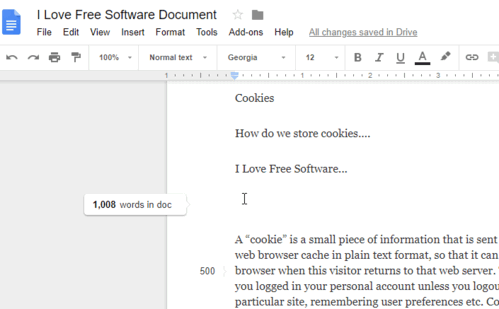
In the recording above, you can see real-time word count for Google Docs document and a milestone marker for 500 words.
You may also check this quick video for the same purpose:
How To Check Real-Time Word Count for Google Docs with Milestone Markers Using This Extension?
This extension is simple and you can install it with the help of link present at the end of this article. Like Google Docs add-ons, you don’t have to use some sidebar or set up options for this extension. It works automatically.
When you have installed this extension, you will see a badge icon of this extension on the top right corner of Chrome browser. That icon helps to turn on/off that extension. By default, it remains turned on so you don’t have to do anything. Simply open a new or existing Google Docs document and start typing. You will notice a pop-up is displaying on the current line on the left side where it is showing word count in real-time.
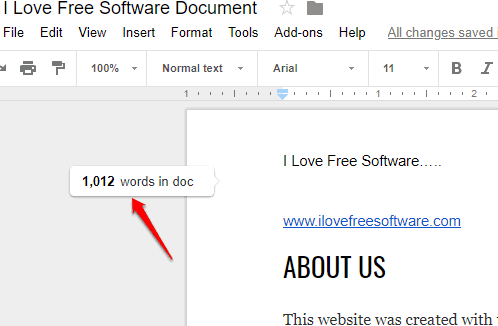
Start typing and this real-time word count will follow the current line automatically. As it remains on the left side, it won’t distract you from writing and you will be able to keep an eye on how many words you’ve written so far.
As soon as you cross 500 words, a milestone marker is placed on that line on the left side. The next milestone marker is added on 1000 words and so on. This is all this extension does.
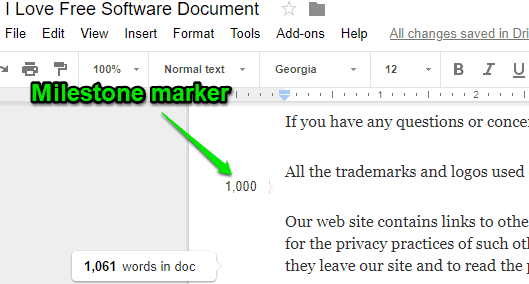
When you don’t want to use this extension for some time, simply turn it off by clicking on the badge icon of this extension.
Here is some other Google Docs add-on that highlights text, sort text, change text case, etc.
The Conclusion:
Though the built-in word count of Google Docs is good enough, it doesn’t help to check word count in real-time. This extension fulfills that requirement without doing anything. You just need to take care that the extension is turned on and it will silently work to show real-time word count for Google Docs. Its milestone marker feature is a bonus that is also useful.