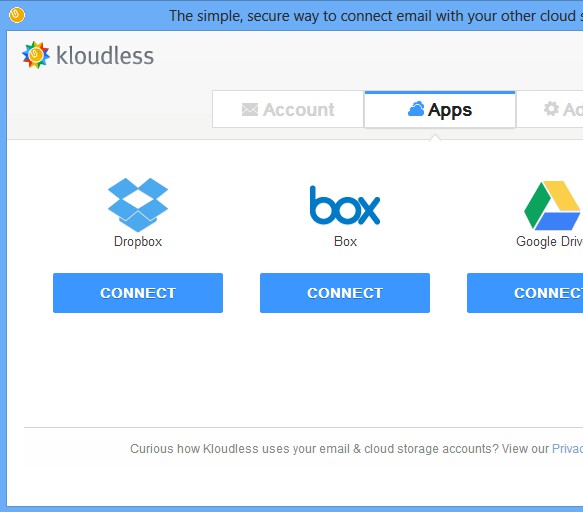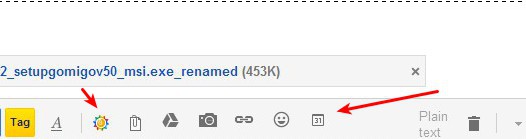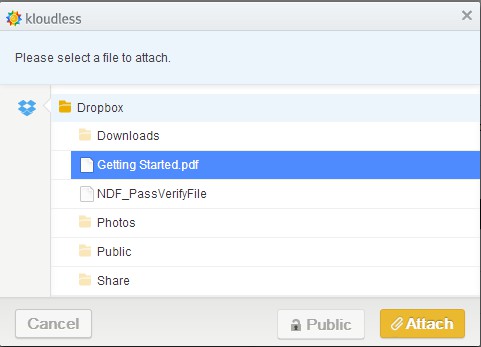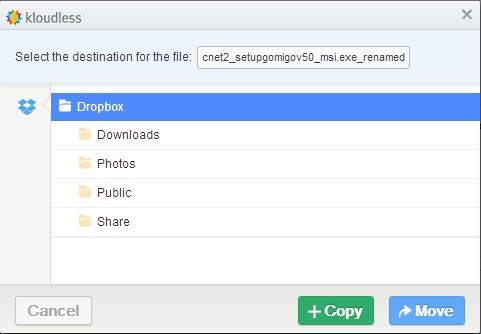Kloudless is a free Google Chrome addon which allows you to easily transfer attachments from Gmail to cloud hosting services like Dropbox, Box and Google Drive. It can be used for two way file transfer. This means that you can both extract and transfer files from attachments to cloud hosting and add files as attachments from supported file hosting services when you’re composing new emails.
After you install Kloudless first you’re gonna see a login window where you’ll have to give this free Gmail cloud storage transfer addon access to both your email and to one of the three supported file hosting services. Which one you’re gonna use depends entirely on you.
Quick access icons for all of the supported cloud hosting services are gonna be added around email messages when you’re reading them, and also when you’re composing new emails. Photos, documents and archives from email attachments can be copied and saved directly to connected cloud hosting services. Same thing goes for when you’re writing a new email, only then when clicking on Kloudless, you’ll be able to select files from Dropbox, for example, and add them directly as an attachment.
Key features of Kloudless – free Chrome extension to save GMail attachments to Google Drive, Dropbox, and more
- Free and simple to use – seamless integration into Gmail
- Outlook also supported but for the time being requires an invite
- Allows you to transfer attachments to Dropbox, Box, Google Drive
- Files can either be copied or moved (cut) from attachments
- Available for Google Chrome – easy installation from Chrome store
Normally when you wanted to add something from your Dropbox or Box account, you had to download files to your computer and then attach them to Gmail. Same thing is true when it comes to saving or backing up your files to these cloud hosting services. With Kloudless, you can do all this automatically.
How to save attachments from Gmail and save them to Dropbox, Box, Google Drive with Kloudless
On the second screenshot from the top, you can see the Kloudless icon. When composing email, click on it and you’ll be able to access connected cloud hosting services.
Browse through files, find the one that you’re looking for and click on Attach. File should be transferred directly from selected hosting service to Gmail attachment.
To transfer images and photos from received emails, you’re gonna have to select the Copy/Move options, which will be available next to the standard Download. Once again, a window will pop-up where you’ll be able either copy or move your files. The difference is of course that when you select copy, file is left intact in the attachments, but when you select move, it’s removed completely from your Gmail account and moved to the selected cloud hosting service.
Conclusion
Gmail cloud storage transfer offered by Kloudless will save you a lot of time. It’s very easy to use, transfers are very fast, since we’re talking about direct server to server file copying and best of all it’s completely free. Give it a spin and see how it goes.