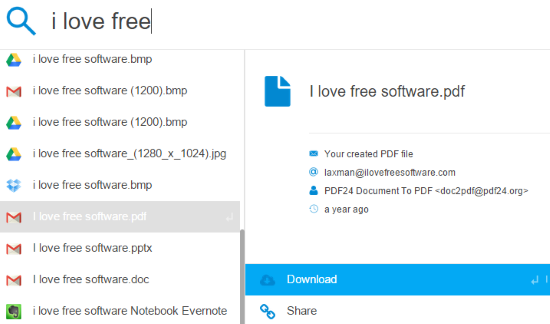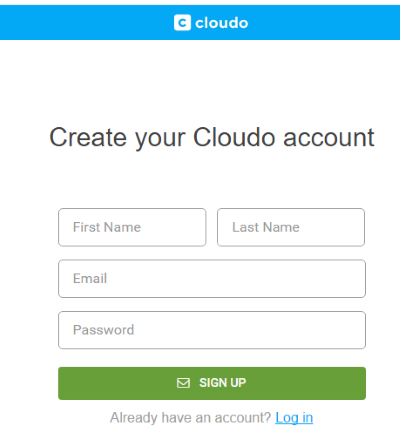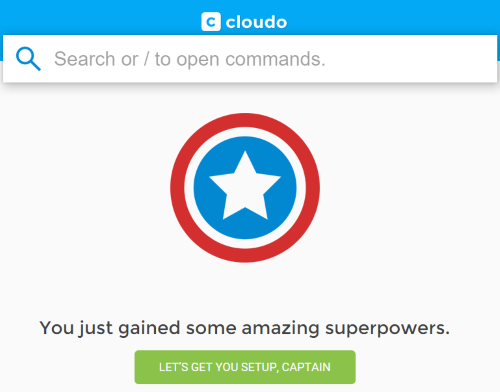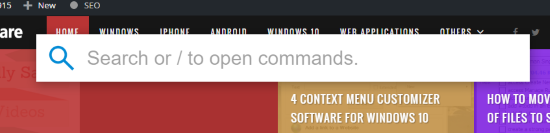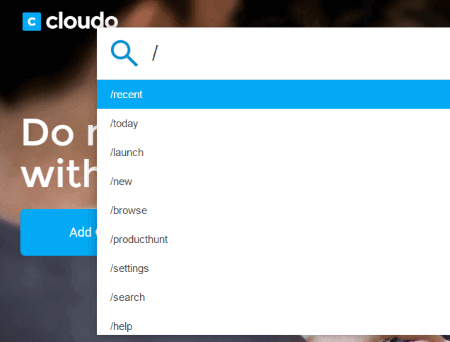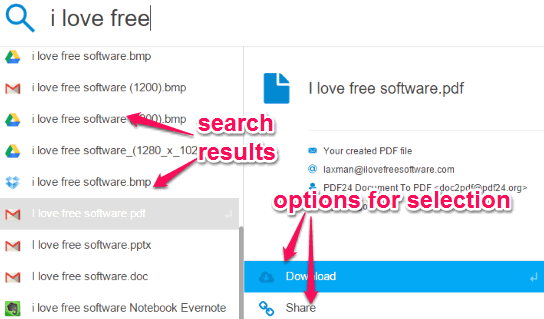Cloudo is a free Google Chrome app that lets you search your multiple cloud accounts from any webpage. For example, you can search files stored in Gmail, Google Drive, Evernote, Trello, and other supported services from the active webpage.
All you need to do is press the hotkey to activate the search box and start typing the keywords. It will show results from the connected accounts and you will be able to open, share or download the selected file.
Cloudo also supports command to launch a particular service. For example, if you want to launch Evernote account only, you can do that using the command.
The screenshot above shows search results that match the query from multiple cloud accounts connected by me.
We have also covered a similar Chrome extension, which is less powerful than this app, but handy enough to search Dropbox, Trello, Box, and Google Drive together.
How To Search Multiple Services Together from any Webpage using This Free Chrome App?
First of all, you have to install this Chrome app. After installation, it will open a pop up prompting you to create your free Cloudo account.
After sign up, you need to login to your Cloudo account using the same pop-up. After this, it will open a new tab and its search box will also visible to you. Using the new tab, you can follow the wizard to connect your online accounts with this app. Currently, it supports Google Drive, Dropbox, Bitbucket, Gmail, Github, Evernote, Slack, Google Calendar, Trello, and Todoist services.
Connect all or only a few accounts. You can also connect your accounts later on by accessing settings using the search box. You need to type “/settings” in the search box and then you will be able to access settings.
Whenever you want to search for files, attachments in your Gmail account, or other stuff stored in the connected accounts, just activate the search box using “Ctrl+Shift+X” hotkey.
To view all the commands, you can type “/” in the search box and the list of all commands will visible.
Now when the search box is activated, you can use keywords to get results within the active tab. From the results, you can select a particular file, and supported options for that file will visible at bottom right side. Mostly, Open, download, and share options are provided for the selection.
Conclusion:
Indeed, Cloudo is a very good Chrome app. You don’t have to manually open a particular cloud account to search for the files. It works as an aggregator to search across multiple cloud accounts and take actions for results.