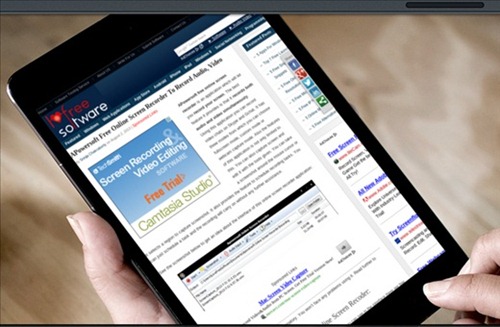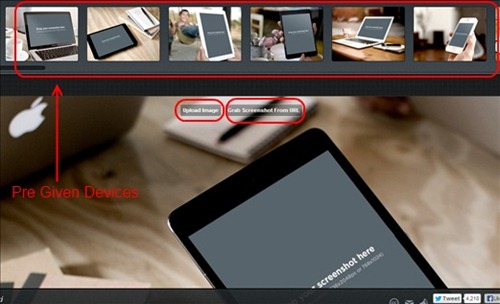PlaceIt is a Chrome app which provides you preset pictures of mobile devices, tablets, laptops, etc. to test out you website or photos. You can test your website page or your image by placing it on the pictures of preset devices such as laptops, tablets or mobile phones which are given at the top of the app page. This will help you in testing to see how your website or a particular image will look if seen in a smaller resolution as that of a phone or tablet. You can either take a image saved on your computer and test it out in the preset pictures provided by the app. Or you also have the option to grab a screenshot from a URL of a website which you want to test.
The app can be used for fun or for purposes of app presentations, product screenshots, portfolios etc. It will make your product or app presentation more eye catching. You can add your own image for fun in your favourite device and save it. You can also share the output by copying the URL to Facebook, Twitter, Google+ etc.
Look at the screenshot below to see an example of an output image created by PlaceIt:
How To Use PlaceIt:
Using this app is extremely easy. It has an intuitive interface. When you install the app and launch it you will find a page like the one shown in the screenshot below:
As you can see at the top there are various devices which are pre saved. You can choose from these as to which one is apt for your product or app presentation. Then there is an upload image option clicking on which you can choose any file from your system and place it on your chosen device. Other than that you can click on the grab screenshot from URL option. Clicking on this option, a pop up will open up where you will have to mention the URL of the webpage you want a screenshot of. It will take a screenshot automatically and place it on the preset device you selected. You won’t have to worry about anything thereafter.
See an example of an image file being placed on a device:
Then you can either save it in your PC for later use or share it by copying the URL to various social networking sites such as Facebook, Twitter, Pinterest, Google+ etc.
As I have mentioned earlier it can be basically used for product presentation, app screenshot, product screenshot etc.
Features Of Place It:
- It can be used for product presentations, app screenshots etc.
- Grabs screenshots from URL and you can also add image file.
- Choice of many devices such as laptops, tabs, mobile phones given at the top of the page.
- Option to save image in your PC.
- Share it via Facebook, Twitter, Google+ etc.
- Can be used for fun purposes.
Installing the app is simple. Go to the link at the end of the article and add it to your Chrome or just visit Chrome webstore, search for the app and add it.
Concluding remarks:
I liked using the app. It can be used for fun purposes or for professional use as well like providing product screenshots, product presentation using these preset devices. The app however takes a little time to perform the needed action. But it works properly as claimed. Try it out!