In this blog post, you will read about how to test Google fonts on any website with a live preview in Chrome.
Snapfont is a free extension for Chrome browser that can help you to look for the best fonts. Using this Chrome extension, you can check Google fonts as well as local fonts on any web page. Doing so, you can see the preview in realtime.
The feature of this Chrome extension is quite impressive. Because you can pick any of the fonts to apply on your website and find out which font looks appropriate for your website. This gives you a clear idea about the best picture of your website with clean fonts. It is pretty easy to test fonts. And, with the preview option, you can decide which font you should go for and pay only for that.
The extension includes both Google and local fonts. You can apply fonts on your website separately for the main content body and headings. Let’s know more about Snapfont and apply beautiful fonts on your website.
Also read: Free Website to Download Font Combinations with Live Font Preview
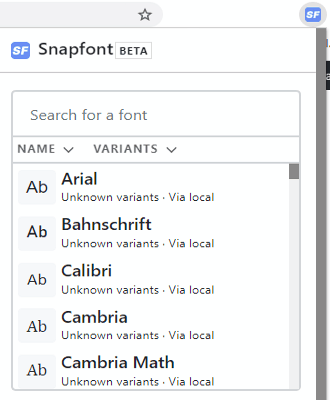
Test Google Fonts on Any Website with Live Preview in Chrome
To get the best font on your website, you can use this Chrome extension named Snapfont. This is a free extension that you can easily install on your Chrome browser. Currently, this Snapfont Chrome extension is in Beta and a few of the features are coming soon.
The role of this Chrome extension is to let you test a number of fonts on any website. Not just this, you can also see the fonts changing in real-time. This gives you a better picture and frame that how your website is going to look in a specific font style.
So you can first install the Snapfont Chrome extension with the help of the link I dropped at the end of this article. When the extension is installed, you will have to enter the license key. To get this license key, you need to enter your email id and copy the license key to enter it during installation.
Once the extension is successfully installed, you will have the icon located next to the address bar. Clicking on this extension, you can test hundreds of fonts and check which font is appropriate for your website.
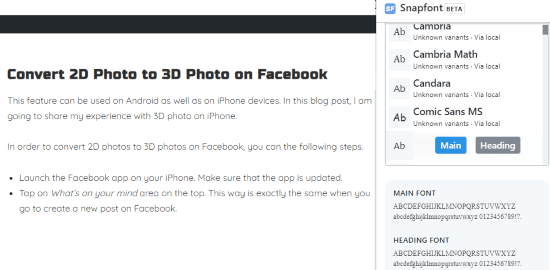
To test the fonts with live preview, you can open your website and click on the extension icon. This will show you the name of the fonts along with its variants. The collection of these fonts include local fonts as well as Google fonts.
You can use the search bar to enter the name of the font or you can scroll the fonts to apply. In order to apply the fonts, you can hover the mouse over fonts. Doing so, you will see two options; Main and Heading. This means you can apply a different font for the headlines/headings and main content body.
Whichever font you apply on your website, it shows the details below of the Main Font and Heading Font.
In brief
If you are confused or have been thinking for so long which font is suitable for your website, then your search has come to end. Snapfont is a quite helpful Chrome extension that shows you a list of fonts via Google and local fonts. You can test these fonts on your website by applying it. The live preview feature is best as you can have the idea of the perfect font for any website.