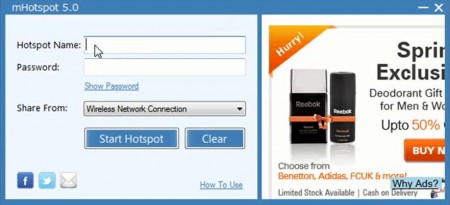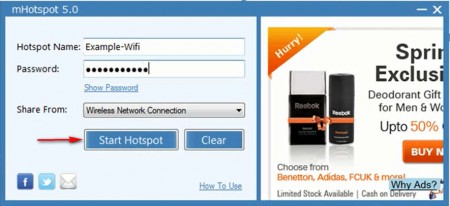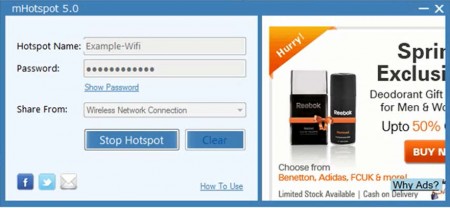mhotspot is a free software that let’s you turn laptop into Wi-fi hotspot. Apart from laptop, you can even turn PC into Wi-fi hotspot, which has a wireless adapter. By doing this you can connect devices like mobile phones, tablets, etc to your own wi-fi hotspot. It’s very useful for situations where you do not have a home wireless network, but still have an internet connection on your computer.
Great thing about this free wi-fi hotspot creator is that it’s a very small application, less than half a megabyte in size and it’s also portable, you don’t have to install it, so it’s not a hassle to start using it. It’s simplicity continues even when you start it up, see it’s interface in the screenshot above. On the left we have the main controls for creating the computer wi-fi hotspot, and on the right there’s an ad, which might be annoying to some, but considering what you get in return, it’s more than worth the suffering, don’t you agree?
Key Features of mhotspot that Turns Laptop into Wi-Fi Hotspot:
- Creates a wi-fi hotspot from your Windows 7 PC or laptop.
- Lightweight and portable; there’s no need for installation.
- WPA2/PSK encryption and security for the created hotspot.
- Customizable name for the created wi-fi hotspot.
- Share any type of internet connection: 3G, 4G, EVDO, wired.
Since usually when there’s wireless adapters on your machine that would imply that you have a wireless network, then mhotspot isn’t the thing you need, you already have a wireless hotspot, unless it’s a faint signal. This free wi-fi hotspot creator is used when you have wireless cards installed, and when you have internet access, which isn’t wireless, for example only a wired router or perhaps only a 3G connection. In that situation you need mhotspot to turn your computer into a wireless hotspot. Try out some other Free Software to Use Laptop As Wi-fi Router.
How to use mhotspot to Turn Laptop into Wi-fi Hotspot:
mhotspot is very easy to use and you’ll have your very own hotspot up and running in just a few minutes. Startup the application and fill in everything that’s asked of you. Name of the hotspot, password and most importantly, down at the bottom select the internet connection that you’ll use for your hotspot.
Make sure that the wireless adapter is plugged in and hit Start hotspot. Once you do that, refresh the list of available hotspot on your wireless devices and there should be the newly created hotspot available for your to connect to it. This free hotspot creator look something like this when it’s working properly.
Click the Stop hotspot button when you no longer need the created wireless network and that’s it, your very own hotspot is now turned off, when you want it again, repeat the process.
Also, check out MyRouter reviewed by us.
Conclusion
Very simple to use and effective hotspot creator to turn laptop into wi-fi hotspot, you don’t need to have a lot of experience to figure out how it works, and everything does work. Try mhotspot for free.