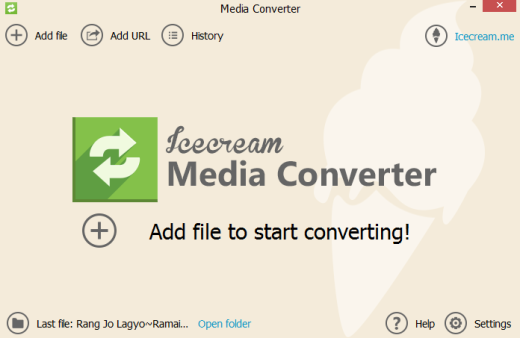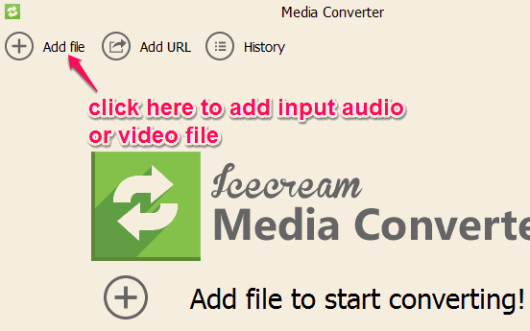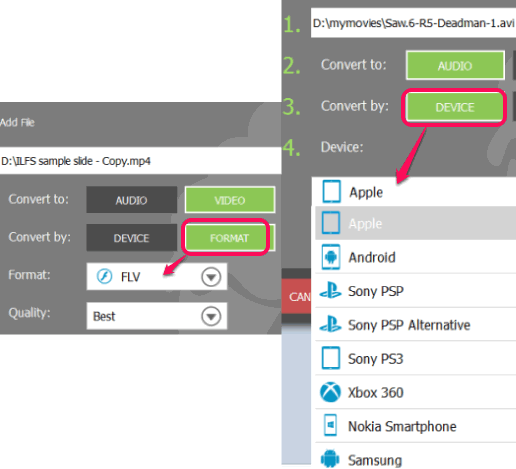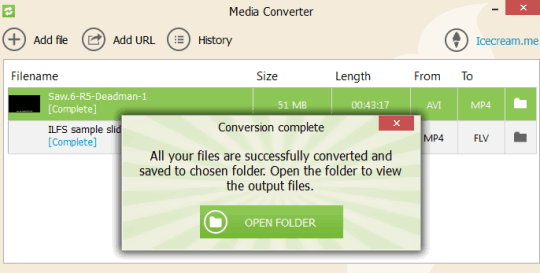IceCream Media Converter is a free audio video converter to bulk convert media files for Android, iPad, iPhone, and PC. Its special feature is that you can select separate output format for each individual input media file. Apart from converting desktop media files, you can convert online videos as well. It supports conversion for Apple, Android, Windows Phone, Xbox 360, Blackberry, Samsung, Sony PSP, etc.
Before the conversion process, you can also select output quality as: bad, good, and average. You don’t have to manually set custom height & width, bitrate, sample rate, etc. for media files.
You can see its beautiful interface in the screenshot above.
It supports a huge list of media formats which make it more useful. Some of the supported media formats are: dvx, gvi, avi, 3gp, 3gp2, flv, ac3, mp3, aifc, amr, bwf, cdr, asf, mov, divx, caf, dig, cmf, hkm, and more.
Also check these similar audio video converters covered by us: WinX Video Converter, HD Video Converter Factory, and Video to Video Converter.
How to Convert Multiple Audio Video Files to Different Output Formats:
Access homepage of this audio video converter using the link given at the end of this review. Download the setup file (31.4 MB) and start the installation wizard. After completing the installation, you can open its interface.
Interface is very good-looking and simple to use as well. Its conversion process is a bit different than other audio video converters. It lets you add one audio or video at a time, so that you can set separate output format for each. Use Add file button to add audio/video file.
After that, you can set output type (PC or DEVICE) for added media file. Use FORMAT button if you wish to convert input file for PC or else select DEVICE button. If DEVICE button is selected, you can convert media file for Apple device, Android, Nokia, Xbox, etc.
Once you have selected the output type and device, you can add the input file to queue for conversion. Follow the same process to add more audio video files.
After adding all the required audio video files to queue, you can tap on CONVERT button, and conversion process will start. Conversion process will take time, depending on file size of input files.
Conclusion:
Whether you want to convert audio video files for your smartphone or PC, IceCream Media Converter will work for you. The best part is that you can specify separate output formats for each file, and then convert them together. Input format list is also quite good, so almost any popular media file can be converted with this software.