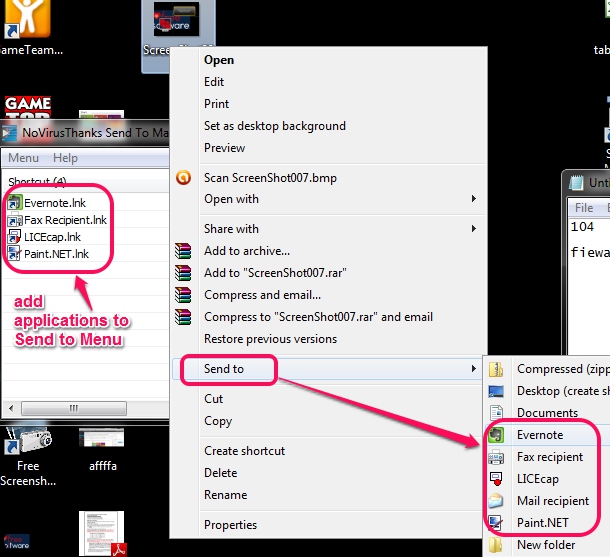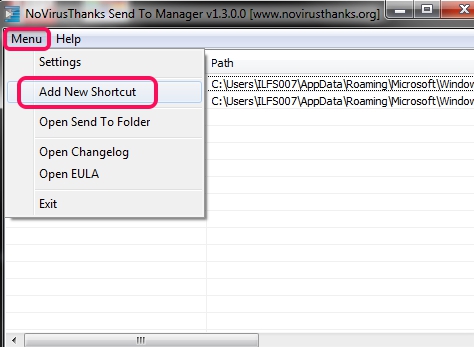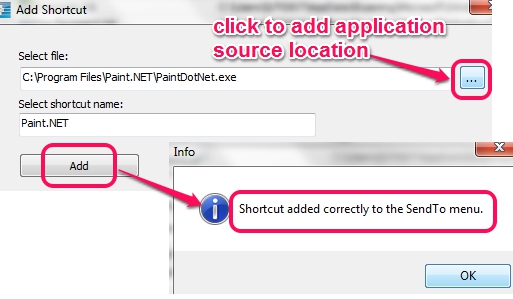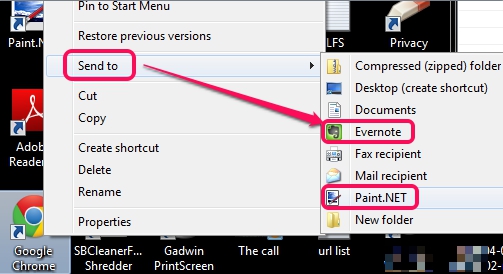NoVirusThanks Send To Manager is a simple utility that is used to manage Windows ‘Send to’ menu. It helps to add new applications shortcut as well to remove unwanted shortcuts (excluding preloaded Windows shortcuts) that are present in Send to menu. By default, we find Desktop (create shortcut), compressed (zipped) folder, removable drives icon while accessing Send to context menu. But, this small utility will help you to add more custom shortcuts to that menu.
For example, you can add Evernote application shortcut to this menu, and can send any image to your Evernote account using Send to menu. Its interface helps to add, remove shortcuts, and lets you make Send to menu more meaningful.
Screenshot above shows added applications to Send to menu using its interface.
Other free products of NoVirusThanks reviewed by us: NoVirusThanks Malware Remover, NoVirusThanks File Splitter & Joiner, and NoVirusThanks Anti-Rootkit.
How To Manage Windows Send to Menu With This Free Software?
To download this software, use the link available at the end of this review. After you have downloaded this freeware on your PC, you can install, and run it to manage Windows Send to Menu.
Interface of this utility will show you pre-added applications (if any), but system entries will not be visible as they cannot be modified. To add new shortcuts for Send to, just use Menu option and click on Add New Shortcut option.
It will open a small window where you need to provide source path of application that you want to add. Use Browse button that helps to add source application, which could be anything, like any image editor’s shortcut, another application etc.
One disappointing part is that folder cannot be added using its interface, which is possible with similar software, named as SendToSendTo. If you have to add folder, you need to access Send to menu’s original location. It can be found in Users-> Your PC Username-> AppData-> Roaming-> Microsoft->Windows-> Send to. Send to menu’s location can also be accessed directly using this utility.
As soon as the application is added, you can add more applications to Send to menu. And those applications will be visible to you whenever you will access Send to menu by right-clicking on any file or application.
Conclusion:
NoVirusThanks Send To Manager is simple but beneficial in some cases. It could be improved further by including the feature to add any custom folder. This could be helpful, like when users have to send items to their music folder(s). Try it out and let us know your feedback in comments below.