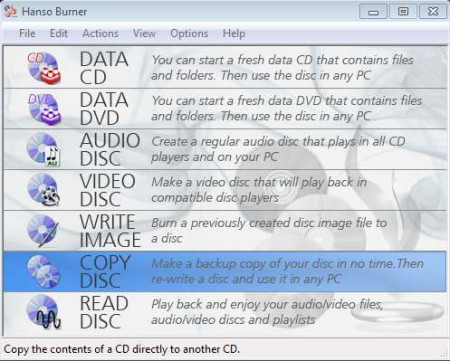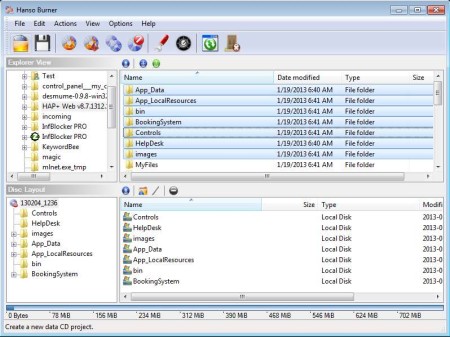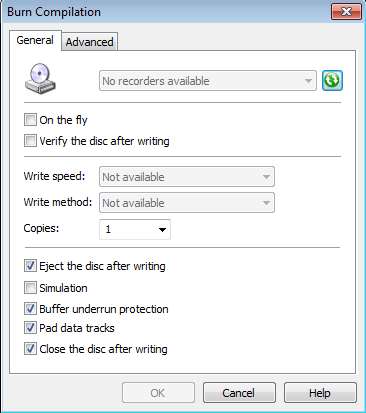Hanso Burner is a free CD And DVD burning software for Windows which you can use in order to create data, video, music, and image discs. And not only that, you can also create backup by copying discs directly, or on the fly or by creating images which you can save on your hard drive.
Also, try MC Burner and Cyberlink Power2Go reviewed by us.
In the image above you can see the main interface of Hanso Burner, and as you can see it’s very simple. CD and DVD burning modes are laid out in the form of a list, while at the top you have the classic menu. Burning methods available are pretty much self-explanatory, but in case that you don’t understand what some of them are, you get explanations next to each one of them.
Key Features of this Free DVD Burning Software are:
- Small, lightweight, and very easy to use, perfect for beginners.
- Supports and can create data, audio, and video DVDs and CDs.
- Create backups of your optical media, direct copy or backup images.
- Supported formats are ISO, CUE, IMG, BIN, RAW, writing also works.
- Projects, saved created compilation as a project file for later.
- Burn or save projects to CDs and DVDs or save as an image to disk.
- Erase and manage rewritable optical media, both DVD and CD.
Hanso Burner is around 4MB in size, which is quite impressive when you look at all the features that it has to offer. Similar free CD and DVD burning software will cost you a lot more space, and system resources also. Data needs to be backed up, especially if it’s important. Unwritten says that there should be different methods of backing up of important data, on different locations that is. There’s no harm in one of them being DVDs or even CDs. Here are few pointers on how you can do that with Hanso Burner.
How to Burn and create CD/DVD Data Backups with Hanso Burner?
Since we said that we’re gonna show to you how to backup data, from the main menu select either Data CD or Data DVD, depending on the media that you’re gonna be using.
New window will pop-up which is pretty much the standard when it comes to burning utilities. Use the file browser to navigate to the folders where data that you want to burn is located. Use drag and drop to put the files to the DVD or CD compilation list down below. When you finish, select the Burn to optical disc option from the menu at the top.
Here, select the burner that you want to use, the write speed, and make sure that you click on the On the fly option. This will prevent this free CD/DVD burning utility from creating image on your hard drive from which it will then burn it to CD or DVD, which ever one you’ve chosen. Use File >> Save Project, if you want to save selected compilation for use later on.
Conclusion:
Hanso Burner is a very useful disc burning utility which offers a lot of options. It’s lightweight and very easy to set up. Give it a try and see how it goes. Free download.
Also, read our featured post on 5 Free Blu Ray Burners.