Syncthing is an open source file sync software to securely sync data across different platforms. You can use it sync data between all major platforms like Mac OS X, Linux, FreeBSD, etc. It is highly secure as it uses TLS encryption algorithm to encrypt data flowing over network.
The best part of Syncthing is that it doesn’t work like other cloud storage services like Dropbox, Google Drive, etc. Your data remains yours and it is not stored on any external server and you choose where to keep your data synchronized. This feature ensures the privacy of your data.
If you have ever heard of or used BitTorrent Syn (now called Resilio Sync), then you will immediately relate to it as a free open source alternative to Resilio Sync. It has same features as BitTorrent Sync, but couple of things even better than that. The most prominent advantage being that it is totally free.
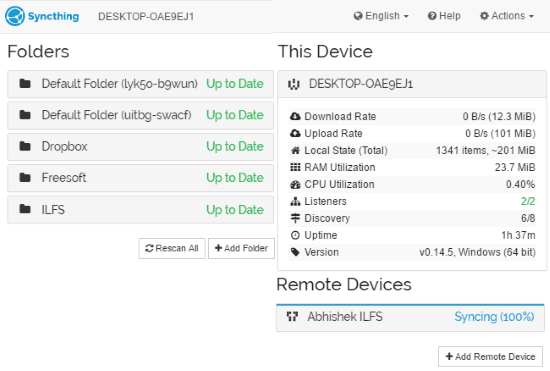
There are many software out there to sync data between different operating systems. But most of these software use cloud services to sync files & folders. However, Syncthing provides a different method to sync data. Instead of uploading data to a server and syncing using that, it instead syncs data directly between different computers. And there is no limit on how much data you can share. You can even choose to share different folders with different people on different systems. There is unlimited flexibility.
Do note that I am not recommending this software as a file backup software; there are tons of software for that too, and I also personally like to backup my data in the cloud. But if you want to keep data synced between different computers, then Syncthing is a good software to try. Of course, absence of a central server also mains that both computers have to be online at the same time so that they can be synced.
Let’s see how you can securely sync data using Syncthing.
Securely sync data across different operating systems using Syncthing:
Step 1: Download and install Syncthing from the link given at the end of this article. After you have downloaded it, execute its EXE file. Now its GUI will open up in your default browser, as shown in the main screenshot. You can also use it from Command Prompt. You can check out its commands from here.
Step 2: In this step, we will see how we can add other PCs on Syncthing.
You can add as many PCs as you want to Syncthing for synchronizing files among them. To add a PC it generates a unique ID for each PC which uses Syncthing. You can share this unique ID with other people to let them add your PC as a remote device. Remember, both PCs running Syncthing must have added each other in order to securely sync data. So, even if someone accidentally gets unique id for your PC, they can’t do much, as you also authorize them to access data of your PC.
You can see your ID from Actions>>Show ID
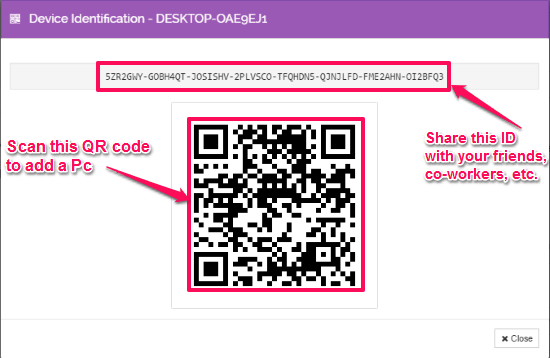
If you want to add a remote device, then you will need unique ID of that device, then click on Add remote device which will pop up an interface to add a remote device.
Specify following parameters to add a remote device:
- Device ID: Unique Syncthing ID of a remote device.
- Device Name: Alias for that device.
- Addresses.
- Compression: You can set it to meta-data, all data, or off.
- Folders to be shared with that device.
Step 3: After adding remote devices, now create shared folders. You can create a shared folder by clicking on Add folder button on its homepage. Specify following parameters to add a folder:
- Folder label
- Folder ID
- Folder Path
- Select remote devices with which you want to share this folder.
- Rescan interval: Tiime which it will automatically sync folders.
- Folder type: Normal or Master
- File Pull Order: Order in which your file will be downloaded to your PC. You can set following pull orders:
- Alphabetical
- Oldest first
- Newest first
- Random
- Smallest first
- Largest first
- File Versioning: If you select it, then you can keep previous versions of the files, even if they are deleted from shared folder.
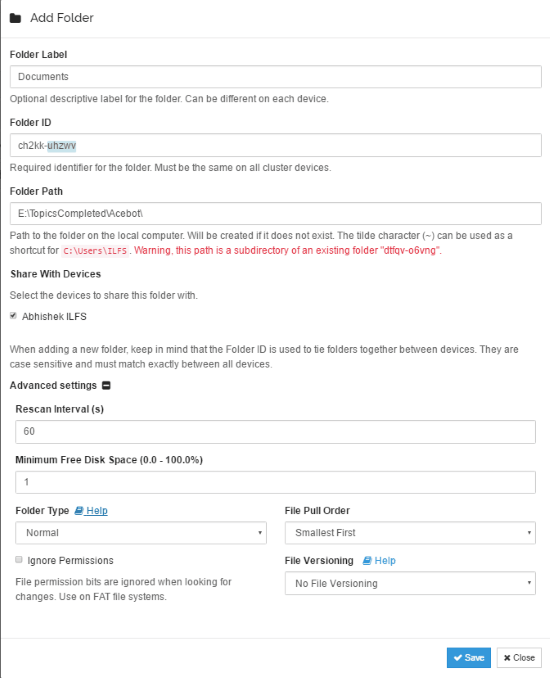
Click on Save button to create shared folder. It then appears on its homepage, you can edit its setting later by clicking on Edit button and even delete it from there.
Verdict:
Syncthing is an open source software to securely sync data and even on different platforms. I will surely recommend it due to security features it offers. Its only limitation is that it only syncs data between two PCs only when both of them are online at the same time. Apart from this drawback, I find it quite useful as it can also be used to keep old files even if it is deleted from shared folder.
Get Syncthing from here.
Download its Android app from here.