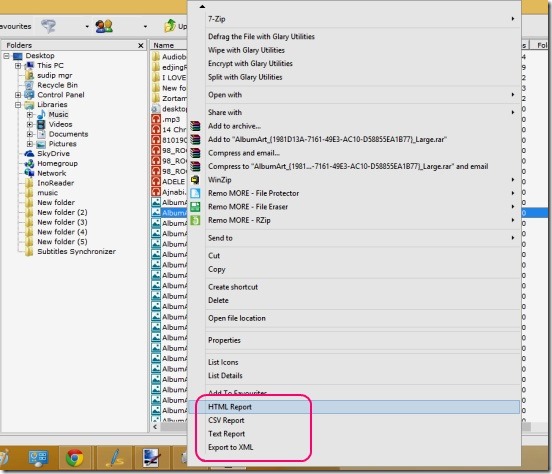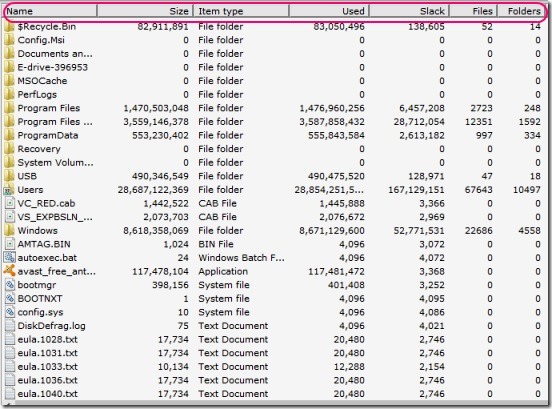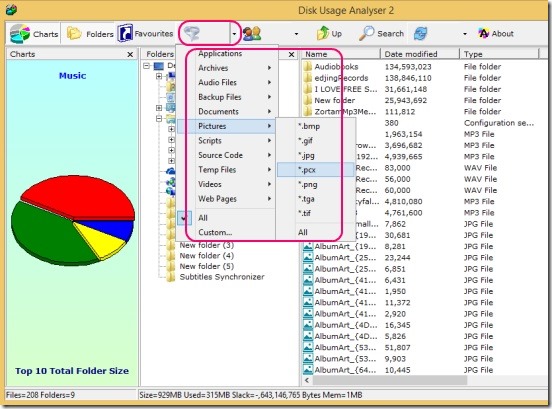Disk Usage Analyzer is a free disk space analyzer software. It is handy freeware to quickly analyze any folder, drive using just one click and find out which files are occupying most of the space. You can use certain handy tools for analyzing purposes, these include a pie chart, folder browser, filters based on file types and user types, search, and cancel button. It automatically analyzes the folders, drives at start-up, and you can also manually select and analyze every single folder to get complete analysis details. You can then view the analysis report in easy to understand way, which you can save as HTML, XML, CSV, or TXT report file.
To make the freeware more useful, it also supports the right-click Context menu feature, (that you usually get by right clicking on a file, folder in explorer window) which gives you further more handy options like: Open, Open With, Cut, Copy, Paste, Delete, Rename, Archive, Send To, and Properties etc. Moreover, it is lightweight and doesn’t need any installation.
Analyze disk space usage and save reports using this free disk space analyzer:
Disk Usage Analyzer is a handy freeware and does helps in finding out the files/folders that are occupying more space in your drives and making the system slow. Using it, you can you can find these big sized files in just one click and then send these files to external storage spaces from within the freeware, itself. It’s simple, easy, and quick. It automatically analyses folder/drives, the moment you click on them from the list shown inside Folder Browser pane or Charts pane. It provides an interface that’s too easy and fast to work at. All necessary buttons for analyzing folder and drives are right on the interface. Simply launch this disk space analyzer, and it automatically runs a full system analysis scan. It then shows the result in form of detailed report that contains: Name, Size, Item type, Used space, Slack space, date created, date accessed, date modified, access availability, attributes and number of contained files and folders.
If an analysis scan takes too long, you can cancel it by clicking on Cancel button at the bottom of UI. And then you can manually go into the desired folders one by one and scan them. The Charts pane shows the pie chart view of the analysis and uses different colors to represent different contained files and folders. All you need to do is click on any color in the Pie Chart.
The filters are pretty important feature of this disk space analyzer. Using them you can filter contents of selected folder or drive. There are two filter buttons, one for filter report by file types and other for filter report by the user and their access rights. These two does help in quick analysis of desired files, but you can’t apply two file type filter at same time, which is a limitation.
Key features of this disk space analyzer:
- Completely free.
- Good disk space analyzer.
- Quickly analyzes drives, folder, and thumb drives.
- Shows vital information about constituent files and folder.
- Supports right-click context menu.
- Pie chart view of analysis.
- Folder browser to browse specific folders.
- Save analysis report in HTML, XML, CSV, or TXT file.
Also check out some similar hard disk space analyzers, reviewed by us.
Conclusion:
Disk Usage Analyzer is a good freeware to choose as disk space analyzer. It’s easy, quick, effective, and pretty much does it’s job well. All in all a good freeware with good features.