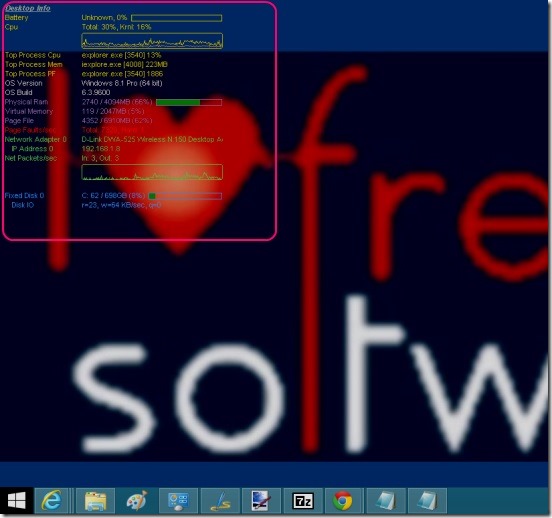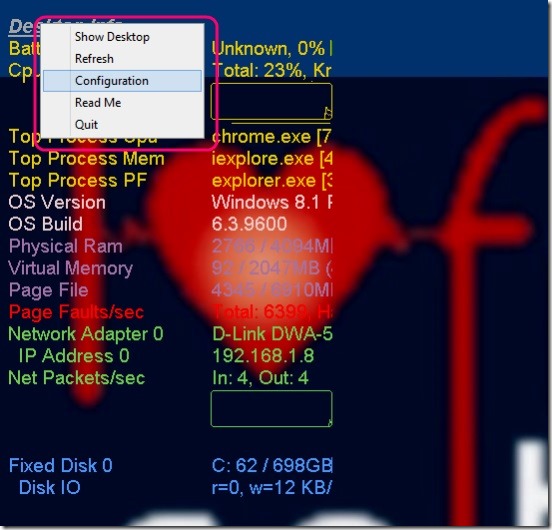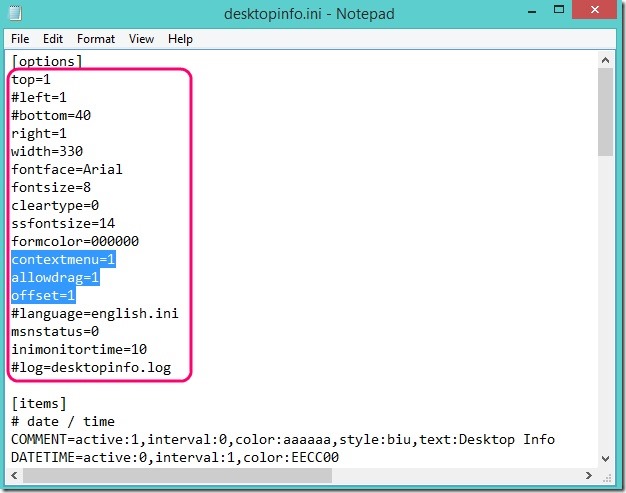Desktop Info is a simple and handy system information tool to display real-time system information on desktop. This little freeware displays the current status of your system health and performance right at the desktop. The information includes: battery left, CPU usage, OS version, OS build, Physical RAM, Virtual memory, Network Adapter, IP Address, Net packets sent per second, page file, page fault, disk IO etc.
And to represent the criticality of these information, the freeware uses different font colors and makes use of line charts and bars.
It further lets you modify every single information, for example: you can change the font size, font color, font style, enable drag-move, disable context menu, make transparent background to black background, how often to look the source configuration file for changes etc.
Get real-time system information on Desktop using this freeware:
Desktop Info is a handy system tool, and does it’s job pretty well. It shows all necessary system information right at the desktop. By default, it’s not movable and is transparent, so it stays as a part of wallpaper at the top right corner of the screen, which shows real-time system information. There’s no graphical user interface to set the settings. In fact it is a simple lightweight and portable freeware, that downloads fast and doesn’t needs installation. Simply extract the zip file and run the .EXE file.
The default font size looks quite small, and you need a dark wallpaper to properly view the system information given by the freeware. But, it gives you option to configure the settings. To do that, simply right-click on Desktop Info label (program title). This opens a context menu.
Simply click on Configure option. This opens the actual freeware configuration file (desktopinfo.ini) in notepad. The settings look techy, still, you can change some basic but main settings by editing the values of attributes, that come under [options] tag. This tag contains attributes for alignment, font style, font size, background color, context menu’s visibility, allow dragging to reposition feature, time interval for checking the source configuration file for changes, and the log file where the debug information gets written.
Simply change the values as required. For contextmenu, allowdrag, offset, and msnstatus the value “1” means they are enabled, and value “0” means disabled. After doing the modifications in settings, simply save the edited notepad file. The system information automatically gets updated according to the settings you specified.
Note: It will be a good idea to keep a backup of the original configuration file, before doing any changes.
Also check out other system information software we reviewed earlier, like: System Solution, System Hardware Info, and HardInfo.
Key features of this system information tool:
- Completely free.
- Lightweight and platform independent.
- Good system tool to display real-time system information in desktop.
- Customizable settings.
- Shows system information in text, bars, and line charts.
Conclusion:
Desktop Info is a good little system tool for getting real-time system information. The charts are easy to understand, and so are the text information. However, understanding and changing configuration settings can take some time. But, once you do that, you can easily configure settings and view the information as required. All in all a good freeware to view system information in real time on desktop.