Evernote Sticky Notes is a free sticky notes software for Windows PC that syncs with Android. It is a simple and effective software which allows you to jot down notes on sticky notes on PC and then access them on your Android phone. Actually, whatever notes you jot down using this software can be synced to Google Drive, Dropbox, and Evernote, which means the sticky notes on PC can be accessed using any of these integration services on Android. For example, let’s say you’ve integrated Google Drive with Evernote Sticky Notes software, then you can simply open the Google Drive app on your Android phone and see all your sticky notes created on your PC.
Please note that even though the name of the software is Evernote Sticky Notes, but it has nothing to do with Evernote and is a completely separate software.
Unlike other sticky notes software for Windows, this one supports auto synchronization of sticky notes to Google Drive, Evernote, and Dropbox. That means after integrating any of these services, you won’t have to manually add the sticky notes to the storage as they get synced automatically. For each sticky note which you create using this software, a new note will be created on the integrated service.
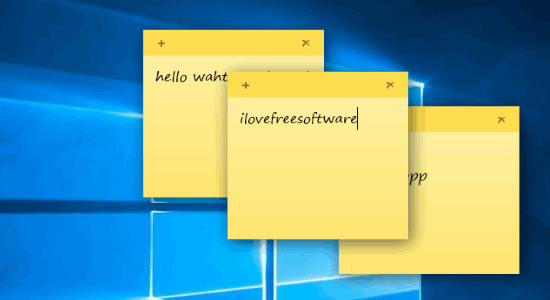
How to Sync Sticky Notes on PC with Android using Evernote Sticky Notes:
Step 1: First, install and open the “Evernote Sticky Notes” software on your PC. After that, it will ask you to choose a service which you want to integrate with this software. As an example, I will integrate my Google Drive account but you can also integrate Evernote and Dropbox if you want.
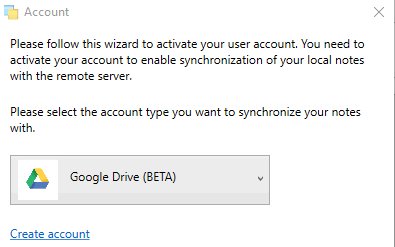
Step 2: After selecting a service, you have to go through a three-step process to complete the integration of the service for sticky notes synchronization. On the first step, you need to click on the button “Request Activation Link”. As soon as you do that, a link will be generated on the second step and you have to click on that link to allow access to your Google Drive account.
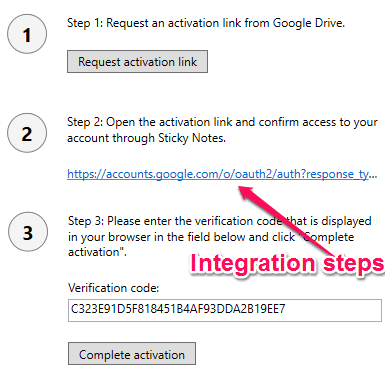
Step 3: When you click on the link, it will open up a web page where you’ll get a verification code from the connected service. Simply copy the code and paste it into the input field of the third step and hit “Complete Activation” button to finish the integration, as shown in the above image.
Step 4: After that, the “Settings” window will appear where you’ll be able to change the font and size of the sticky notes text. In addition to that, you can also configure the time for syncing the sticky notes to Google Drive. You can choose the synchronization time either as manual, 10 minutes, 30 minutes, every 1 hour, and every 2 hours. If you want then you can also enable the instant sync option to make the sticky notes sync with Google Drive in a flash.
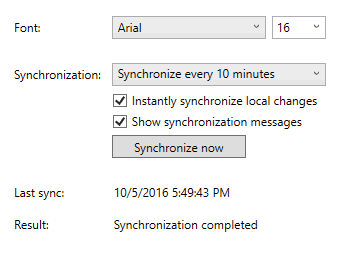
Step 5: When you’re done configuring the synchronization option and text font, simply close the “Settings” window. Now, you’ll be able to see an “Evernote Sticky Notes” icon in the system tray. To add a new sticky note, simply right-click on the icon and select “Add” and a new note will be added on your Windows PC.
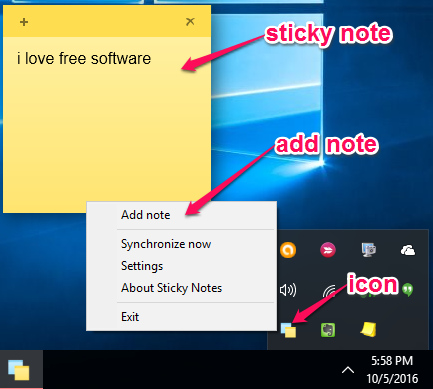
Step 6: Now, whatever you type on that sticky notes will be synced with your Google Drive account automatically with respect to the synchronization time selected by you. If you would like to view the sticky notes on your Android phone, then simply open up the Google Drive app and there you’ll see a separate folder named, “Sticky Notes”. Simply open this folder and you can access all your sticky notes which you’ve created on your PC using Evernote Sticky Notes.
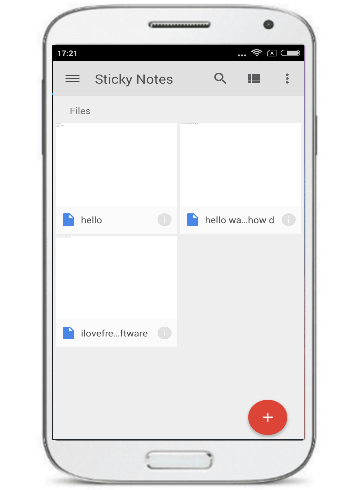
My Final Verdict:
Evernote Sticky Notes is a pretty interesting software which allows you to access sticky notes on your PC using your Android phone. I have gone through a bunch of sticky notes software and found Evernote Sticky Notes easiest to sync PC sticky notes to Android. It doesn’t have a mobile app but can get the job done by letting you integrate Google Drive, Evernote, and Dropbox.