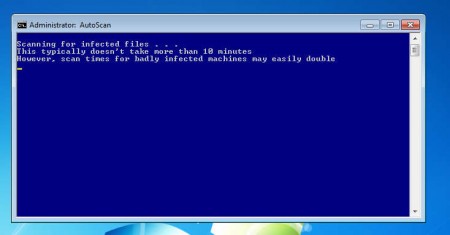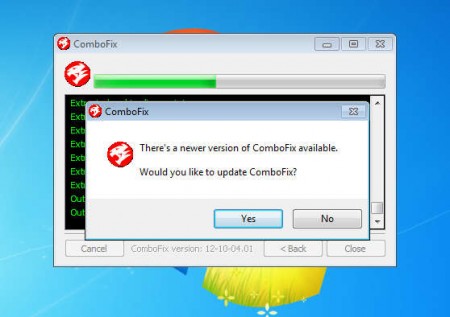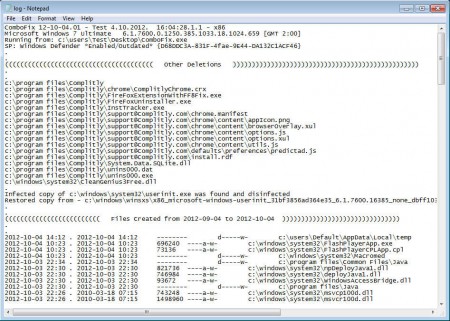Combofix is a combination of a free spyware and malware removal and a system maintenance tool which you can use to check your computer for any kind of malware or spyware. Combofix basically scans your computer to find out if there’s any malware or spyware affecting your system adversely.
Check out some similar software reviewed by us like: Puran Utilities, Argente Utilities, PC Brother.
This free malware removal software and system maintenance utility doesn’t have a graphical user interface, what you see on the image above is pretty much everything that you’re gonna see from Combofix. Don’t let this turn you away from scanning your PC with this free malware cleaner, because it’s a very powerful tool which will help disinfect your Windows machine from malware and improve its overall performance.
Key Features of this Malware Removal tool are:
- Detection and removal of nasty infections: SurfSideKick, QooLogic, Look2Me
- Registry scanning: fixing errors and problems automatically of course.
- Listing of startup applications which run with the system startup.
- Running processes scanning to see if there are malicious ones present.
After this malware removal software does its job, you’ll be presented with a report where you’ll be able to read up on everything that has been changed, spyware which has been removed, results for each one of the previously mentioned available scans, basically a whole lot of information about your system, so let’s get started.
How to Scan Your Computer with Combofix: Remove Malware and Repair Errors
Before you run this malware removal software, you’re gonna have to turn off any antivirus, antispyware or firewalls that you’re using, because Combofix might come into conflict with them. Run the application and it should begin extracting.
During startup, this free malware removal tool will check for updates, you’ll also have to accept the usage agreement. Once you do all that, you should see a blue command prompt window like the one that you can see on the first image above. Scan might take a bit longer if you have a big hard drive with a lot of files, or if a massive infection is present. Upon completion, you’ll immediately be presented with a textual log file opened in Notepad, or any other textual editor that you’re using.
Here you’ll be able to read about files which were infected and deleted, or just deleted if they were junk files just causing you to lose valuable disk space. Carefully read everything to see if there are perhaps suggestions on any further steps that you need to make, if there’s none, you’re done.
Conclusion
It’s advisable that if you plan to use Combofix, then you should use it with the guidance of someone who is professional in using this type of software. With improper use, you could harm your system. This free malware scanner is usually used by malware removal experts, and it also offers a detailed instruction on how to use it, so if you plan to use it on your own, be careful.